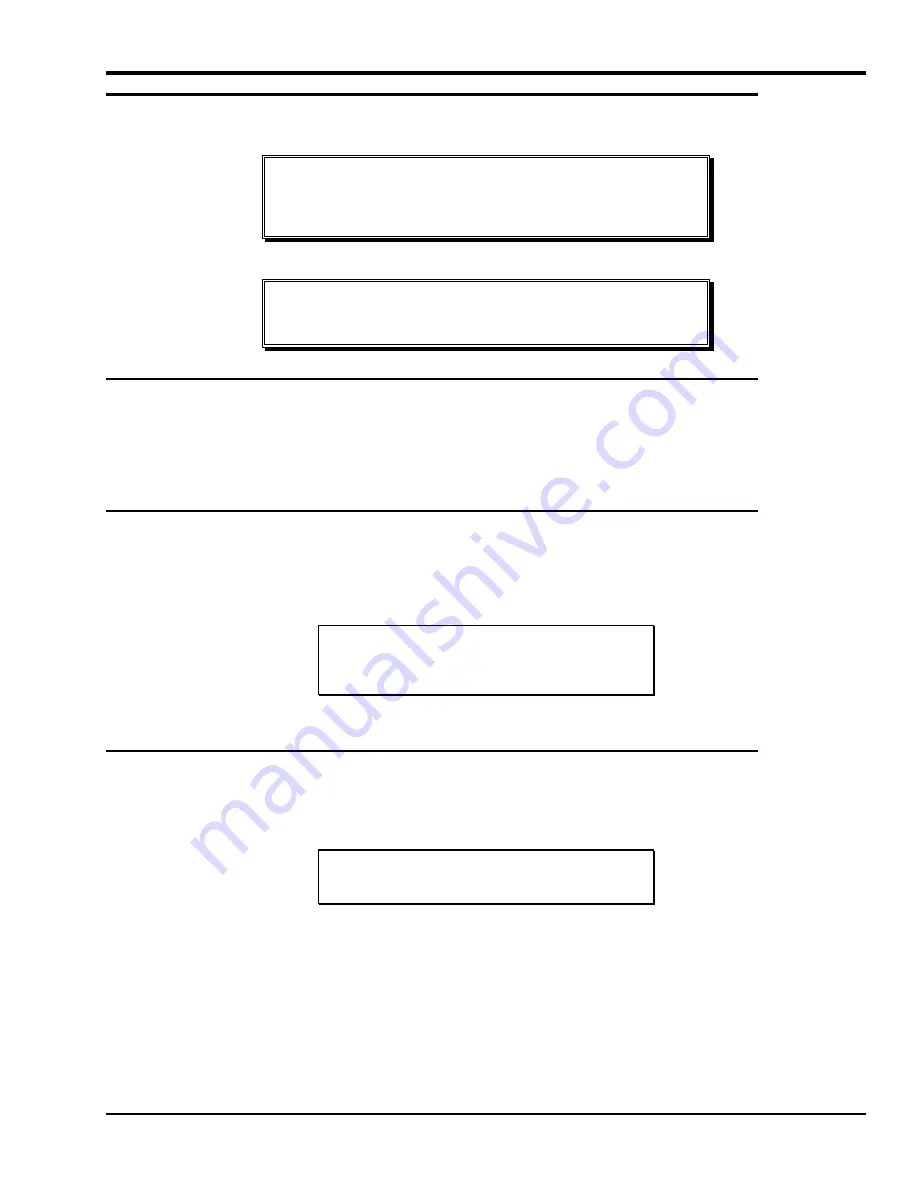
10 Installation
Unpacking and Inspecting
Caution
If the operating environment differs from the storage environment by 15°C
(30°F) or more, let the unit acclimate to the surrounding environment for at
least 12 hours.
Unpack all items from the carton. Save the packing materials in case you need to move or ship the system in the future.
Caution
You must ship the LTO standalone in the original or equivalent packing
materials or your warranty may be invalidated.
Installing the Host Adapter
At this point if your host computer system does not have native SCSI capability and the host adapter you are using is not installed, please
install it. Refer to the manual that came with your host adapter for specific directions.
When the host adapter card is installed, return to this point in the manual.
Connecting the Interface Cable
Attach an interface cable between the host adapter and the LTO standalone. The type of cable needed depends on the type of SCSI bus
connector on the host adapter. The LTO standalone has two SCSI device connectors on the rear panel. It does not matter which connector is
used.
Note
The jackscrews at the ends of the SCSI cable must be securely
fastened to ensure communications between the LTO standalone
and the host computer.
✔
Make sure that the SCSI cable between the host adapter and the LTO standalone is secure and the connections are fastened
correctly.
Connecting More than One LTO Standalone Unit
If connecting to more than one LTO standalone unit on the same SCSI bus, connect each unit to the previous unit with an interface cable.
The connection sequence between the units is not critical. Refer to Figure 2-1 on the following page to see a configuration setup.
Note
Don’t forget to install the SCSI terminator on the last device in the
chain.
Summary of Contents for LTO 200D
Page 1: ...LTO Standalone User s Guide LTO 200D and LTO 400D...
Page 6: ...vi Blank Page...
Page 10: ...x Blank Page...
Page 12: ...xii Blank Page...
Page 20: ...8 Introduction Blank Page...
Page 26: ...14 Installation Blank Page...
Page 34: ...22 Operation and Maintenance Blank Page...
Page 63: ...51 Index...






























