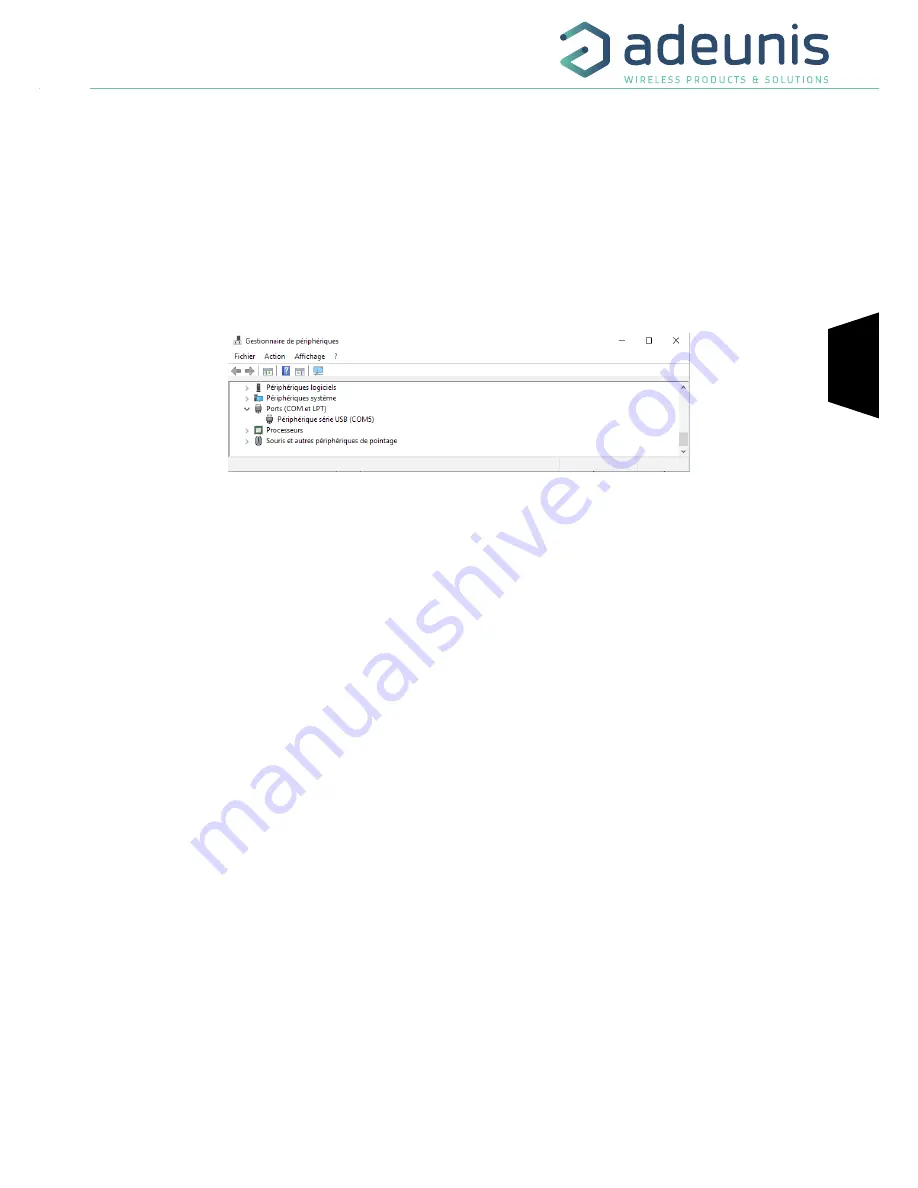
FR
FR
EN
FIELD TEST DEVICE - sigfox Europe - Guide utilisateur / User guide version V1.1.3
41
Page
of 47
5. DEVICE CONFIGURATION
The device can be configured using the USB connector. This connection allows you to communicate with the device via a virtual com port and
to transmit AT commands in order to modify the parameters of the device.
5.1. Connecting the device to a computer
Connect the Field Test Device (FTD) to the USB input of a computer. The FTD device has a Type B micro USB connector.
During connection, the device must be recognized by the computer as a Virtual Com Port (VCP) device.
Using Windows: Verification that the device has been recognized to be functioning properly can be obtained by consulting the device manager.
You should see the USB series device with a corresponding COM port number appear during connection.
If you are not able to see a device of this type, you must install the USB driver for this device, available to download from our website:
https://www.adeunis.com/en/produit/ftd-868-915-2/
Select:
• DRIVER - stsw-stm32102_vcpdriver





















