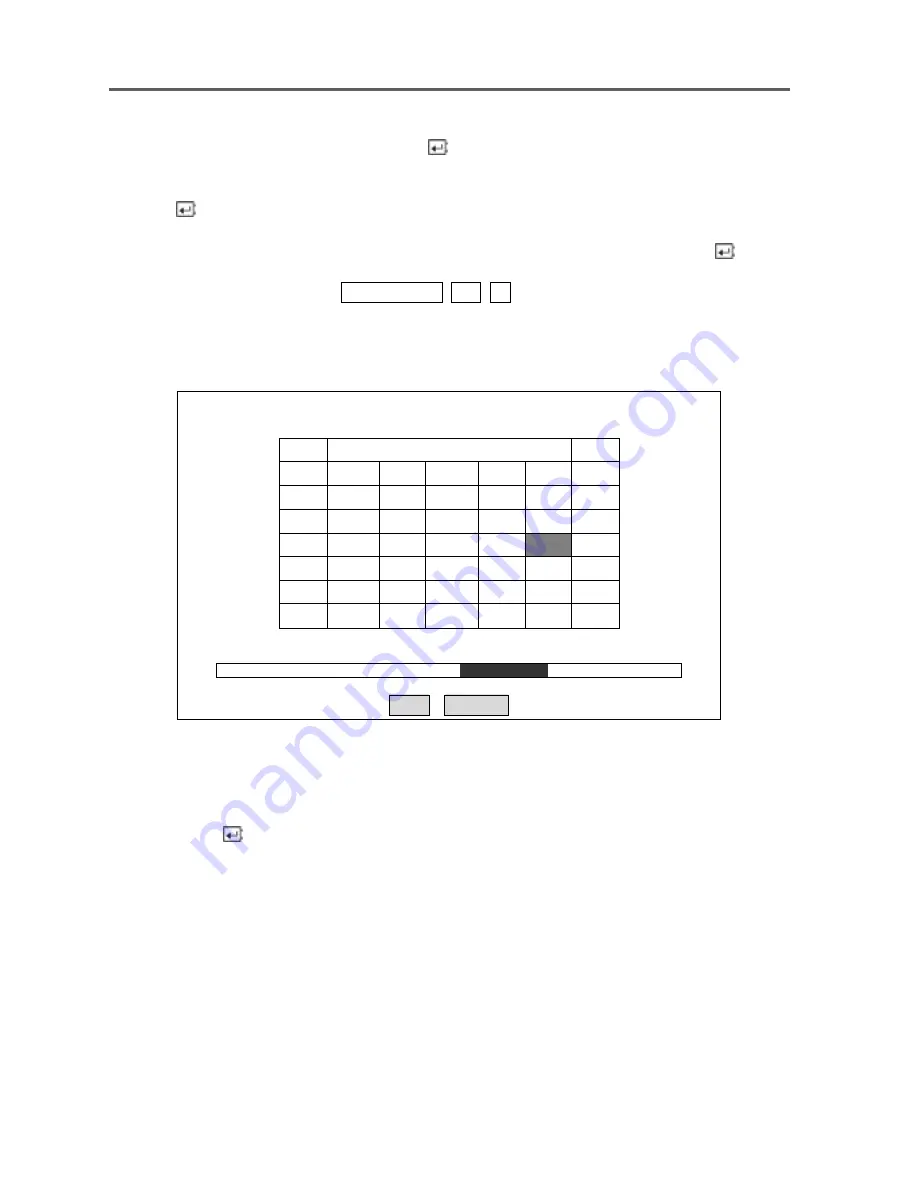
Single-Channel Digital Video Recorder
53
Move the cursor over the time and press the
button. You can use the
Left
and
Right
arrow
buttons to highlight the hour, minutes and seconds. Use the
Up
and
Down
arrow buttons to
change to the time you want to search for video. Once you have entered the time you want,
press the
button.
Once you have set the date and time you want to search, highlight
OK
and press the
button.
The selected date and time will display. (If no video was recorded at the selected time, a
blank screen will display.) The
PLAY/PAUSE
,
RW
,
FF
, Jog and Shuttle can now be used to
review the surrounding video.
Calendar Search
Calendar Search
<
2002-02-15
>
SUN MON TUE WED THU FRI SAT
1
2
3
4
5
6
7
8
9
10
11
12
13
14
15
16
17
18
19
20
21
22
23
24
25
26
27
28
29
30
31
0 2 4 6 8 10 12 14 16 18 20 22
~
Go Cancel
.
Figure 47 — Calendar Search screen
Days with recorded video are displayed on the calendar with white numbers. You can
highlight the days with recorded video by using the arrow buttons. Once you have highlighted
a day, press the
button to select it.
A time bar will display at the bottom of the calendar. Hours in which video was recorded will
be highlighted. You can use the
Up
and
Down
arrow buttons to highlight the time bar. Once
the time bar is highlighted, you can select the time by using the
Left
and
Right
arrow buttons.
NOTE: The time bar is in one-hour segments. If a segment is highlighted, it
means that some video was recorded during that hour. However, it does NOT
mean video was recorded for the entire hour.
Summary of Contents for AHDR1
Page 1: ......
Page 9: ...User s Manual 8 Figure 1 Typical DVR installation 1 Figure 2 Typical DVR installation 2...
Page 11: ...User s Manual 10...
Page 21: ...User s Manual 20...
Page 49: ...User s Manual 48...
Page 69: ...User s Manual 68...






























