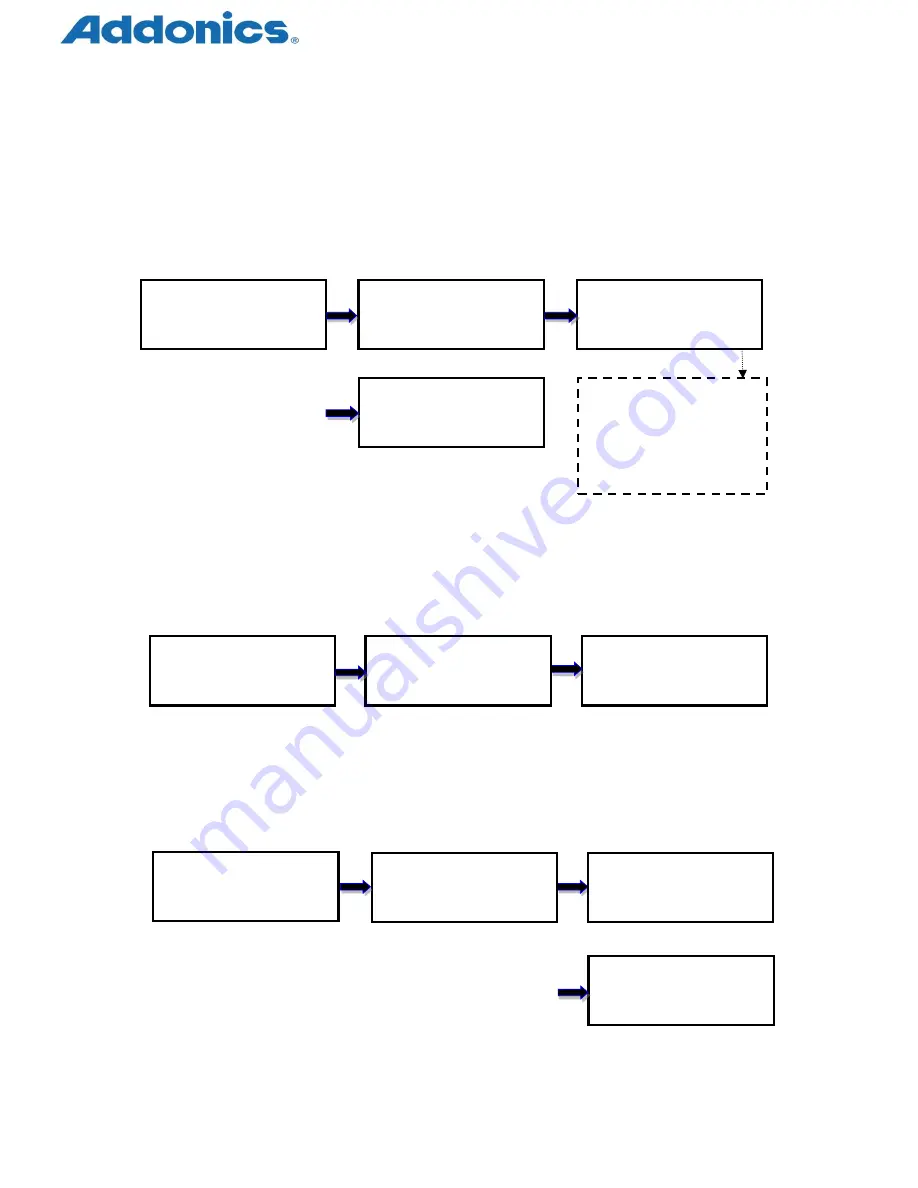
Compact USB Duplicator controller user manual
Page 8 of 17
IV. Menu Overview
1. Copy
To copy from source device to target device(s), please go to
6.1 Copy Area
to select the
setting first before this step.
No source device
Source and target devices inserted Display copy progress
Final result
The process of all tasks are
displayed in the same format
2. Compare
This command allows to compare the copied target devices against the source for
accuracy.
Source and target devices inserted Display compare progress Final result
3. Copy + Compare
This command allows duplicator to start Copy process first, then follow with Compare
process immediately.
Source and target devices inserted Display copy progress Display compare progress
Final result
Result:
Pass
:
7 Fail
:
0
Copy
:
7
7.8G
P
:
0 F
:
0 10%
1. Copy
Source Not Ready
1. Copy
Ready device: 7
Copy: 7 number of targets
7.8G
: data to be copied
P
: number of passed
F
: number of failed
10%
: rate of progress
ENT
Result:
Pass
:
6 Fail
:
1
2. Compare
Ready device: 7
COMP
:
7
7.8G
P
:
0 F
:
0
ENT
Result:
Pass
:
6 Fail
:
1
3. Copy+Compare
Ready device: 7
Copy&
:
7 7.8G
P
:
0 F
:
0 10%
10
%
&COMP
:
7
7.8G
P
:
0 F
:
0 10%
10
%
ENT

















