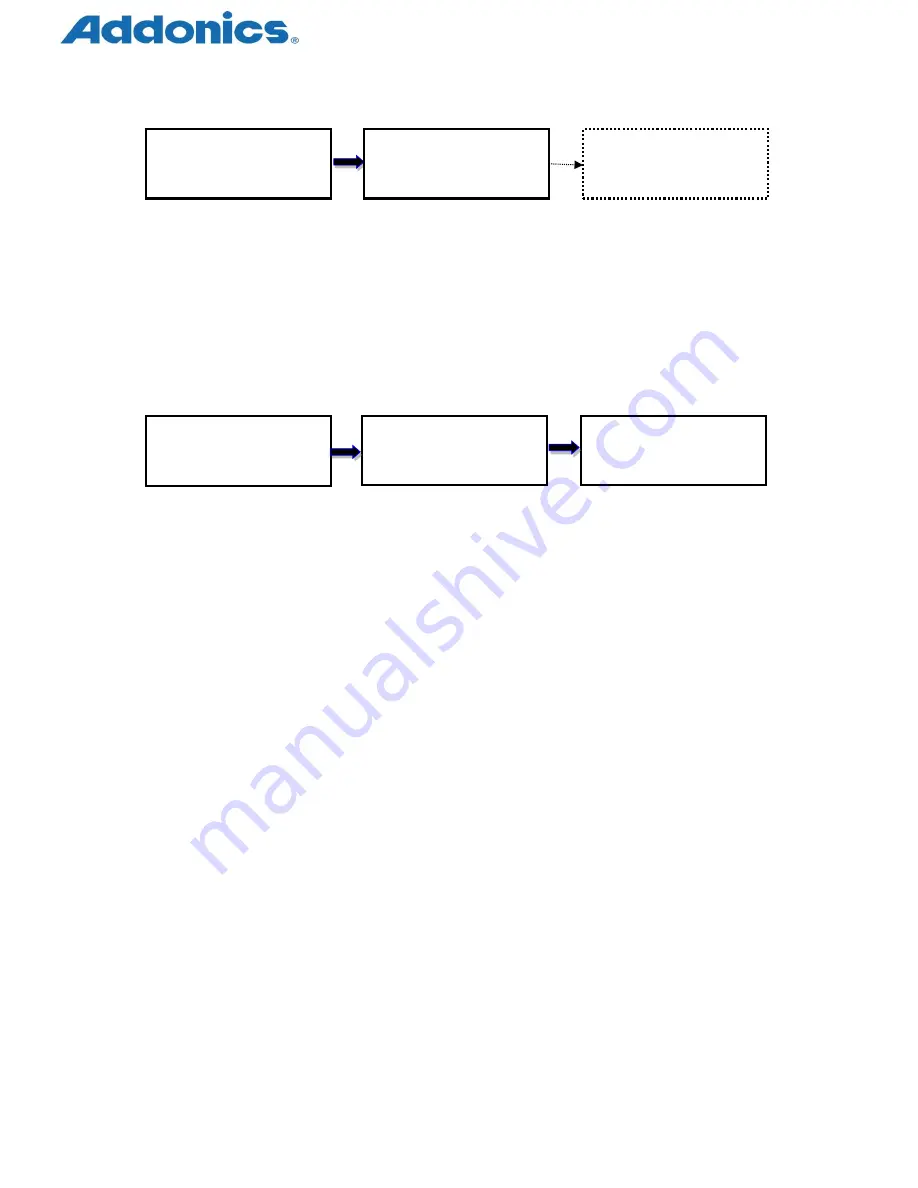
Compact USB Duplicator controller user manual
Page 12 of 17
Display system information
5.11.
System Update
This option allows user to update the firmware of duplicator when necessary. Please obtain
the proper firmware file from manufacturer, and save the unzipped file under home folder on
the flash device (DO NOT save the file under sub folder). Insert the flash device containing
the firmware into the source port of duplicator and press ENT. It will update the system,
reboot the duplicator after update, active and operate under the new firmware.
Looking for firmware
6. Setup
6.1. Copy Area
This option allows to select the area on the source device to copy onto the target devices.
You may select either “System And Files” to skip all the unoccupied area on the source device
or “Whole Media”. By default, the copy area is set up as
System And Files
.
System And Files
The duplicator first analyzes the file format of source device. You may copy only the system and files
area to save overall copy time if the file format is FAT16, FAT32, exFAT, NTFS (Windows), EXT2,
EXT3, EXT4 (Linux), and HFS/HFS+ (Mac). Otherwise, the duplicator will copy the entire source
device content to the target devices including unoccupied space. For instance, the source device has
8GB capacity but with only 50MB of data in FAT32 file format. The duplicator will copy only the 50MB
of data area to the target device, hence shortening overall copy time.
Whole Media
When selected, the duplicator copies the entire content on the source device, including both the data
and empty spaces. This option is used when you have a source device with unknown file format.
For instance a source device has 8GB capacity and 50MB of data with unknown file format, the
ENT
Controlle
r Model
Memory
[Utility]
10. System Info.
F0107V
128MB
Update BIOS
Complete! Reboot!
[Utility]
11. System Update
Update BIOS
Identify disc…
ENT
ENT























