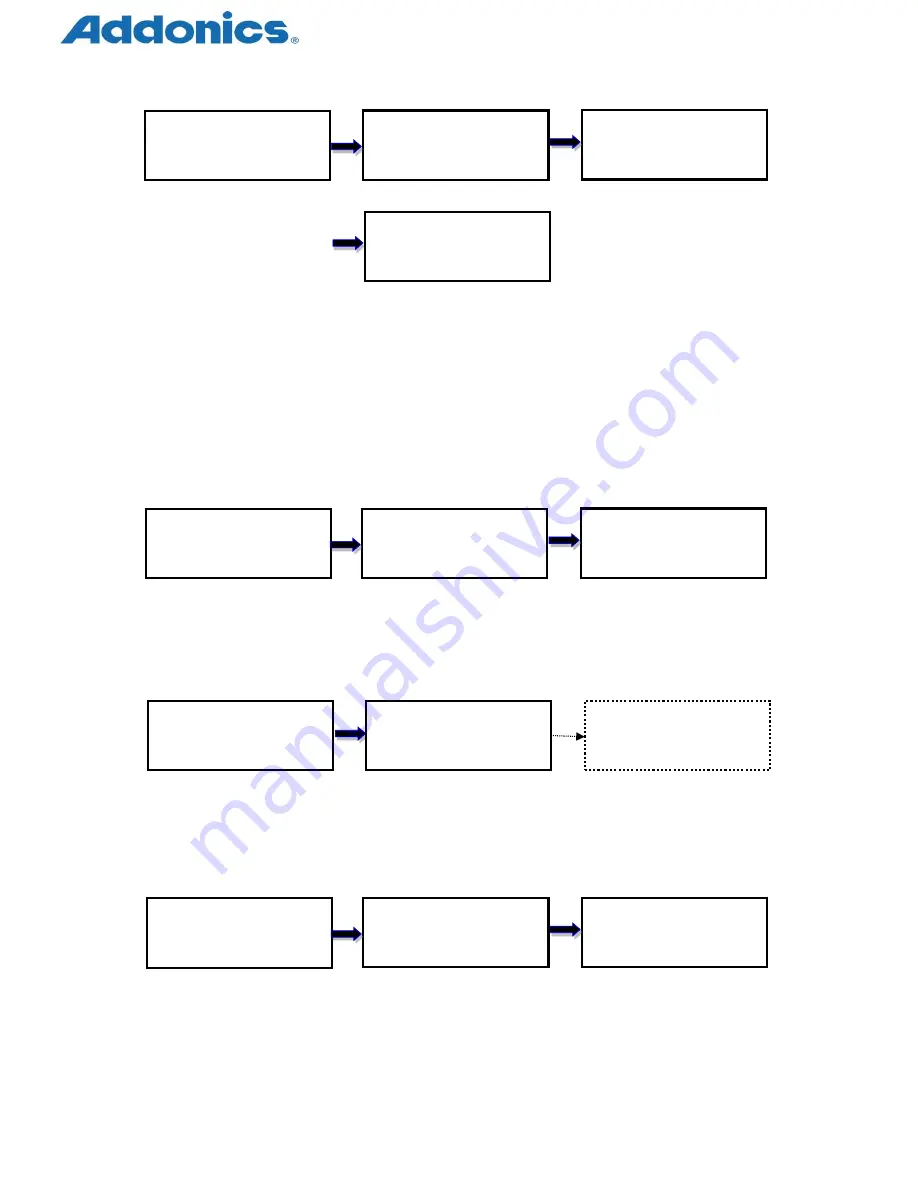
Compact USB Duplicator controller user manual
Page 11 of 17
Use ▲or ▼ to select option Display progress status
Final result
5.7. Change Disk Signatures
Duplicator generates the same disk signatures after copy which may cause computer unable
to read the disk correctly when two disks with identical disk signatures are presented, or shut
down the computer. This function allows to change disk signature.
Attention: it will cause error (data mismatch) if compare the disks after execution of
this function.
Display progress status Final result
5.8. Media Information
This option displays the information of selected device media, such as total capacity, file
format and the size of data content.
Use ▲or ▼ to select device
5.9. Device Model
This option displays the model information of selected device, such as device model, serial
information and firmware version
Use ▲or ▼ to select device
5.10.
System Information
This option displays general information of the duplicator, including controller model,
system memory size, firmware version and number of targets
.
Result:
Pass
:
7 Fail
:
0
DoD Erase
:
7
P
:
0 F
:
0
[Utility]
6. DoD Erase
Sure to erase?
Yes
ENT
ENT
Result:
Pass
:
7 Fail
:
0
[Utility]
7. Change Disk Signatures
D_Signatures: 0
P
:
0 F
:
0
ENT
ENT
ENT
Port # Total
Capacity
File Format Data
[Utility]
8. Media Information
[# 0]
60.0G
FAT32
[# 1] P: 1
Model information
[Utility]
9. Device Model
[# 0] P: 0
Model information
ENT
ENT





















