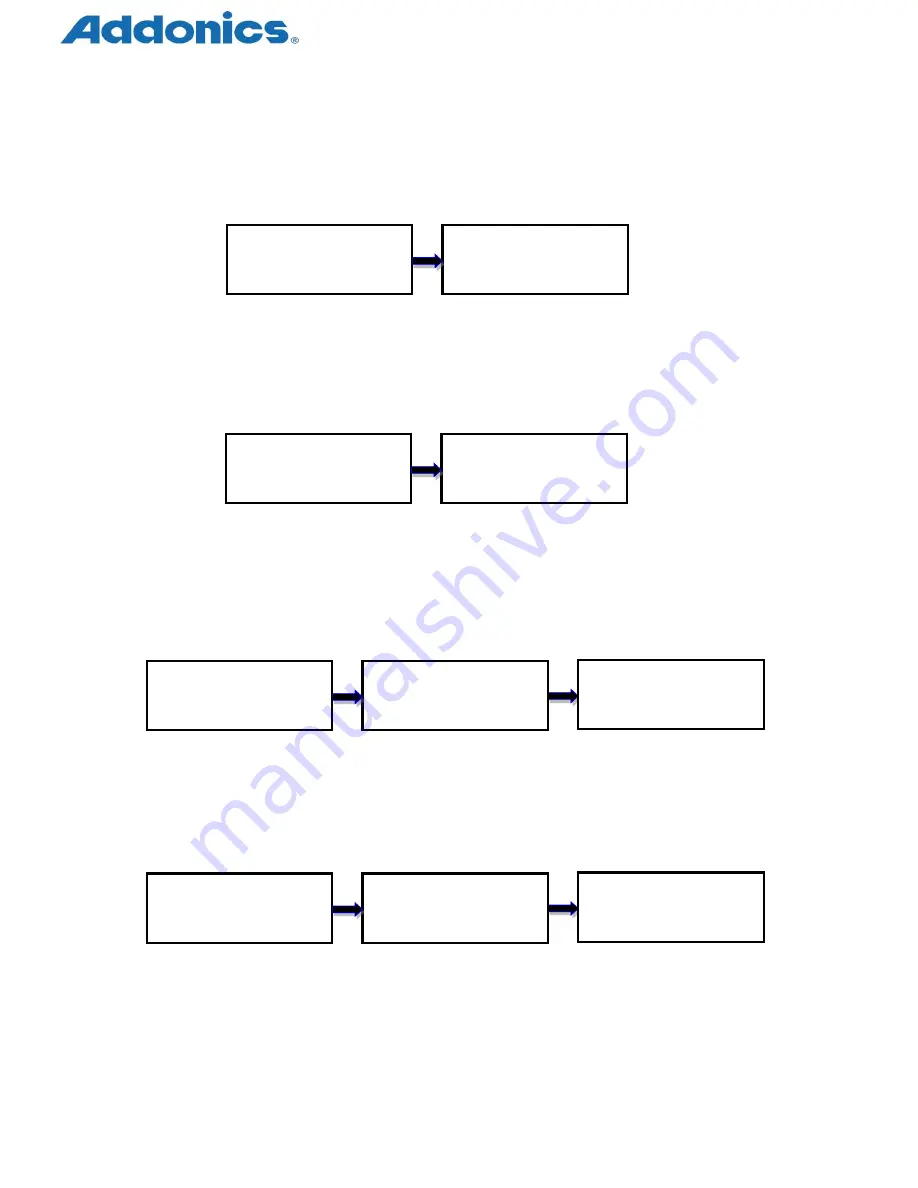
Compact USB Duplicator controller user manual
Page 16 of 17
6.9. Button Beep
This option allows to set up button sound from the following options: Button & Warning,
OFF, Warning only. The default setting is
Button & Warning
.
Use ▲or ▼ to select
6.10. Show Result Time
This option allows to enable or disable the display of copy time after finishing the copy
process. The default setting is
disable
.
Use ▲or ▼ to select
6.11. Boot Password
This option allows to set up password for system boot up to prevent from the
unauthorized use of the duplicator. The password must be 6 characters.
Use ▲or ▼ to select Use ▲or ▼ to select,
Press ENT to confirm
6.12. Setup Password
This option allows to set up password for Setup function to prevent from the change of
system settings on the duplicator. The password must be 6 characters.
Use ▲or ▼ to select Use ▲or ▼ to select,
Press ENT to confirm
[Setup]
8. Button Beep
[Button Beep]
Button & Warning
ENT
[Setup]
9. Show Result Time
[
Show Result Time
]
Disable
ENT
ENT
[Setup]
10. Boot Password
Boot Password
Enable
[Boot Password]
===> _ _ _ _ _ _
ENT
[Setup]
11. Setup Password
Setup Password
Enable
[Setup Password]
===>
_ _ _ _ _ _
ENT
ENT
















