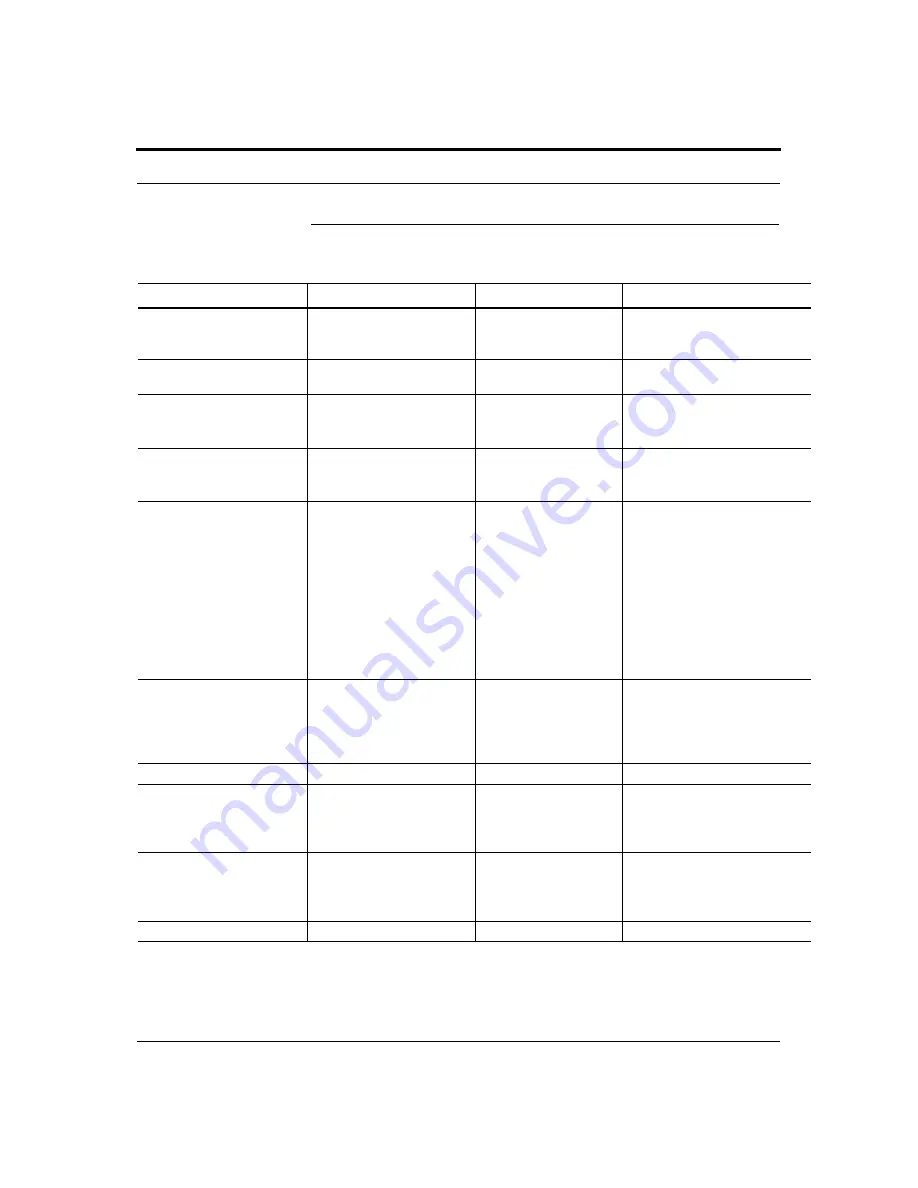
Help Hot Line (U.S. only):
1-800-530-9960
2-9
D-620610-0-20 Rev D
CONFIDENTIAL
System Specifications
2.6
System Specifications
Table 2-1
Physical Specifications
Parameter
Main Hub
Expansion Hub
Remote Access Unit
IF/RF Connectors
6-type “N”, female (50 Ohm),
1 Downlink/Uplink pair per
band
8-type “F”, female (CATV
75 Ohm)
One F, female (CATV -75 Ohm)
One N, female (antenna-50 Ohm)
External Alarm Connector
(contact source)
One, 9-pin D-sub, female
One, 9-pin D-sub, female
—
ADMIN/LAN Interface Con-
nectors
One RJ-45, female
One 9-pin D-sub, male for
optional modem
One RJ-45, female
One 9-pin D-sub, male
—
Fiber Connectors*
* It is critical to system performance that only SC/APC fiber connectors are used throughout the fiber network, including fiber distribution panels.
4 pair, SC/APC
(FSN-1-MH-1P supports only
1 pair, SP/APC fibers.)
One pair, SC/APC
—
LED Alarm and Status Indica-
tors
Unit Status (One pair):
• Power
• Main Hub Status
Downstream Unit Status
(One per fiber port):
• Expansion Hub/RAU
Unit Status (One pair):
• Power
• Expansion Hub Status
Fiber Link Status (One
pair):
• DL Status
• UL Status
Port Status:
• One per F connector port
• Link/RAU
Unit Status (One pair):
• Link
• Alarm
Power (AC Option)
Rating: 100–240V AC, 1A,
50–60 Hz
Operating Range: 90–132V
AC/170-250V
AC auto-ranging
Rating: 100–240V AC,
6A, 50–60 Hz
Operating Range:
90–132V AC/170-250V
AC auto-ranging
—
Power (DC Option)
Rating: 38–64V DC, 2.5A
Rating: 38-64V DC, 14A
Power Consumption (W)
30
4 RAUs: 240 typical, 310
max.
8 RAUs: 400 typical, 530
Max.
—
Enclosure Dimensions
(height
u
width
u
depth)†
† Excluding angle-brackets for 19'' rack hub mounting of the hub.
Note:
The Fusion Main Hub’s typical power consumption assumes that the CATV RG-59 cable length is no more than 150 meters, the RG-6 cable
length is no more than 170 meters, and RG-11 cable length is no more than 275 meters using CommScope 2065V, 2279V, and 2293K cables.
89 mm × 438 mm × 381 mm
(3.5 in. × 17.25 in. × 15 in.)
(2U)
89 mm × 438 mm × 381
mm
(3.5 in. × 17.25 in. × 15
in.) (2U)
54 mm x 286 mm x 281 mm
(2.13 in. × 11.25 in. × 11.13 in.)
Weight
< 5.5 kg (< 12 lbs.)
< 6.6 kg (< 14.5 lbs.)
< 2.1 kg (< 4.6 lbs.)
















































