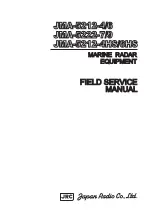6. WIRING
Your
FAST 250
comes equipped to be powered either 12 volts D/C or 100-277 volts A/C
(50/60 Hz). The required voltage should be noted on the end of the power cord that leads
into the enclosure. If you are unsure what you’ve purchased, please contact us before
proceeding. Enlist the services of a licensed electrical contractor for installation assistance
if needed.
For A/C powered units
the power cord exiting the back of the enclosure has
three wires; a WHITE = Neutral lead, BLACK = Line (Hot), and GREEN = Ground.
Please be cautious and take care to observe polarity of wires while installing. If
optional Data Recording System is purchased, an additional wire is included –
WHITE = Data positive, BLACK = Data Negative, GREEN = Data.
For D/C powered units
WHITE = Positive, BLACK = Negative, and GREEN = Data
(for the optional data collection unit).
Section B – Operation
7. POWER UP
Now that your enclosure is pole-mounted securely, the “YOUR SPEED” sign is affixed, and
your wiring is completed, you are ready to power up. Find the included key, insert into
the switch at the bottom, right side of the enclosure. Turn clockwise ¼ turn to the “ON”
position.
When first turned on, the display will show a number between zero and 9. This number
indicates the brightness level of the display indicating the brightness is being set
automatically due to the surrounding sun light.
Note:
The brightness control is always on
automatic but it can be checked for proper operation by the user, if needed. To check this,
refer to the paragraph “Auto Intensity Diagnostic Mode, code 9981” in the Advanced
Features Section.
You will see there is a small programming push button located underneath the display at
one bottom corner (blue arrow
Figure 4a
). This button or the remote will set all display
features.
Figure 4a - Underside of Enclosure
Figure 4b – Remote Key Fob
Key Chain Remote Control
The left button directs the numbers up with the other directing down. When
the sign is in run mode, holding both buttons in for 1 second resets the sign
without having to cycle the power key.
Adaptive Micro Systems LLC | 7840 North 86th Street | Milwaukee, WI 53224
Phone (800) 558-7022 | AdaptiveDisplays.com