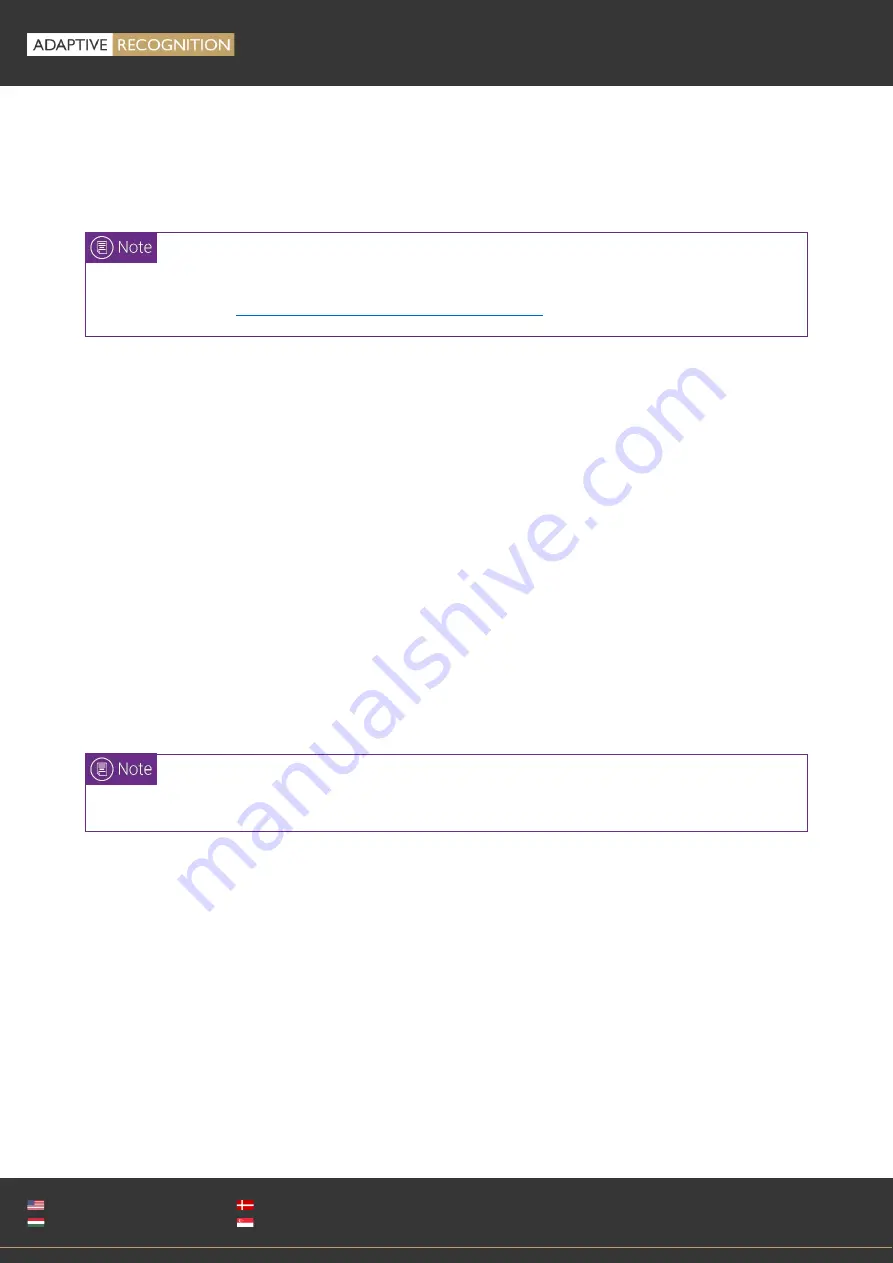
Page 16/89
OSMOND
User’s
Manual
Adaptive Recognition
America
Adaptive Recognition
Hungary
Adaptive Recognition
Nordic
Adaptive Recognition
Singapore
WWW.ADAPTIVERECOGNITION.COM
5.
NETWORK DEVICES
Osmond N device operates as a network device. It could be connected to any internal network with
DHCP, and the reader could be controlled via Web GUI.
5.1.
ACCESSING THE DEVICE
The Osmond operates without any kind of special software. All processes are running on the built-in
PC of the device. The web server running on the scanner can be accessed with any other device
(e.g., a laptop) that can log on to the network that the scanner is connected to.
SOFTWARE REQUIREMENTS
•
For network setup, administrator (root) privileges are required.
•
Web browser: We recommend using the latest versions of Chrome or Firefox.
5.1.1.
Accessing the Web Interface of the Device from a Browser
1.
Connect the power supply to the unit.
2.
Connect the device directly to a computer or network switch with an Ethernet cable.
3.
Turn the device on by covering the power touch button for 1-2 seconds with your entire fingertip.
4.
Once the device is turned on, the status LEDs on the Ethernet port switches to green and orange
as well as the status LED on the power touch button switches to green.
5.
A few seconds later the ADAPTIVE RECOGNITION logo is displayed on the OLED display (the
booting is in progress).
Osmond F and N models are able to operate in USB and Network mode as well. For more
information see
Devices Capable of Dual Operational Mode
Only use the power supply that was shipped with the device.
Summary of Contents for Osmond F
Page 1: ...w0 ...
















































