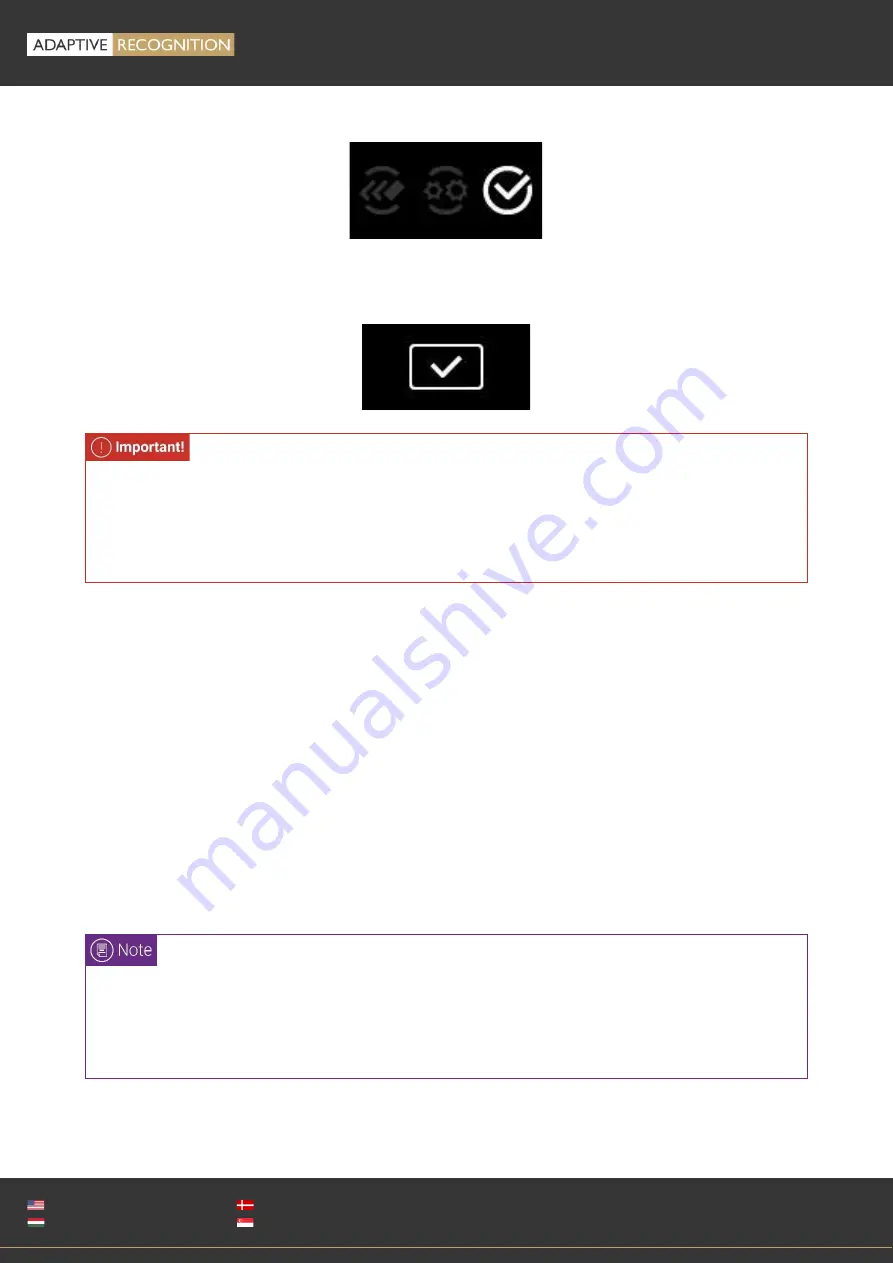
Page 17/89
OSMOND
User’s
Manual
Adaptive Recognition
America
Adaptive Recognition
Hungary
Adaptive Recognition
Nordic
Adaptive Recognition
Singapore
WWW.ADAPTIVERECOGNITION.COM
6.
After the boot process, the status display appears on the screen:
In case of Ethernet connection, the WebGUI is also loaded, when the device is ready for operation,
the OLED display shows the following icon:
7.
Please make sure that your network has a DHCP server in order to operate your document reader
device.
8.
If the network infrastructure provides support for DHCP and DNS services, start a browser and
enter the following into the browser’s address bar
in order to access the web interface of the
device/launch the WebGUI interface:
{hostname and port}
OSMOND-N{serial number
*
and port}
E.g.,
OSMOND-N204203:3000
*
Type the serial number without the very first character. E.g., 204203 instead of 2204203.
When using the device for the first time, the device has to be connected to the Internet due
to the time synchronization. This process only takes a few seconds after the
check mark being displayed (see the icon above). If the interface disconnects the user
instantly, use the Ctrl + F5 keyboard shortcut and try signing in again.
The hostname of your device is OSMOND-N{serialnumber
*
}. The serial number of your device
is printed to the sticker located at the bottom of your scanner.
*
Type the serial number without the very first
character.
Summary of Contents for Osmond F
Page 1: ...w0 ...






























