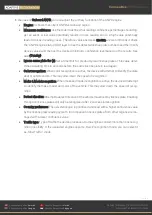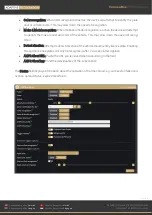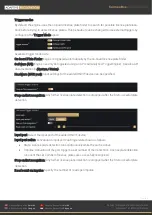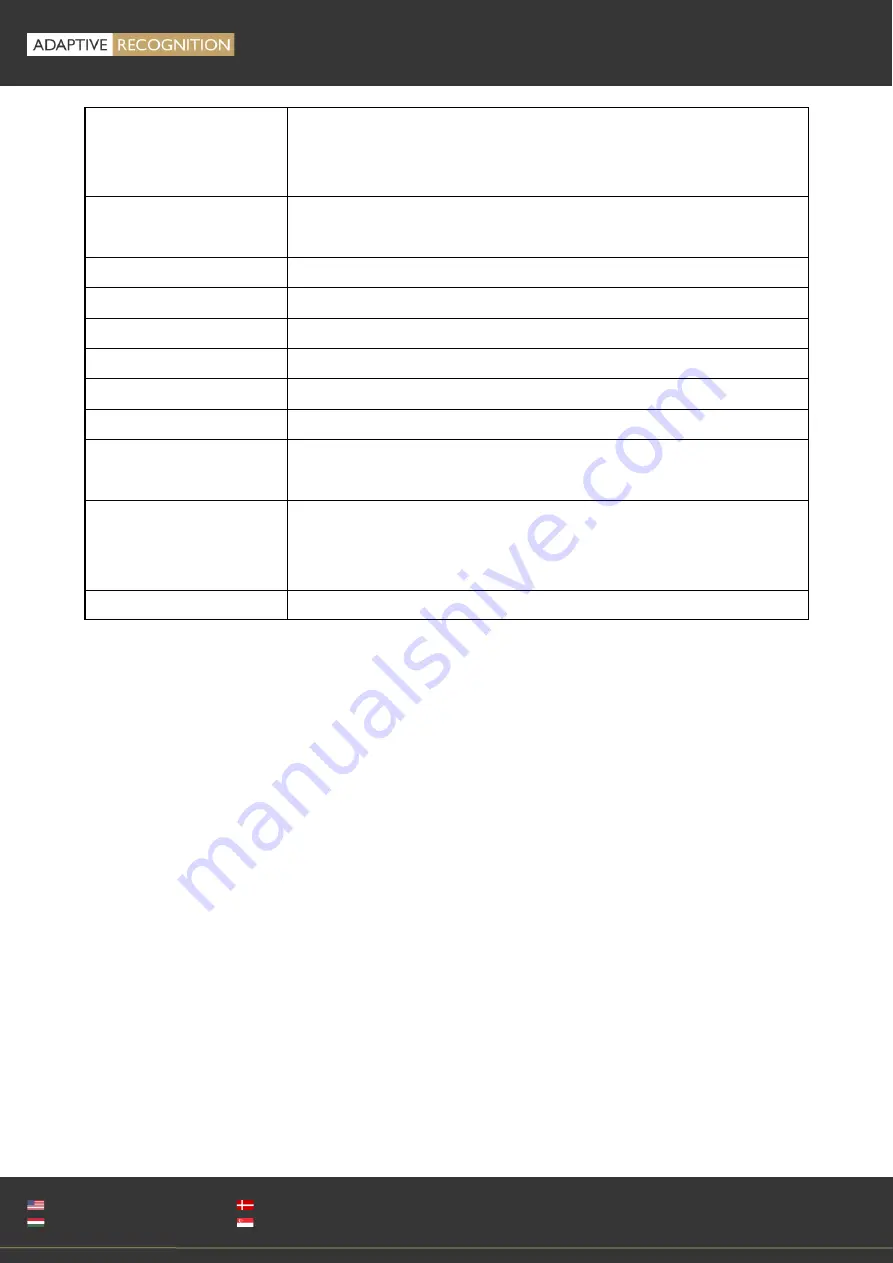
Carmen Box
USER MANUAL
Page 56/59
Adaptive Recognition
America
Adaptive Recognition
Hungary
Adaptive Recognition
Nordic
Adaptive Recognition
Singapore
WWW.ADAPTIVERECOGNITION.COM
Power button
Allows users to turn the device on or to force the system off (by press-
ing the button for more than 10 seconds). The device switches on au-
tomatically when it receives power.
Reset button
Do not use it. If you forget the
device’s
password, see
“Reset to factory
default” section
Recovery switch
Do not use it. Removes the Carmen Box software from the device.
HDMI
Do not use it. There is not any useful info/image on this port.
OTG - MicroUSB
Do not use it.
USB 2.0 port (black)
You can use it, but the USB3 port is better for storage.
USB 3.1 Gen1 port (blue) Connect an USB3 capable storage device here.
LAN
RJ-45 connector for 10/100/1000 Base-T Ethernet port.
PoE
RJ-45 connector for 10/100/1000 Base-T Ethernet port with PoE (IEEE
802.3af class 3, max. 15W, non-isolated)
–
connect your camera here.
Power input
12 V DC jack with screw. Firmly insert at least 60W adapter into this
connector. Loose connection may cause system instability and make
sure all components/devices are properly installed before connecting.
Grounding screw
Ground the device using this screw.
8.4.
RESET TO FACTORY DEFAULT
If you forget the password for the “admin” user, you
will need to reset the device to factory default
settings. In this case, do the following:
-
Connect a USB keyboard to the device
-
Press and hold Left-C Left-Alt + Left-Shift + R buttons for at least 5 seconds
-
While pressing the above buttons, the Num-lock + Scroll-lock + Caps-lock LEDs will light up ac-
cording to the keys and indicate the buttons are pressed. When the R button is pressed, all three
LEDs will flash. After holding down the R button for 5 seconds, the LEDs will turn off and the reset
process will begin. The buttons can be released, the keyboard disconnected and the device re-
started. The default settings are applied.
8.5.
INSTALL STORAGE MEDIA
You can use one of the following storage media on which the CarmenBox can store events:
-
external USB drive (plugged
into the device’s
USB2/USB3 port), or
-
microSD card inserted inside the device.
Summary of Contents for Carmen ANPR BOX
Page 1: ......