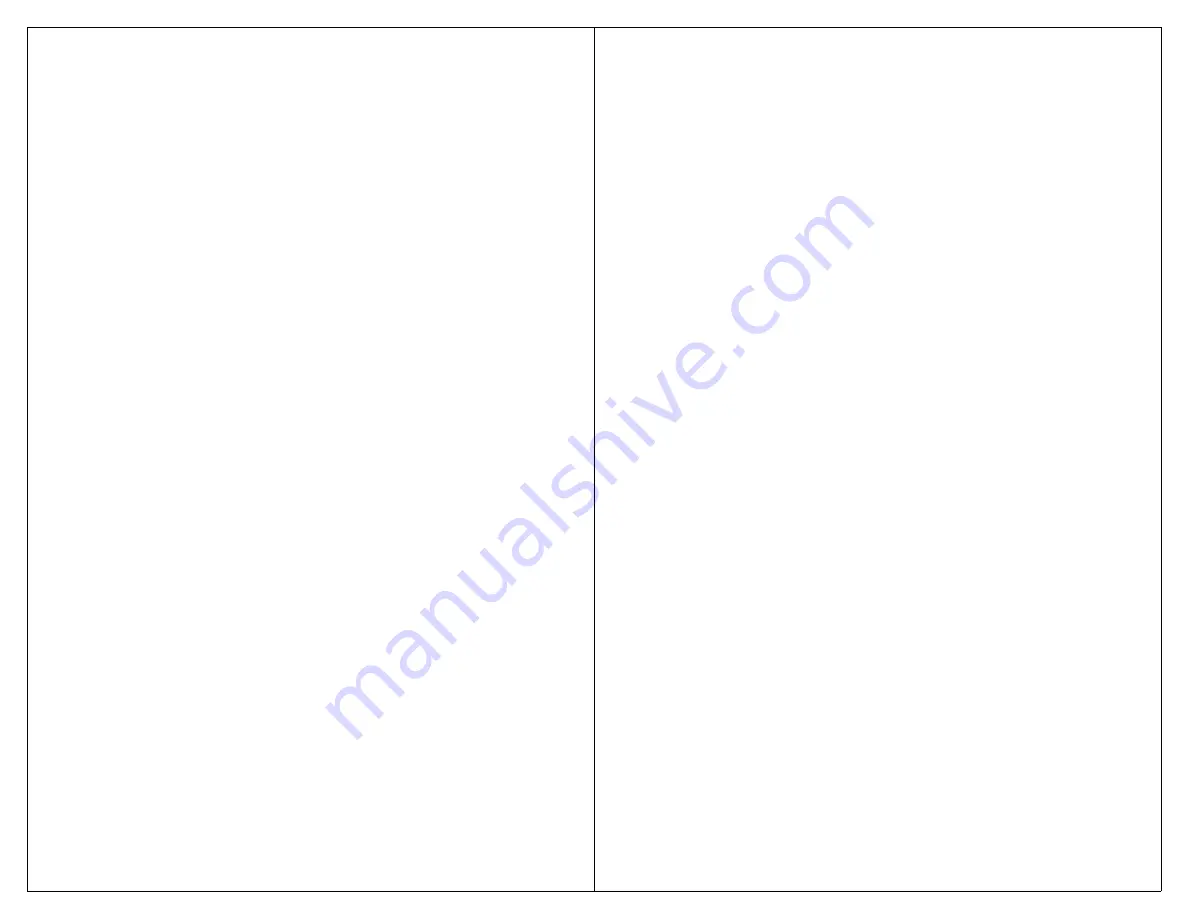
3
I
NTRODUCTION
Congratulations on purchasing your VoicePal Max.
It is one of the most affordable and functional digital
communication aids available. Adaptivation strives to
offer our clients products and follow-up support that
meets the highest quality standards in the assistive
technology field. Feel free at any time to contact our
offices for assistance on using your new VoicePal Max.
These instructions begin with a Quick Start Guide
for those who want to use the VoicePal Max right out of
the box. Only the essentials are covered so you can
operate the VoicePal Max in its most basic configuration.
Detailed Operating Instructions follow to configure your
VoicePal Max for a specific application. Illustrative
examples are given.
The VoicePal Max can record and playback up to
10 natural voice messages for a total recording time of
60 or 90 seconds. Messages can be activated in any of
three ways: 1) Directly by the keypad on top of the
VoicePal Max, 2) Directly by plugging in external
switches, and 3) Through scanning input, both visual and
auditory.
S
UMMARY OF
F
EATURES
•
Total of 60 or 90 seconds of speech generation, depend-
ing on model.
•
User selectable 2, 3, 4, or 10 messages.
- 2 messages, 30 or 45 seconds each
- 3 messages, 20 or 30 seconds each
- 4 messages, 15 or 23 seconds each
- 10 messages, 6 or 9 seconds each
•
10 front panel buttons select prerecorded natural voice
messages.
4
•
Message selection using external switches including
Adaptivation’s Taction Pads and Pal Pads.
•
Front pouch allows insertion of customized overlays.
•
When 2, 3, or 4 message selection is used, front panel
buttons are combined to form physically larger buttons.
•
Variable delayed activation of messages.
•
Automatically goes to “sleep” after a message repeats
10 consecutive times to save batteries.
•
Scanning allows selection of a message from a choice of
2, 3, 4, or 10 messages, using a single button.
•
Four modes of initiating scanning and selecting a
message: Inverse scanning, Positive scanning, Step
scanning, and Two Switch scanning.
•
Visual and Auditory scanning.
•
Sequential messaging.
•
Three visual scan rates.
•
A “pillow speaker” or headphones (included), or
external auditory amplifier is activated during auditory
scanning.
•
Standard and Cue Word auditory scanning.
•
Interauditory Pause: 4 auditory scan rates.
•
VoicePal Max can be programmed so after a message
has played, scanning will stop, restart automatically with
message 1, or continue with the next message.
•
Scanning will stop if a message is not selected by the
time 4 or 8 scanning cycles are completed.
•
Four AA alkaline batteries last up to 6 months with
normal use. Heavy use in auditory scanning will result
in a shorter battery life.
•
Internal microphone to record messages.
•
Internal amplified speaker with volume adjustment.

















