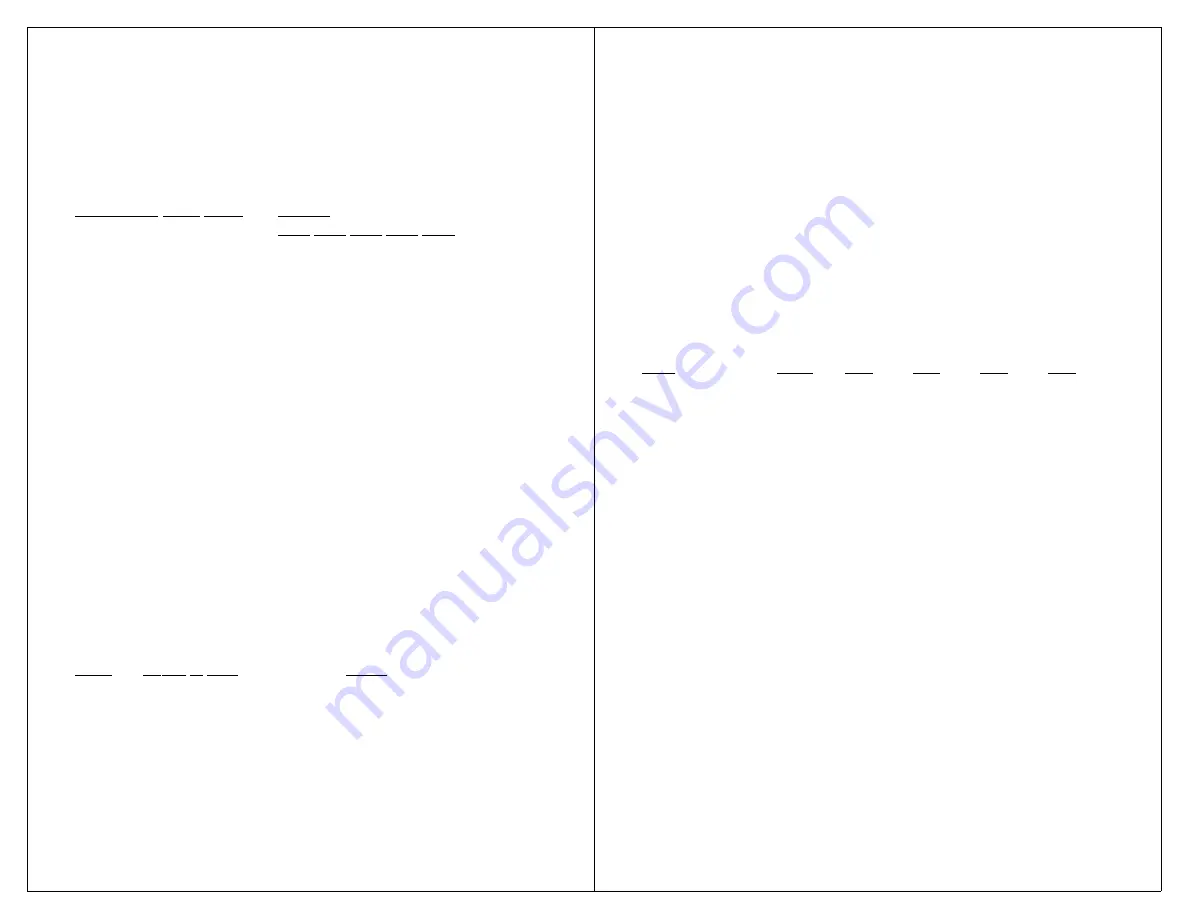
21
Step 5
Set SW1= ON
Returns Max to Active state.
Step 6
Return SW2 through SW6
to previous settings.
Note: SW6 must be ON in auditory scan mode.
Activate auditory scan, and there will be a four
second pause between messages.
Interauditory Pause Speed
Settings
SW2 SW3 SW4 SW5 SW6
0 seconds
ON ON ON ON OFF
1 seconds
ON ON ON OFF OFF
2 seconds
ON ON OFF ON OFF
4 seconds
ON ON OFF OFF OFF
C
UE
W
ORD
A
UDITORY
S
CANNING
With cue word auditory scanning, each message
has a separate cue word or phrase associated with it.
When the external scan switch is pressed, each cue word
plays one-by-one, quietly, privately through a headphone
or pillow speaker. When the user hears the desired cue
word, he or she can then select it by pressing the scan
switch. This will cause the entire message associated
with the cue word to play loudly over the built-in
speaker. It is best to rerecord your messages and cue
words when using cue word auditory scanning.
Example 6: Configuring for Cue Word Scanning
Step#
Action to Take
Result
Step 1
Note current settings of
SW2 through SW6.
Step 2
Set SW1= OFF
Places Max in Setup state.
Step 3
Set SW2 through SW6
=OFF ON ON ON OFF
Step 4
Press the Record button.
Sets Max to cue word
Record LED will flash.
scanning.
Step 5
Set SW1= ON
Returns Max to Active state.
22
Step 6
Return SW2 through SW6
to previous settings.
Step 7
Make sure SW6 is ON.
Continue on next page for
recording.
R
ECORDING
C
UE
W
ORDS
The VoicePal Max re-configures its memory to
reserve space just for cue words. To eliminate any
message confusion when switching from Standard to Cue
Word scanning, it is best to rerecord your messages and
cue words. The chart below shows various message
lengths based on model and configuration.
Keyboard Configuration
Total Record
Cue
2
3
4
10
Time
Word
Mes
Mes
Mes
Mes
60 Seconds
2
28
18
13
4
90 seconds
2
42
27
20
6
Follow these steps to record cue words.
1. Press and hold the record button. The Record LED will
flash. Continue to hold the Record button until the
Record LED goes solid (about 2 seconds), then release.
The VoicePal Max is now in record mode. Now press
the Record button once and LED #10 lights up. When
LED #10 is on, the VoicePal Max will record cue words.
When it is off, it will record regular messages.
2. Record cue words the same way you recorded messages
as described in the “Recording Messages” section.
3. You will need to rerecord the actual messages as well.
Press the Record button once and LED #10 will turn off,
but still leaving the Record LED on. You may now
record actual messages.
4. Turn the Record LED off by pressing and holding the
Record button. The Record LED will flash. Continue
holding until the LED goes out, then release.


















