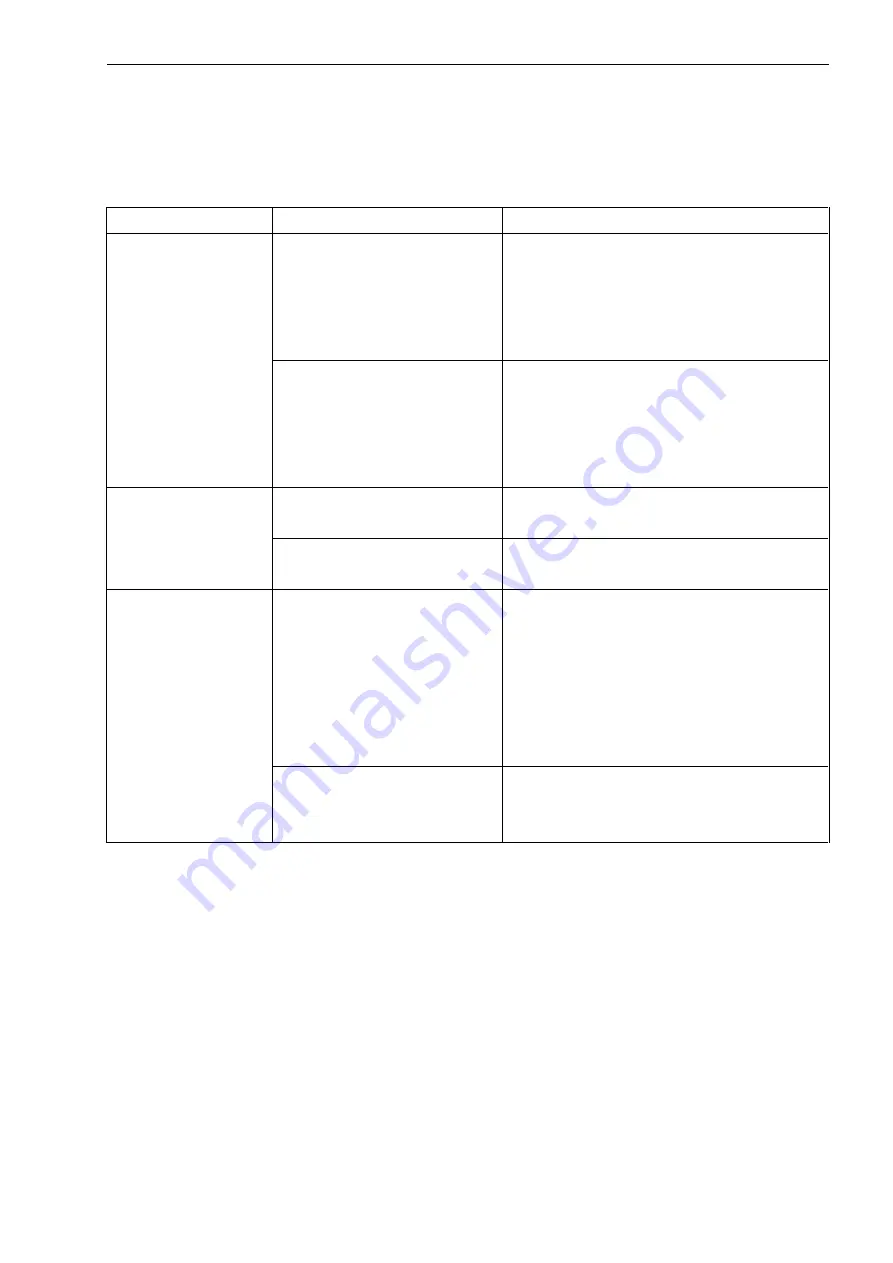
25
Problem
Possible Reason
Solution
In DVB-T2
mode, no video
or audio and
“Scrambled”
message
appears on the
screen
No Smart card is
inserted
“Scrambled” message will
appears when the TV/Radio signal
received is paid-TV. To watch
these channels, please insert a
valid smart card into HRV CA slot.
Smart card is out of
date
Please check your subscription
date. If your subscription date
already out-of-date, please
contact your service provider to
extend your subscription.
The video is fine
but there is no
sound.
The audio volume is
too low.
Press [VOL
] button to raise the
volume.
The audio is muted.
Press [MUTE] button to disable
the mute function.
The remote
control does not
work
No power.
Check the remote control battery.
NOTE: the remote control is
supplied with a small plastic
insulator that must be removed
for the unit to function. Check
that the plastic insulator has been
removed.
No “line-of-sight”
between unit and
controller
Ensure there are no obstacle
between the controller and the
unit.
Summary of Contents for ADV-DVBT2
Page 1: ......



































