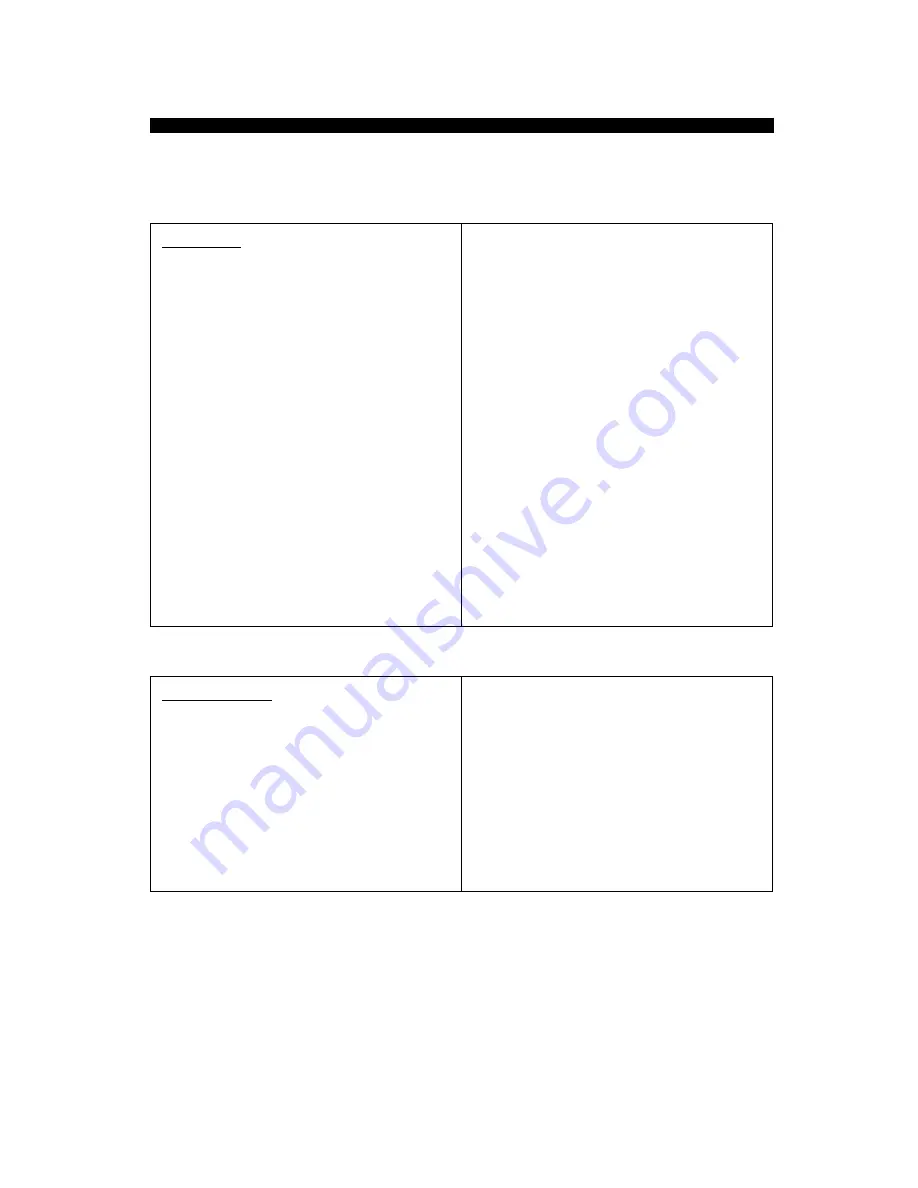
A-1
Appendix
Appendix A: Technical Specifications
GENERAL
Host Bus Interface
Fibre Channel 100MB/s Single loop,
200MB/s Full Duplex Mode with dual
redundant port bypass cards
Number of Host Interfaces
2 (Dual loop)
Maximum Drives per Shelf
7
Devices Supported
3.5” FC-AL
Drive Interface
FC-AL
Redundant and Hot Swappable Power
Supply Units (PSU’s)
Yes. Removable from the front
Redundant and Hot Swappable Advanced
Cooling Modules (ACM’s)
Yes. Removable from the rear
Backplane
Passive Fibre Channel
MONITORING
Temperature Monitoring
Yes
Fan Monitoring
Yes
Power Supply Monitoring
Yes
Disk Drive Monitoring
Yes
Failure Notification
Audible Alarm, LED
Summary of Contents for RAIDStation RS/7F
Page 1: ...RAIDstationTM RS 7F KIT Fibre Channel Storage Arrays January 2001 DO 1016 001 ...
Page 2: ......
Page 15: ...1 5 Introduction Figure 1 4 AC Power Supply Unit 1 1 0 2 2 0 ...
Page 16: ...1 6 Introduction ...
Page 24: ...2 8 Unpacking and Initial Setup ...



































