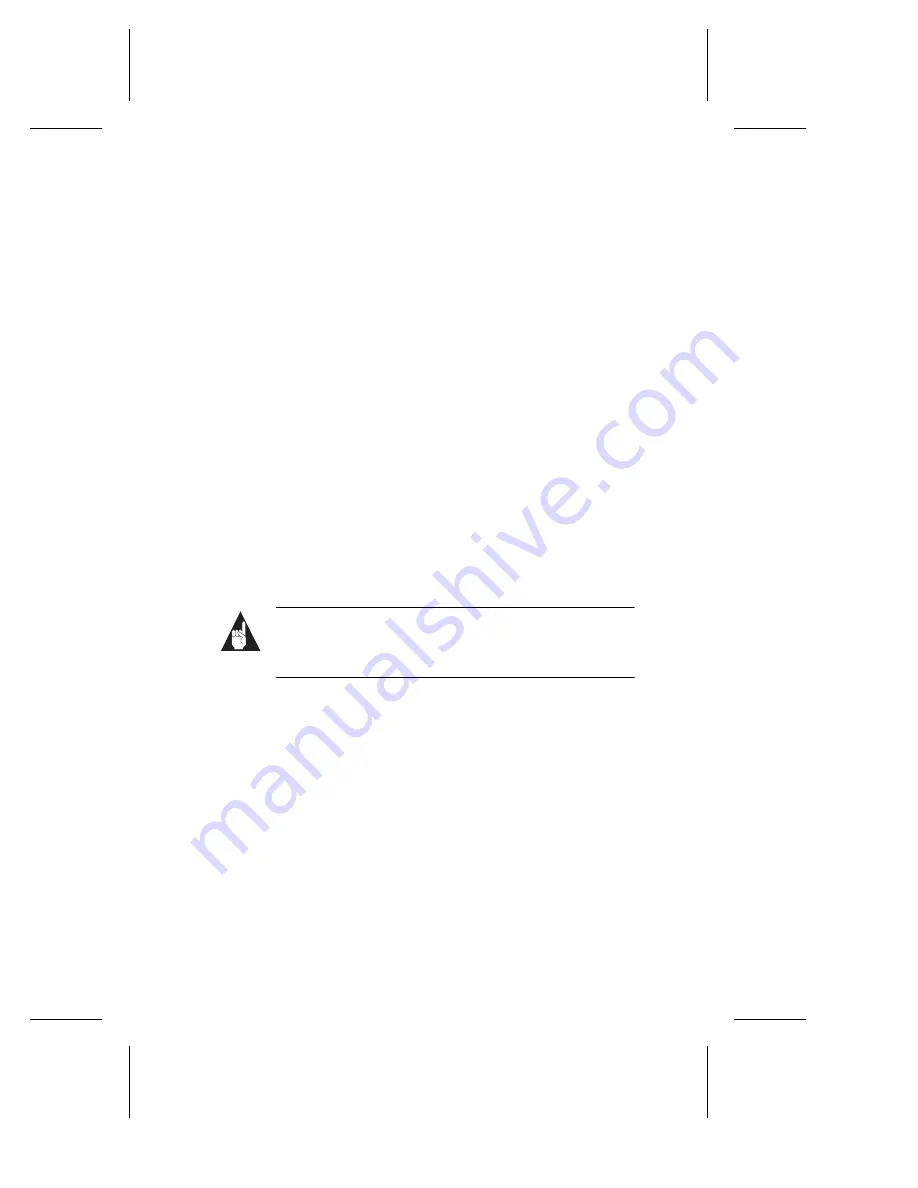
12
Adaptec SCSI Card 19160 User’s Reference
Using the Adaptec SCSI
Card 19160 and SCSI
Devices
This section provides useful information on using the Adaptec SCSI
Card 19160 and your SCSI devices. For information about a specific
device, refer to the documentation for that device.
Using SCSI Devices
SCSI Hard Disk Drives
■
If you connect a SCSI hard disk drive to the Adaptec SCSI Card
19160 that was previously connected to a different SCSI card,
you may need to low-level format the drive before you can use
it. Back-up the data on the drive before you move it! See
Using
SCSI Disk Utilities
on page 24 for information on using the
SCSI
Select
format utility.
Note:
A low-level format destroys all data on the
drive. Be sure to back up the data before performing a
low-level format.
Using SCSI Hard Disk Drives
■
Every SCSI hard disk drive must be physically low-level for-
matted, partitioned, and logically formatted before it can be
used to store data. Most SCSI drives are pre-formatted at the
factory. If your SCSI hard disk drive has
not
been pre-format-
ted at the factory, and if your computer is running under DOS,
Windows 3.x, or Windows 95/98, you can format the disk with
the DOS
Fdisk
and
Format
commands. (See the DOS and Win-
dows documentation for more information.) To format SCSI
hard disk drives running under other operating systems, see
the operating system documentation.
















































