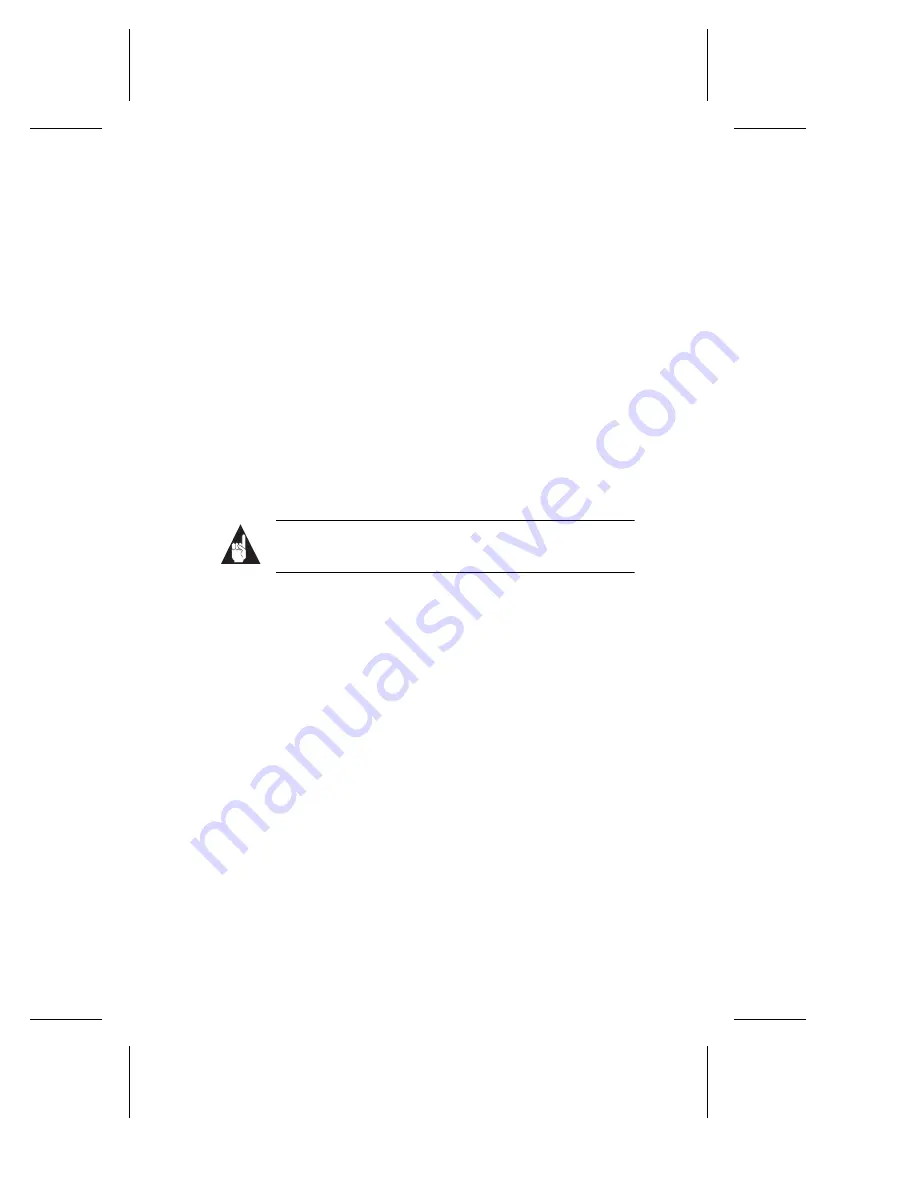
8
Adaptec SCSI Card 19160 User’s Reference
What if there is no SCSI Controller icon under Device Manager, or the
software driver for the Adaptec SCSI Card 19160 does not appear
under Device Manager?
If the SCSI Controller icon or the software driver do not appear, first
power down the system and check that the Adaptec SCSI Card
19160 is properly seated. If the problem persists, first
1
Open Control Panel and double-click the
Add New Hardware
icon.
2
Click
Next
to begin installing your new hardware.
3
Select
Yes (Recommended)
, and click
Next
to have Windows
search for the Adaptec SCSI Card 19160.
4
Follow the on-screen instructions. If Windows 95/98 does not
detect the Adaptec SCSI Card 19160, get the driver disk or CD
included with the SCSI card and click
Next
.
5
Click
Next
again to continue to the Manufactures/Models lists.
Note:
The 19160 will not appear on the Models list
when
Adaptec
is selected from the Manufacturers list.
6
Click
Have Disk…
and follow the on-screen instructions.
7
Select
Adaptec 19160, 29160(N), 39160, AHA-3960D, AIC-
7892/ 7899 Ultra160 PCI SCSI Controller
.
How can I check the status of a resource such as IRQ, Memory, or I/O?
1
Right click the
My Computer
icon on the desktop.
2
Select
Properties
from the menu.
3
Click the
Device Manager
tab.
4
Double-click the
Computer
icon.
5
On the View Resources tab, click the option button for the type
of resource you want to check:
■
Interrupt Request (IRQ)
■
Input/Output Address (I/O)
■
Direct Memory Access (DMA)
■
Memory





























