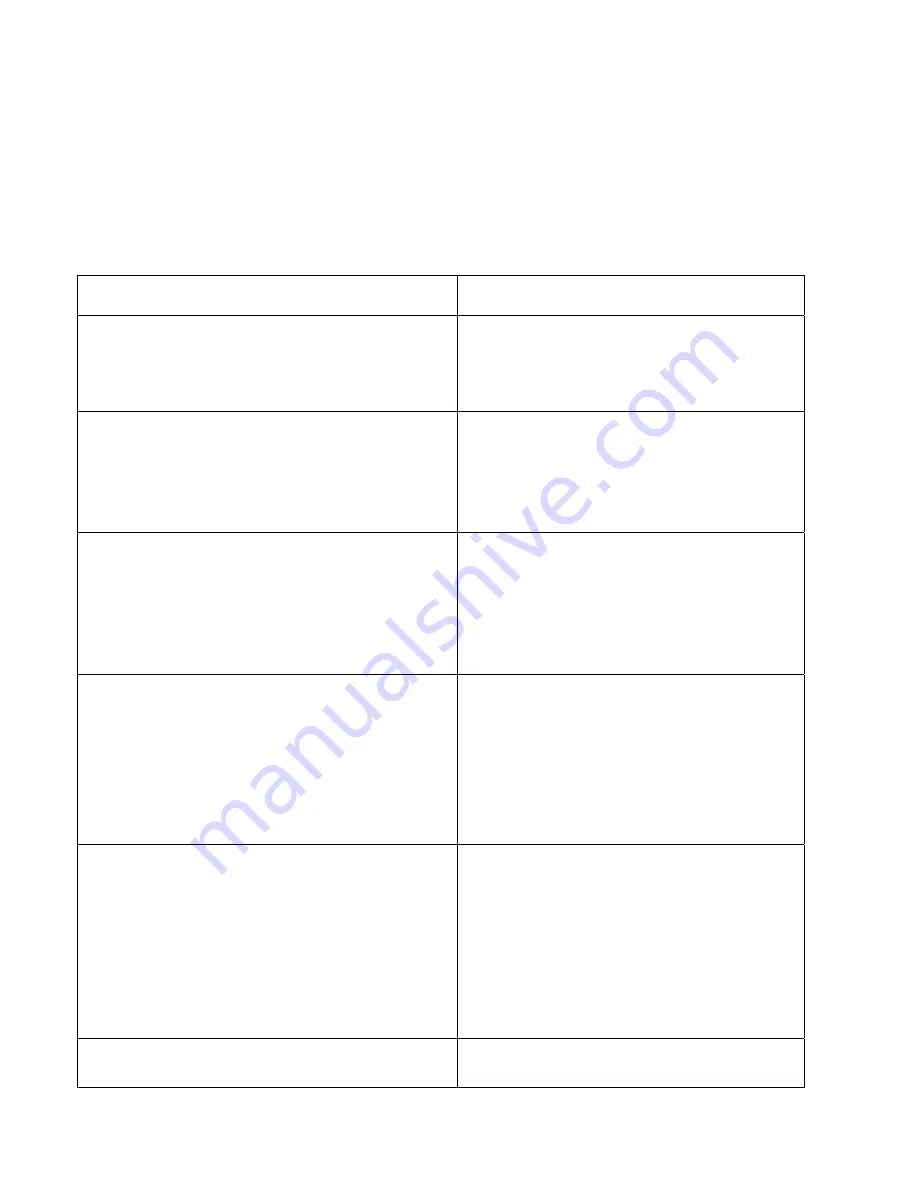
@Adam Equipment Company 2007
10
8.0
TECHNICAL PARAMETERS
The technical parameters are accessed via the “
tEch
” prompt at the end of user
parameters and are password controlled to prevent unauthorised access.
These parameters set the metrology for the scales. Each scale is set
independently. The parameters will set capacity, division, decimal point position,
initial zero range, auto and manual zero range as well as factory calibration.
ACTION DISPLAYS
From the “
tech
” user parameter, Press
the
[Print]
key. The scale will ask you
to enter the password.
“ Pi n”
Default Password is 0000.
Enter “0” four times.
9999 will override any other user
password. Press
[Print].
“ Pi n” “ ----”
Select the scale to be set up by using
the
[Local/Rem]
key.
Press the
[Print]
to enter the technical
section for that scale.
“t Ech” “ Lo c A L” “ “
“t Ech” “r E mo t E” “ “
Use the
[U.Wt./Units]
to select the
weighing unit to be used for setting up
the parameters for the scale. The
arrow in the “
Weight
” window will
indicate the unit selected.
Press the
[Print]
key to continue.
“t Ech” “ Uni t” “ “
Press the
[U.Wt./Units]
key to scroll
through the menus for the chosen
scale. User
[Print]
to select and set
parameters and the
[Tare/Zero]
to escape as without
changing data as with the user
parameter section.
“Cn t”
Both scales have the same menus
except that the capacity of the local
scale is fixed and cannot be
entered.
Press the
[U.Wt/Unit]
to go to next
menu. Press
[Print]
to enter.
Summary of Contents for CBD Series
Page 2: ...Adam Equipment Company 2007 2...
Page 19: ...Adam Equipment Company 2007 17...








































