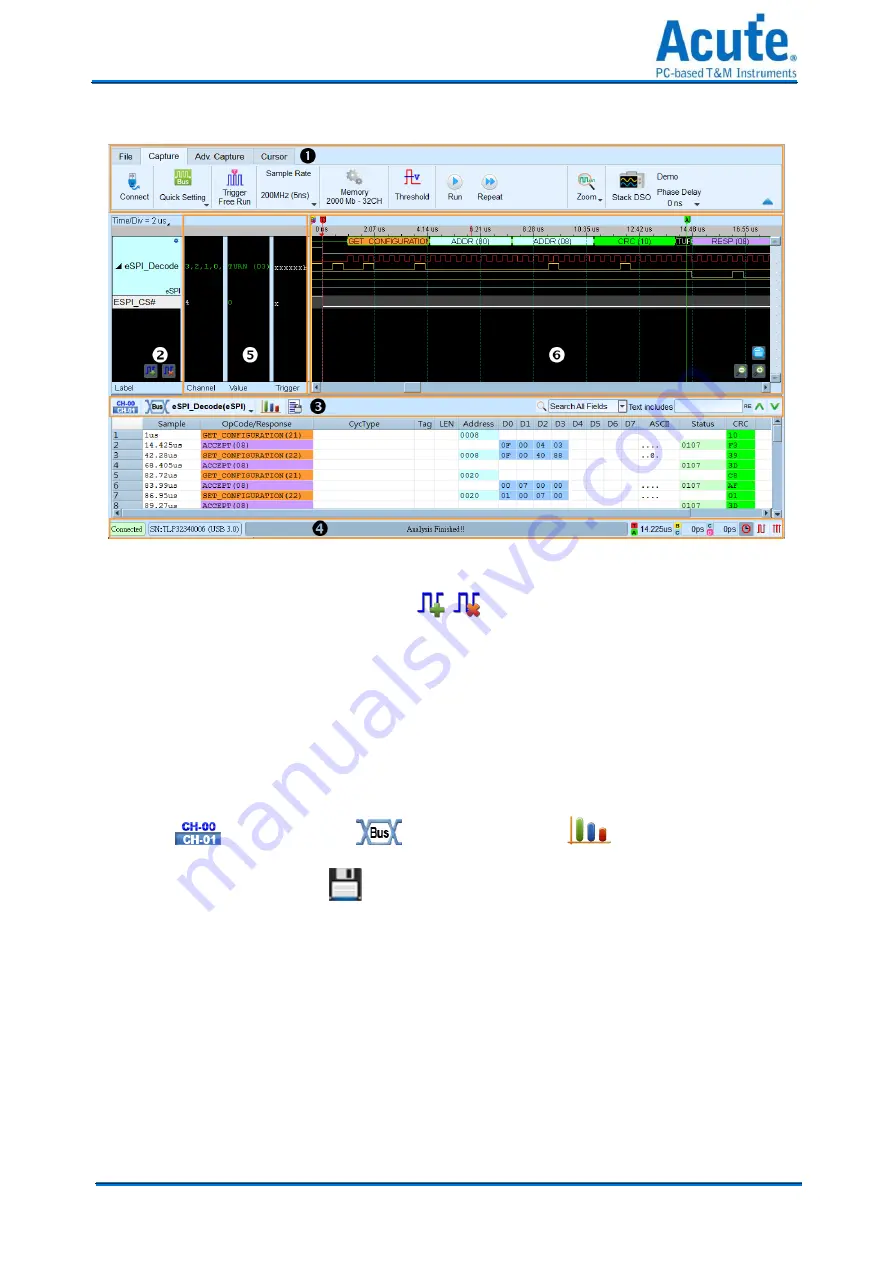
25
Acute Technology Inc.
Copyright
2018
Logic Analyzer
1.
Toolbar
: Including trigger, sampling rate, threshold and other capture parameters.
2.
Channel Label
: You can use the icon (
) below to add and delete the channel.
Pressing mouse left button on the channel label to change the channel parameter settings;
Click the gear button on the top-right corner of the Bus channel to change the advanced
parameter settings; Select and drag a channel label to other channel label to combine two
or more channel labels.
3.
Report Window Toolbar
: In the report window, you can choose to display the channel
data (
) or decode result (
), waveform statistics (
), and report the result
as .CSV and .TXT output (
).
4.
Status Bar
: Connection status of the device is displayed.
5.
Info
: Display channel, Value and Trigger information, can be selected to Show/Hide in
Environment settings.
6.
Waveform Area
: Mouse wheel can be used to zoom in/out the waveform scale; press
Shift + Key to place cursors to calculate the time interval or frequency. Please refer to the
cursor section below for the cursor usage.






























