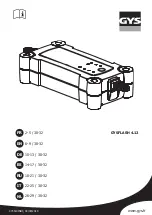48 |
| 49
AUDIO AND CONNECTIVITY
AUDIO AND CONNECTIVITY
On-Demand Multi-Use Display (ODMD)
Operate the audio system using either the touchscreen or dashboard buttons.
The functions shown here can be used with most audio sources. Refer to
subsequent audio pages for more specific functions. Options that appear depend on
the selected audio source.
Audio Source:
Select
the FM or AM icon.
Skip/seek:
Find a
station with a strong
signal.
TAG*:
Tag songs from
HD Radio and store to
a connected iPod or
iPhone.
Tune:
Change the station.
Scan:
Scan for stations
with a strong signal.
FM/AM Radio
Play FM or AM radio stations.
Interface dial (from
the Audio screen):
Rotate and press to
select the station
list or presets in the
upper display.
Presets:
To store a
station, tune to the
desired station, select
Presets, and select and
hold the desired preset
number. Select a preset
station once stored.
FM/AM radio display
AUDIO button:
Display the audio
screen.
BACK button:
Return to the
previous display.
SETTINGS button:
Choose Audio
Settings.
MENU button:
Display menu
items.
button:
Adjust the
upper screen brightness.
Use the interface dial to
make adjustments.
Interface dial:
Move up,
down, left, and right. Rotate
and press ENTER to make
selections in the upper display.
Audio buttons
Shortcuts
(Audio tab):
Store or select up
to six AM, FM, or
XM stations or
HDD tracks.
Volume knob
Power
button
Audio Source:
Change the
audio source.
Select Edit Order
to arrange audio
icons to your
preference.
More:
Change
screen and sound
settings, or display
menu options.
Sound:
Adjust
sound settings.
ODMD controls