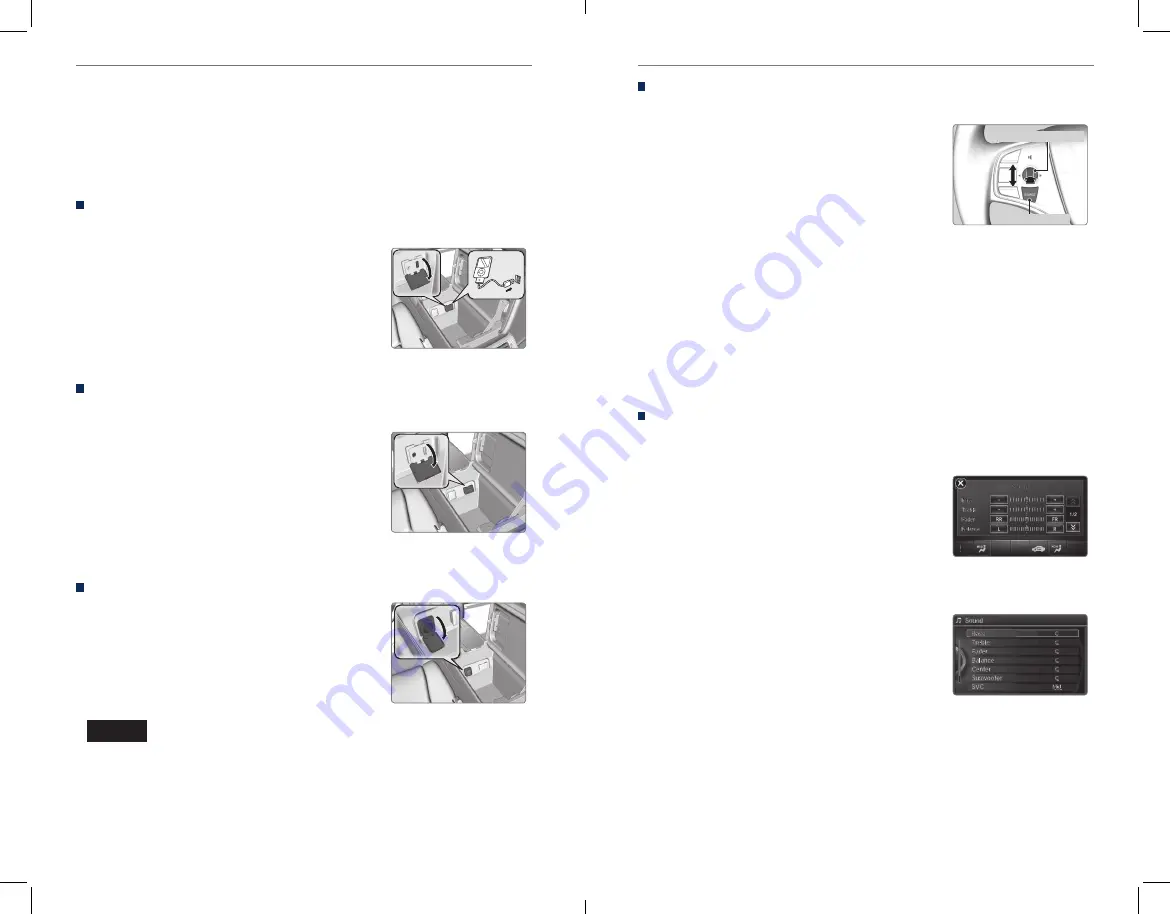
46 |
| 47
AUDIO AND CONNECTIVITY
AUDIO AND CONNECTIVITY
Adjusting the Sound
Adjust various sound settings using one of the below methods.
From the ODMD
Touch items on the screen to make selections.
1. Select the sound icon.
2. Select the icons to adjust the setting for each
item.
From the Settings menu
Use the interface dial to make and enter selections.
1.
Press SETTINGS.
2. Select Audio Settings.
3. Select Sound.
4. Select the setting to adjust.
5.
Adjust the setting to the desired level.
6.
Press BACK to exit the menu.
State or local laws may prohibit the operation of
handheld electronic devices while operating a vehicle.
AUDIO AND CONNECTIVITY
Learn how to operate the vehicle’s audio system.
Basic Audio Operation
Connect audio devices and operate buttons and displays for the audio system.
USB Port
Connect a USB flash drive or other audio device, such as an iPod® or iPhone®.
1.
Open the center console. Open the USB port
cover.
2.
Install the flash drive or cable connector to
the USB port.
Auxiliary Input Jack
Connect standard audio devices with a 1/8-inch (3.5 mm) stereo miniplug.
1. Open the center console. Open the AUX cover.
2.
Connect the device to the input jack. Use the
device to control the audio.
Accessory Power Socket
Open the center console. Open the socket
cover to use it when the vehicle is on.
There is an additional power socket located in
the front center pocket.
iPod and iPhone are trademarks of Apple, Inc.
Do not insert an automotive type cigarette lighter element. This can overheat
the power socket.
NOTICE
Steering Wheel Controls
Operate certain functions of the audio system using the steering wheel controls.
SOURCE button:
Cycle through available audio
modes.
Left selector wheel:
Roll up or down to adjust
volume. Press to mute. Move (or hold) left or right
to change stations or tracks.
FM/AM/SiriusXM® Radio
Move right or left for the next or previous station. Move and hold right or left for
the next or previous strong station.
CD/HDD/iPod®/USB/
Bluetooth
® Audio
Move right or left for the next or previous track. Move and hold right or left for
the next or previous folder (CD/USB).
Pandora®
Move right for the next song. Move and hold right or left for the next or previous
station.
Left selector wheel
SOURCE button









