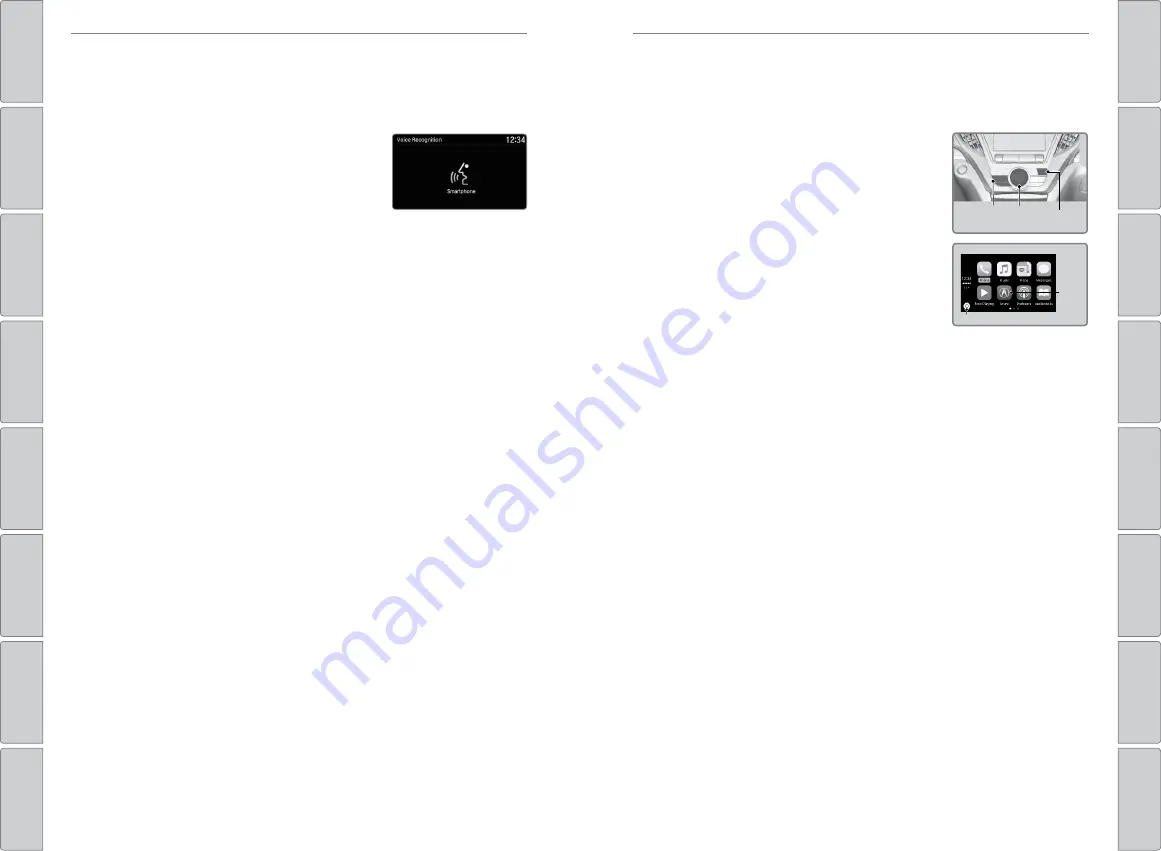
68 |
| 69
AUDIO AND CONNECTIVITY
AUDIO AND CONNECTIVITY
*if equipped
Siri™ Eyes Free
Activate Siri through your vehicle when an iPhone is paired to the system. Visit
www.handsfreelink.com/Acura
(U.S.) or
www.acura.ca/siri
(Canada) to check phone
compatibility.
Talk button:
Press and hold to activate Siri Eyes Free
mode. The Smartphone screen appears. Say your
command after you hear the Siri tone. If you only
press and release the Talk button, the standard voice
recognition system is activated.
Back button:
Exit Siri Eyes Free mode, or cancel a
command.
Here are some examples of Siri commands:
“Call John Smith”
“Read my new text message”
“Find a nearby sushi restaurant”
Notes:
• Any requests that include visual feedback from Siri on your phone are not
displayed in the vehicle.
• Certain commands rely on the iPhone’s features and existing apps.
• To hear turn-by-turn directions or songs through the vehicle, set the audio source
to
Bluetooth
Audio.
Siri and iPhone are trademarks of Apple, Inc.
“Remind me to pick up dinner”
“Set up a meeting today at 3 p.m.”
“Play song XYZ”
Depending on use, Apple CarPlay can share certain vehicle information (e.g., vehicle location,
speed, and other operating conditions) with the connected iPhone. See Apple’s privacy policy
for details regarding Apple’s use and handling of data uploaded by CarPlay. Use of CarPlay is
at user’s own risk, and is subject to agreement to the CarPlay terms of use, which are included
as part of the Apple iOS terms of use. CarPlay vehicle integration is provided “as is,” and Acura
cannot guarantee CarPlay operability or functionality now or in the future due to, among other
conditions, changes in CarPlay software/Apple iOS, service interruptions, or incompatibility
or obsolescence of vehicle-integrated hardware or software. See dealer for details. Only use
CarPlay when conditions allow you to do so safely. See your Owner’s Manual at owners.Acura.
com for further license and warranty terms.
Apple CarPlay
™
Connect an Apple CarPlay-compatible iPhone to the system. Use the interface dial
to make a phone call, listen to music, and more. Visit the Apple CarPlay website for
more information.
Park in a safe place before connecting your iPhone
and launching any compatible apps.
1. Connect the iPhone to the USB port (2.5A) (see
2. Apple CarPlay requires you to send vehicle
information to Acura. Select Enable Once,
Always Enable, or Cancel. Your phone may
prompt you to allow access for CarPlay to be
launched.
Apple CarPlay menu
Return
to HOME
screen
Return to Apple CarPlay menu screen
Use these buttons to control Apple CarPlay:
• Smartphone:
Enter Apple Carplay.
• Interface dial:
Move the dial to select an item. Press the dial to make the
selection.
• Back:
Return to the previous screen.
Once connected, you can press and hold the Talk button on the steering wheel (see
page 75) to operate the system using voice commands with Siri Eyes Free. In
Apple CarPlay, you have these options:
• Phone
: Access your contacts, make phone calls, or listen to voicemail. While
connected to Apple CarPlay, calls can only be made through Apple CarPlay, not
through
Bluetooth
HandsFreeLink.
• Music
: Play music stored on your iPhone.
• Maps
: View a map and operate navigation. You can only use Apple Map or the
pre-installed navigation system to set a destination with routing guidance.
• Messages
: View and reply to text messages, or have messages read to you aloud
by the system.
Back
Smartphone
Interface dial






























