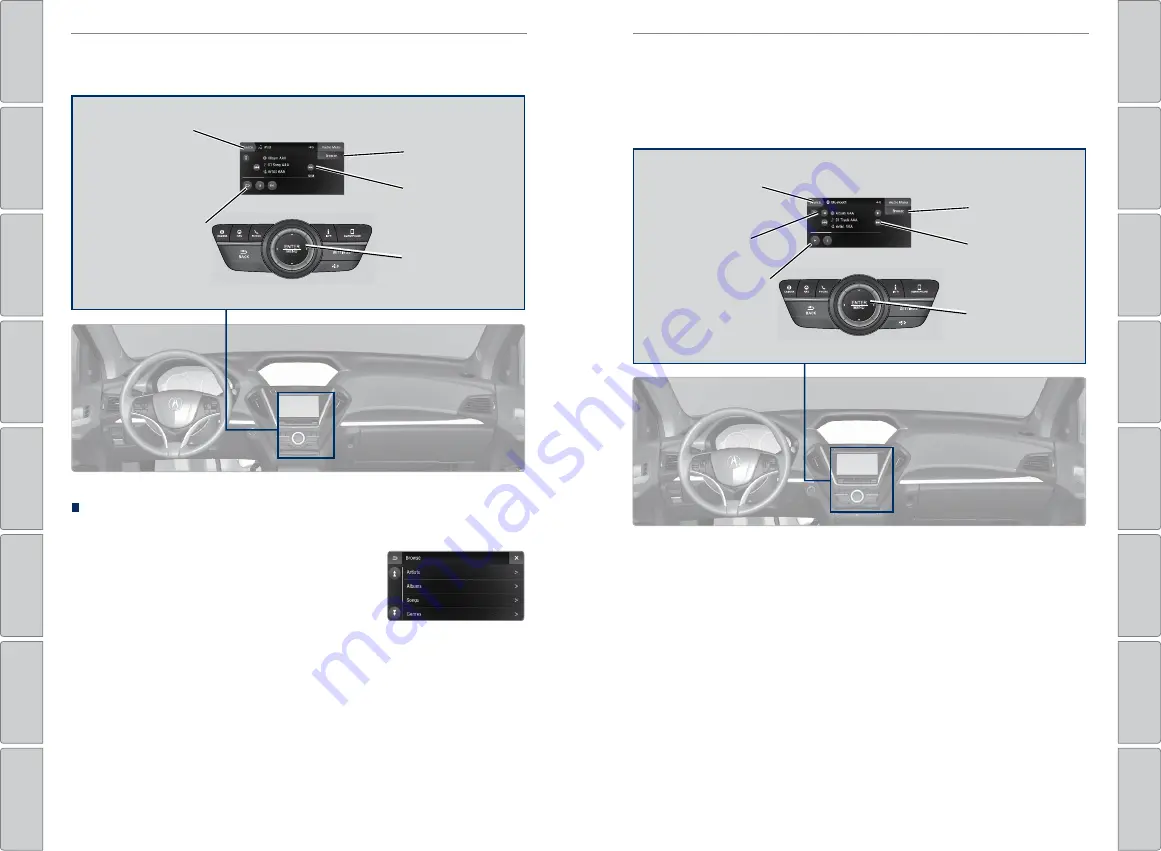
64 |
| 65
AUDIO AND CONNECTIVITY
AUDIO AND CONNECTIVITY
iPod
®
Connect your iPod to the USB port (see page 57).
Searching for Music
Use the touchscreen to search for tracks.
1. From the audio screen, select Browse.
2. Select a category.
3. Select the song you want to play.
On vehicles with navigation, you can also search
for and play iPod music using Song By Voice™ (see
page 57).
iPod is a registered trademark of Apple, Inc.
Source:
Select the
iPod icon.
Repeat/Scan/Shuffle
button set:
Repeat
the current track, play
track samples, or play
tracks in random order.
Browse:
Show the
music search screen.
Interface dial:
Rotate and press
to select a track.
Skip/Seek row:
Change tracks. Press
and hold for fast
forward/rewind.
Bluetooth
®
Audio
Play streaming or stored audio from your compatible phone when it is paired to
Bluetooth
® HandsFreeLink® (see page 75).
Visit
www.handsfreelink.com/Acura
(U.S.) or phone (888) 528-7876 (U.S. and Canada)
to check phone compatibility.
Standard data rates may apply.
Notes:
• Make sure the volume on your phone is properly adjusted.
• You may need to enable additional settings on your phone for playback.
• The resume/pause function and remote audio controls are not supported on all
phones.
Applicable laws may prohibit the operation of handheld electronic devices while operating a vehicle.
Launch streaming audio on your phone only when safe to do so.
Source:
Select the
Bluetooth icon.
Folder row:
Select
a folder (if present).
Play/Pause button set
Browse:
Show the
music search screen.
Interface dial:
Rotate and press
to select a track.
Skip/Seek row:
Change tracks. Press
and hold for fast
forward/rewind.






























