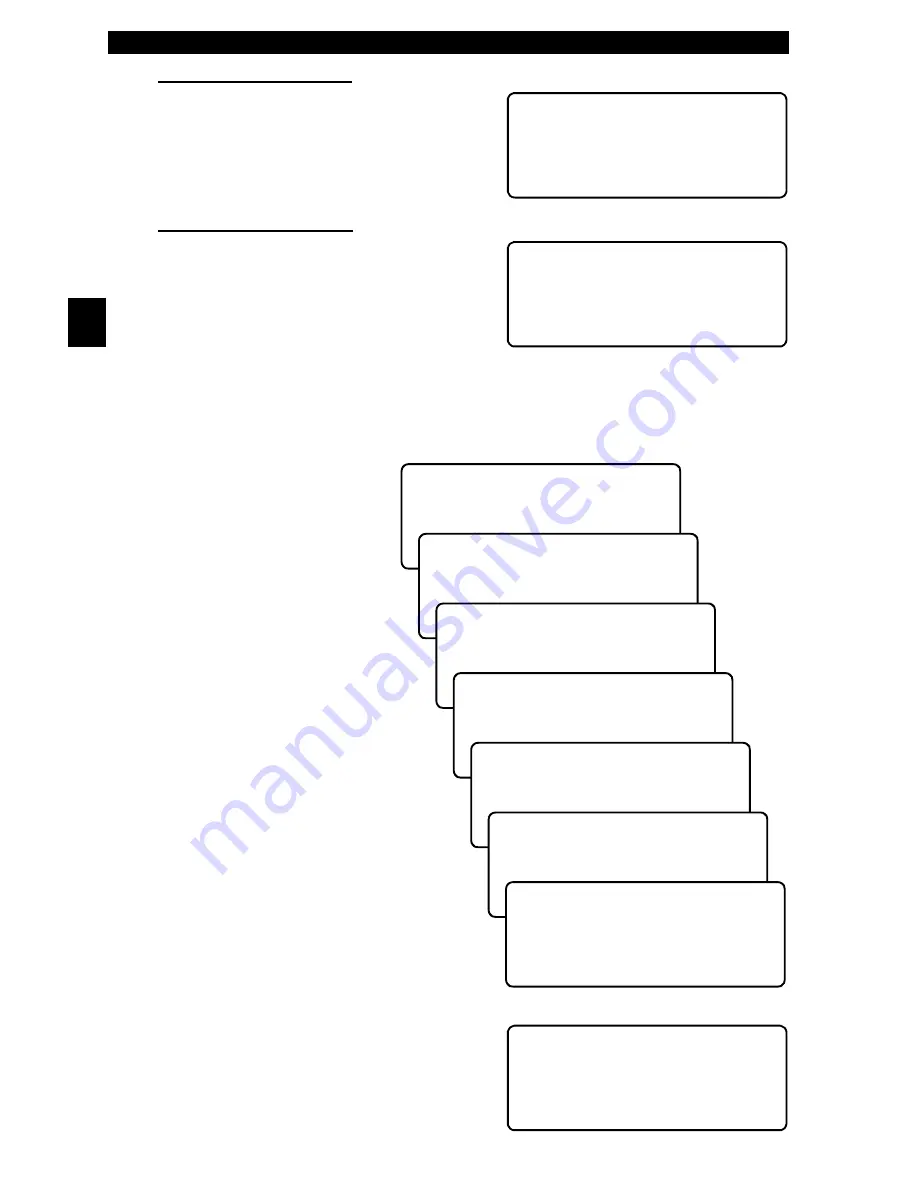
Using The Tool • • • • • • • • • • • • • • • • • • • • • • • • • • • • • • • • • • • • • • • • • • • • • • • • • • • • • • • •
2 – 6 • • • • • • • • • • • • • • • • • • • • • • • • • • • • • • • • • • • • • • • • • • • • • • • • • • • • • • • • •
2
Keep Current Vehicle
The next screen asks if you want to erase
the stored data. The default is NO.
After pressing
(17(5
, the function list
displays.
Changing the Vehicle
Changing vehicles erases all data stored
in the tool. The default is YES.
Press
(17(5
to continue.
Four Vehicle Options are available: General Motors, Ford, Chrysler and Global
OBD II. Global OBD II does not require additional information and takes you
directly to the function list. The other three require additional information so that
the tool and vehicle can communicate. For example, select GENERAL MOTORS.
The menus provide a list of
choices and reference the
v e h i c l e ’ s V I N w h e r e
a p p l i c a b l e . T h e V I N i s
visible from outside the
vehicle by looking through
t h e b a s e o f t h e f r o n t
windshield at the top of the
dashboard on the driver’s
s i d e . B e c a u s e
manufacturers use different
VIN schemes, the tool will
indicate which digit of the
VIN to locate for information
such as Year, Make and
Engine.
Use
83'2:1
arrow keys
to move through the list.
If you make a mista ke,
press the
%$&.
key to
r e t u r n t o t h e p r e v i o u s
menu.
At the last screen, press
(17(5
.
I f a m e s s a g e d i s p l a y s , f o l l o w t h e
instructions then press
(17(5
.
✓
Vehicles manufactured from 2000 to
present automatically use Global OBD
II Diagnostics even if GM, Ford or
Chrysler was selected.
D3E7>>'FAD76
3F3AD'7>75F76
*7:;5>7
-'"#
$;5=;@9"7I*7:;5>7
D3E7E>>'FAD76
3F3XA@F;@G7
-'"#
'7>75F!3@G835FGD7D
[ 7@7D3>!AFADE
AD6
]
:DKE>7D
'7>75F*7:;5>7(KB7
[ 3D
(DG5=
'7>75F-73D*"
(
\
[ '
]
&
'7>75F!3=7*"
#>6E?A4;>7
\
[ G;5=
]
36;>>35
'7>75F!A67>
$3D=H7@G7
\
[ &793>
]
&7H;7D3
'7>75F@9;@7*">
[ X '
!X '(
!X ')(#W'
&793>
X '
$"
(GD@7K#88
AD'75A@6E
(:7@(GD@7K#@
(:7@$D7EE"(&
Summary of Contents for Super AutoScanner CP9145
Page 1: ...6XSHU XWR6FDQQHU 3 3 8VHU V 0DQXDO...
Page 8: ...Safety Precautions Safety vi...
Page 20: ...Getting Started 1 10 1 Getting Started Notes...
Page 79: ...A 9 Data Link Connectors A Data Link Connector Notes...
Page 80: ...Data Link Connectors A 10 A Data Link Connector Notes...
Page 87: ...B 7 Glossary B Glossary Notes...
Page 88: ...2004 ACTRON MANUFACTURING CO All rights reserved 0002 004 2421...
















































