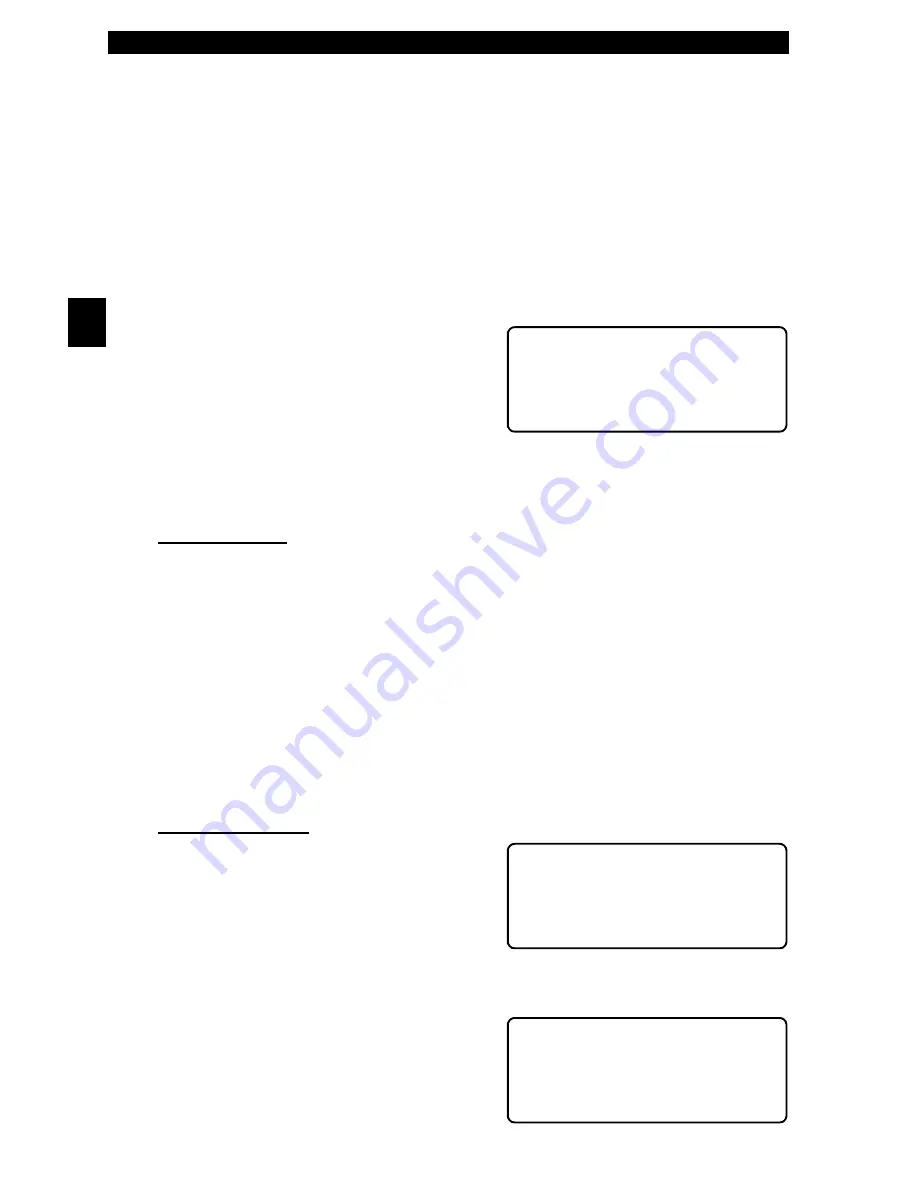
Using The Tool • • • • • • • • • • • • • • • • • • • • • • • • • • • • • • • • • • • • • • • • • • • • • • • • • • • • • • • •
2 – 4 • • • • • • • • • • • • • • • • • • • • • • • • • • • • • • • • • • • • • • • • • • • • • • • • • • • • • • • • •
2
SCAN TOOL OPERATION
To diagnose a vehicle, connect the DLC and power adapter (if applicable) to the
scan tool. Refer to “Diagnostic Link Connectors (DLC)” on page 1-4 of Getting
Started.
If you just want to power up the tool to do its self-tests, code lookup, or review data
from the last vehicle tested, then you do not need to attach the cable to the Data
Link Connector. The internal battery provides power for this.
Tool Power-Up
Connect the tool to the vehicle using the appropriate DLC and power connections.
When the tool powers up, a series of
m e s s a g e s d i s p l a y o n t h e s c r e e n
beginning with a “Welcome” screen and
ending with a “Key Button Help” screen. If
y o u w i s h t o r e v i e w t h e k e y b u t t o n
d e f i n i t i o n s , p u s h t h e
+ ( /3
k e y ;
otherwise, press
(17(5
to continue.
Tool Navigation
User Interface
All menu and lists are intuitive and operate the same way.
❒
Use the
83'2:1
arrow keys to move up/down through the display or
move the cursor (
[
) to a selectable item.
❒
Press the
(17(5
key to select the function or item.
❒
To return to previous screens, press the
%$&.
key.
❒
This information can be viewed on the tool by pressing the
+(/3
key after
powering up the tool.
If a list or message contains more than four lines, an arrow icon displays on the
last column of the display to indicate the scrolling direction available: up (
\
) or
down (
]
). Use the
83'2:1
arrow keys to move line-by-line through the display.
When the bottom of the list is reached, then only the
\
displays. At the top of the
list, only the
]
displays.
User Responses
The tool may ask a question which requires
a YES or NO response — brackets (
)
enclose the default one. To accept the
default choice, press the
(17(5
key. To
change the answer, use the
/()75,*+7
arrow keys to move the brackets to another
response and press
(17(5
.
Tool Setup
Tool Setup allows you to change the
measurement units and display tool
information. The settings remain until the
internal battery becomes discharged.
+7>5A?7(A(:7
5FDA@
'GB7DGFA'53@@7D
XXX
*;7I @EFDG5F;A@E
AD D73F;@9 GEFA?
3F3 ;EF
-7E
"A
!3;@!7@G
^
[ *7:;5>7;39@AE;E
(AA>'7FGB
]
(AA>'7>8W(7EF
Summary of Contents for Super AutoScanner CP9145
Page 1: ...6XSHU XWR6FDQQHU 3 3 8VHU V 0DQXDO...
Page 8: ...Safety Precautions Safety vi...
Page 20: ...Getting Started 1 10 1 Getting Started Notes...
Page 79: ...A 9 Data Link Connectors A Data Link Connector Notes...
Page 80: ...Data Link Connectors A 10 A Data Link Connector Notes...
Page 87: ...B 7 Glossary B Glossary Notes...
Page 88: ...2004 ACTRON MANUFACTURING CO All rights reserved 0002 004 2421...






























