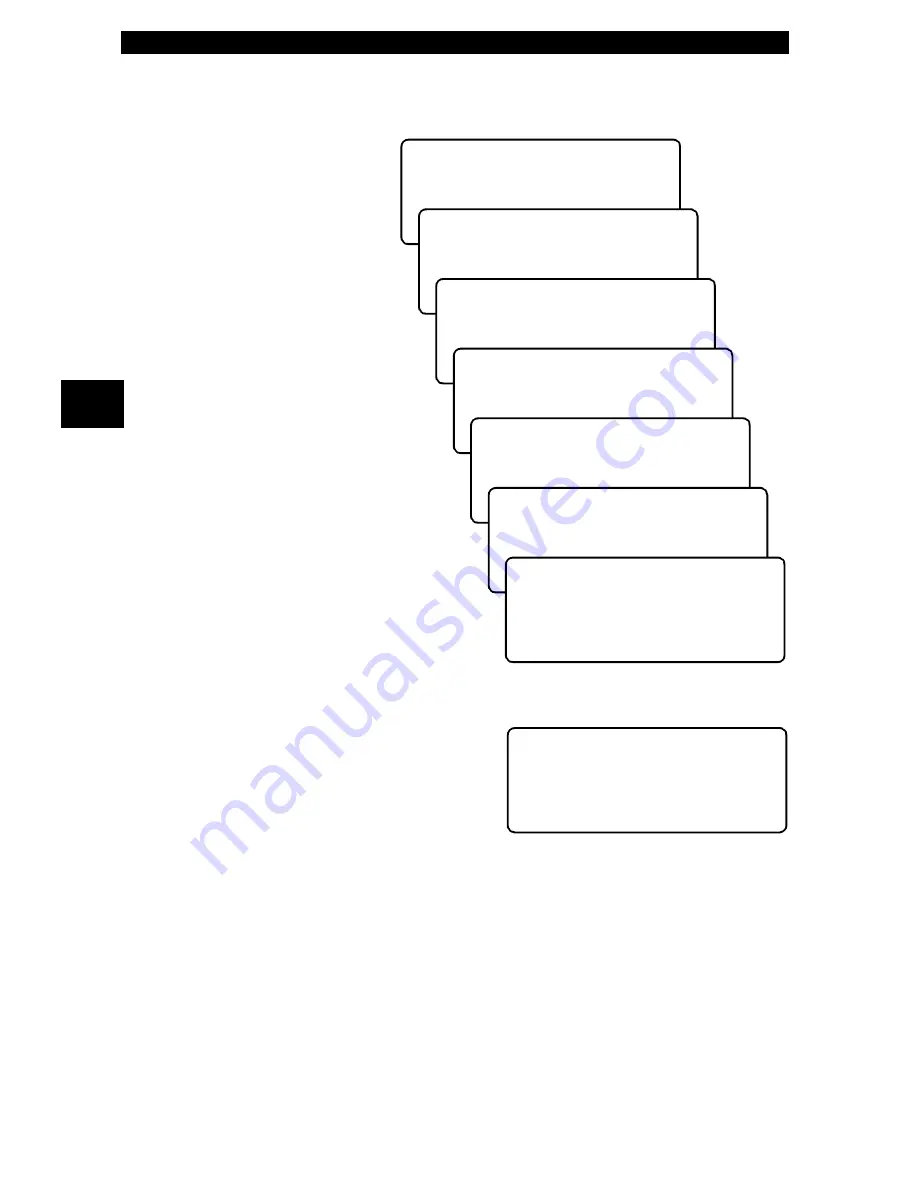
Using The Scan Tool
3 – 6 • • • • • • • • • • • • • • • • • • • • • • • • • • • • • • • • • • • • • • • • • • • • • • • • • • • • • • • •
3
Press
ENTER
after selecting each setting. Follow the instructions displayed on
the screens. For the printer to work properly, the tool and the printer must be set
to the same configuration. Change the settings accordingly.
To change the settings,
press the
LEFT
arrow
and then
ENTER
.
Use the
BACK
key to
return to the previous
menu.
The new printer settings
are tested by printing the
ASCII character set.
Press to continue.
Make sure printer is
turned ON, ONLINE and
connected to the tool.
Press the
ENTER
key to
begin printing.
If the printout is not OK, then retry or
change settings. If it is, press
ENTER
and the data transmits and prints.
A printout of the test looks similar to the
example shown.
Select Baud Rate
` 9600(Defalut)
1200
[
2400
Select Data Bits
` 8 (Default)
Select Stop Bits
1 Bit(Default)
` 2 Bits
Select Parity
` None (Default)
Odd
Even
Printer
` Fast (Default)
Slow
The ASCII Character
Set Will Be Printed
Once.
Press ENTER to Cont.
Test Ends By Itself
In Approximately 10
Seconds.
Press ENTER to Cont.
Make Sure Device
Is Turned On, Online
& Connected To Tool.
ENTER To Print
-[ Print Test ]-
!"#$%&'()*+,-./01234
56789:;<=>?@ABCDEFGH
IJKLMNOPQRSTUVWXYZ[\
]^_`abcdefghijklmnop
qrstuvwxyz{|}~
Summary of Contents for Professional Enhanced Scan Tool 9640A
Page 1: ...9640AProfessional Enhanced Scan Tool User s Manual...
Page 4: ......
Page 60: ...GM Enhanced OBD II Diagnostics 5 14 5...
Page 88: ...Ford Enhanced OBD II Diagnostics 6 28 6...
Page 102: ...Chrysler Diagnostics 7 14 7...
Page 116: ...Data Link Connectors A 8 A...
Page 125: ...B 9 Glossary B...
Page 126: ...2003 ACTRON MANUFACTURING CO Printed in USA 0002 003 2378...
















































