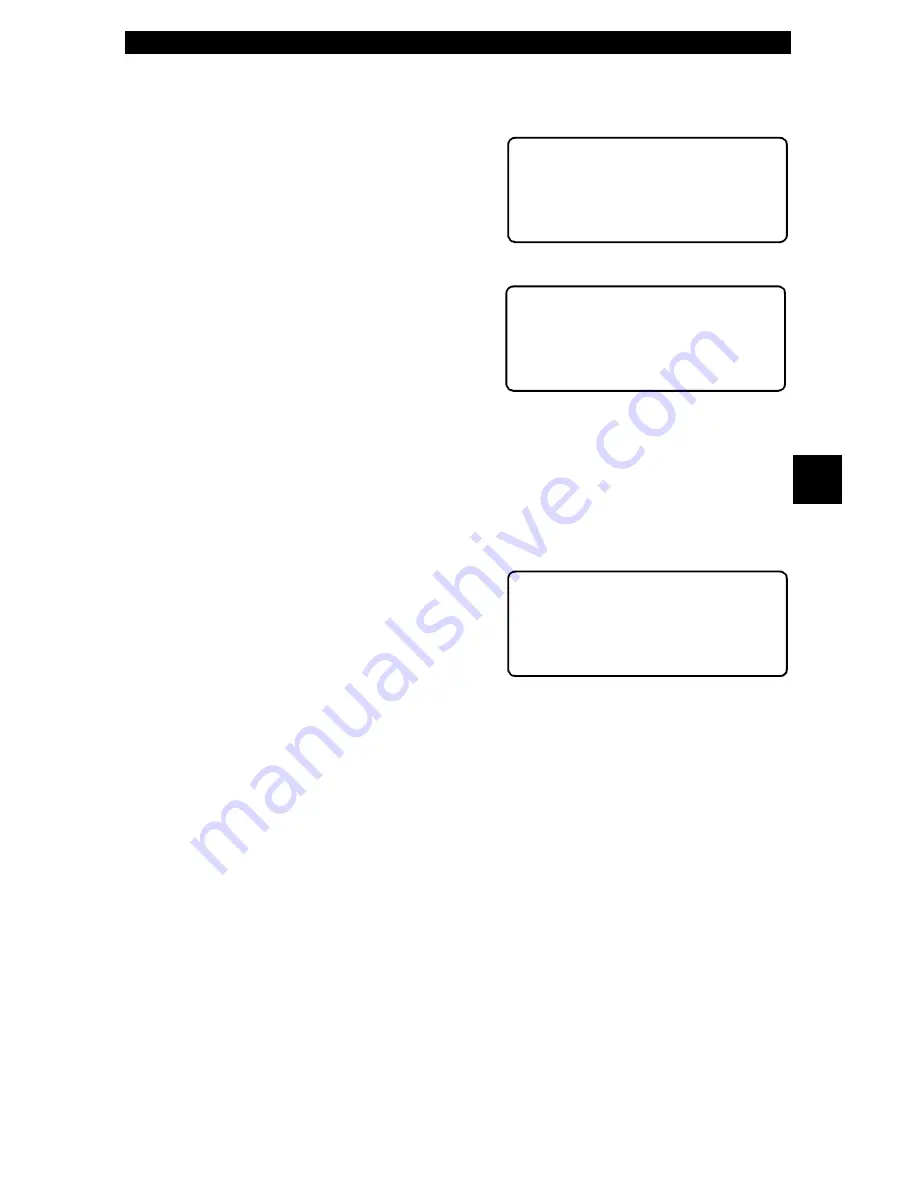
• • • • • • • • • • • • • • • • • • • • • • • • • • • • • • • • • • • • • • • • • • • • • • • • • • • • • • • • 4 – 11
Global OBD II Diagnostics
4
Most of the functions displayed on the Review Data screen are self explana-
tory. Only one function,
Playback, needs detailed instructions. Follow the
prompts and instructions provided by the scan tool.
If data does not exist for the function
you selected to review (for example
Vehicle Info), a message informs you
to run the function first.
Playback
The
Playback function is used to play
back a recording. This function is very
similar to
View Data. The only differ-
ence is that
View Data is a real time
viewing of PIDs, while
Playback is a
viewing of previously recorded PIDs.
To play back your vehicle’s recorded PIDs, select
Playback from the Review
Data list. Press the
ENTER
key to continue.
The scan tool displays a NO RECORDING PRESENT message if a recording
does not exist. Otherwise, press
ENTER
to play back the recording. The scan
tool plays back the
Entire Data List or the Custom Data List, depending on
how the data was recorded.
The Playback
is composed of three
lines of data and one line for the frame
number and timestamp (in seconds).
Negative frames and timestamps indi-
cate data recorded before the trigger
event. Positive frames and timestamps
indicate data recorded after the trigger event.
Use the
UP/DOWN
arrow keys to view the recorded PID data of each frame.
The end of the list is reached when only the
]
(up) icon is visible.
Use the
LEFT/RIGHT
arrow keys to scroll back and forth through the frames.
The
RIGHT
arrow key advances to the next frame, “wrapping around” to the
earliest frame when the final frame is reached. The
LEFT
arrow key goes back
to the previous frame, again “wrapping around” to the final frame.
✓
Different vehicles communicate at different speeds and support a different
number of PIDs. Therefore, the maximum number of frames that can be
recorded will vary.
✓
Some vehicles wait a long period of time to store a trouble code after the
driveability problem occurs. If you selected “Trigger On Codes” when you
made your recording, you might not see any drastic change in data param-
eters before and after the trigger point. In cases like this, the user can
manually trigger the recording when the symptom is observed.
When done, press
BACK
to return to Review Data or to the OBDII Function
List.
No Data Stored In
Tool. Use VEHICLE
INFO Before
Reviewing.
~
Review Data
`7)Playback
]
8)Vehicle Info
9)Modules Present
~
MIL STATUS($10)
ON
MIL STATUS($1A)
ON
ABSLT TPS(%)($10)
35[
FRAME: 1 TM: 4.4
~
Summary of Contents for Professional Enhanced Scan Tool 9640A
Page 1: ...9640AProfessional Enhanced Scan Tool User s Manual...
Page 4: ......
Page 60: ...GM Enhanced OBD II Diagnostics 5 14 5...
Page 88: ...Ford Enhanced OBD II Diagnostics 6 28 6...
Page 102: ...Chrysler Diagnostics 7 14 7...
Page 116: ...Data Link Connectors A 8 A...
Page 125: ...B 9 Glossary B...
Page 126: ...2003 ACTRON MANUFACTURING CO Printed in USA 0002 003 2378...






























