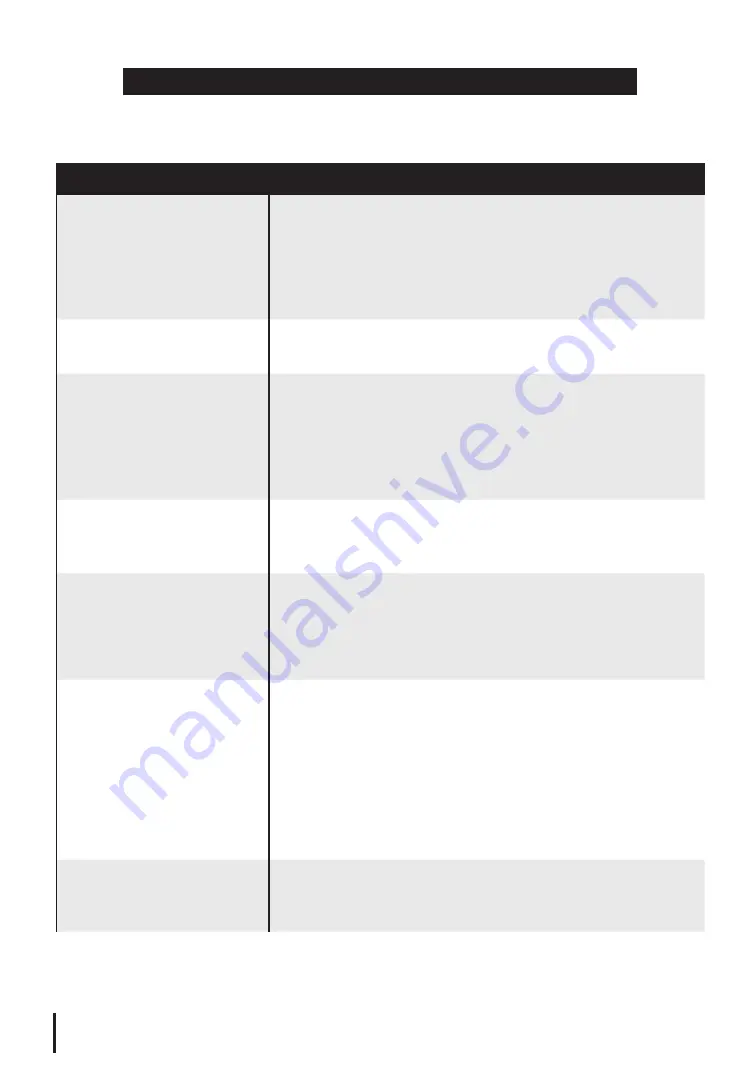
16
OPERATION
DESCRIPTION
Powered On
Unit will emit a brief audible tone and the LEDs for Power,
Active-High and the Pulse Setting of 1 will illuminate
green. After the initial power on, the last Pulse Setting
selected will illuminate. Depending on which battery
the unit is operating from, either the INT or EXT LED will
slowly flash.
Setting Selected
The Pulse Setting LED for the selected setting (1, 2 or 3)
will flash green when a breath is detected.
Auto Mode Activated
During operation, either the “Active-High” or “Sleep-
Low” Auto Mode Indicator will illuminate. If “Active-
High” is illuminated it means your breath rate is typical
for an active user. If “Sleep-Low” is illuminated it means
your breath rate is slower than your normal active breath
rate.
Breath Detected
The selected Pulse Setting LED will flash as you breathe.
This is confirmation the device is delivering a dose of
oxygen with each inhaled breath.
Alarm Muted
When activated, the audible alarm signal will be muted
and the Mute LED will illuminate amber. The amber LED
will remain illuminated on the Control Panel until the
Mute button is pressed again or the device is powered
off.
Power Interruption
The device will emit a two second audible tone if the AC
or DC Power is interrupted or intentionally unplugged.
The unit will automatically switch to battery operation.
If the power was not intentionally removed, check all
connections between the unit and the power source
to ensure all are secure and firmly plugged in. If the
Power LED does not illuminate, switch to another power
source (AC or DC) or source of oxygen and contact your
equipment provider.
Connected to Activox
DUO2
When the POC is connected to a compatible Activox
DUO2 stationary base, the 1 LPM, 2 LPM and 3 LPM LEDs
will illuminate green and there will be a tone.
NORMAL OPERATION INDICATORS
During normal operation, the Control Panel should appear as
described below:






























