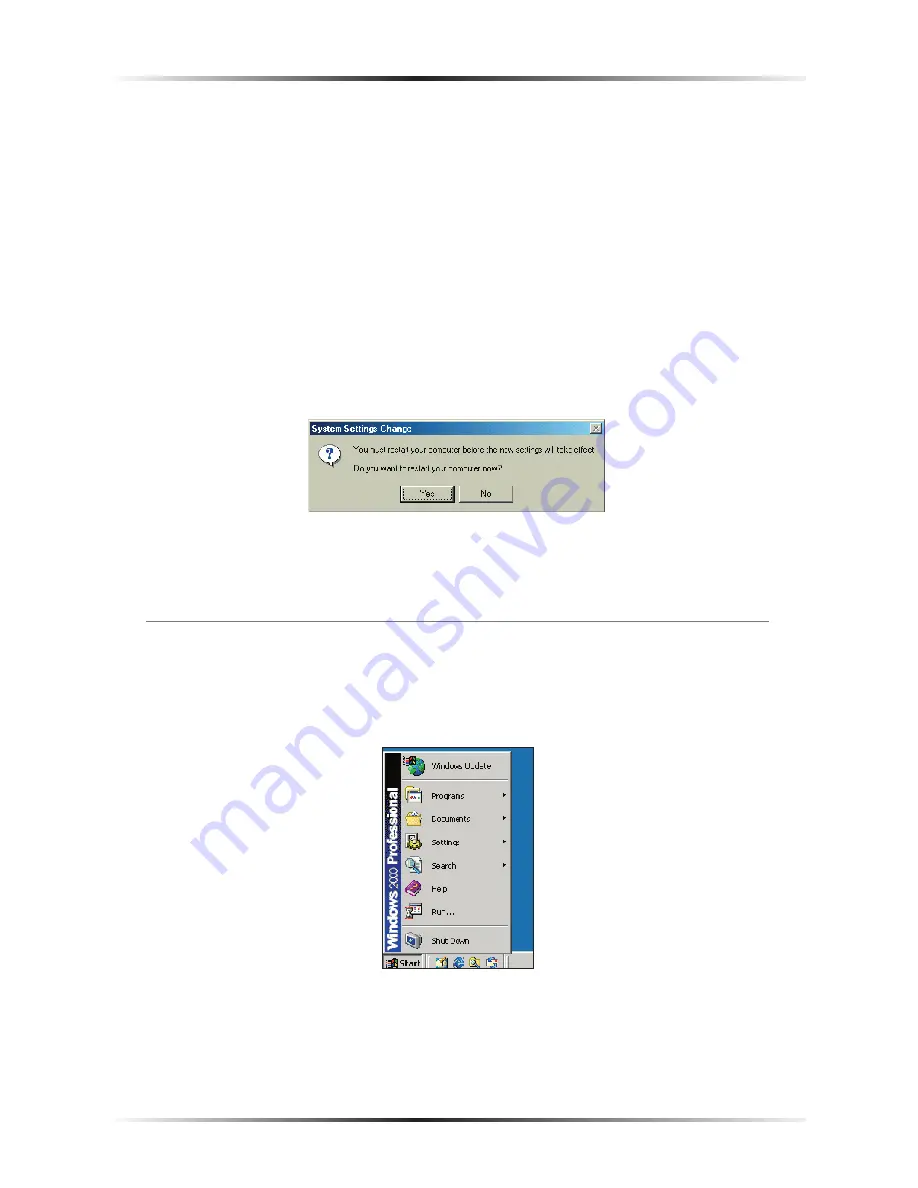
70
Actiontec DSL User Manual
71
Appendix b
Static IP on the Computer
9.
Enter the following numbers in the “Subnet mask” text box:
255.255.255.0
Do not include the periods; they are automatically entered.
10.
Click
OK
. The
TCP/IP
Properties window disappears.
11.
If there is a check in the box next to “Detect connection to network media,”
click on it to uncheck the box.
12.
In the Network window, click
OK
. The Network window disappears.
13.
The “System Settings Change” window appears, asking whether the computer
should be restarted. Click
Yes
.
The computer restarts. It is now set up with a static
IP
address, allowing the user to
access the Gateway’s Advanced Setup utility.
Windows 2000
1.
From the desktop, click on the
Start
button in the lower left corner.
2.
From the menu that appears, select
Settings
.
Summary of Contents for Wireless DSL Gateway GT704WG-QW04
Page 49: ...46 Actiontec DSL Gateway User Manual This page left intentionally blank ...
Page 59: ...56 Actiontec DSL Gateway User Manual This page left intentionally blank ...
Page 63: ...60 Actiontec DSL Gateway User Manual This page left intentionally blank ...
Page 85: ...82 Actiontec DSL Modem User Manual This page left intentionally blank ...
Page 91: ...88 Actiontec DSL Modem User Manual This page left intentionally blank ...
Page 93: ...90 Actiontec DSL Gateway User Manual Medium Security Level Low Security Level ...






























