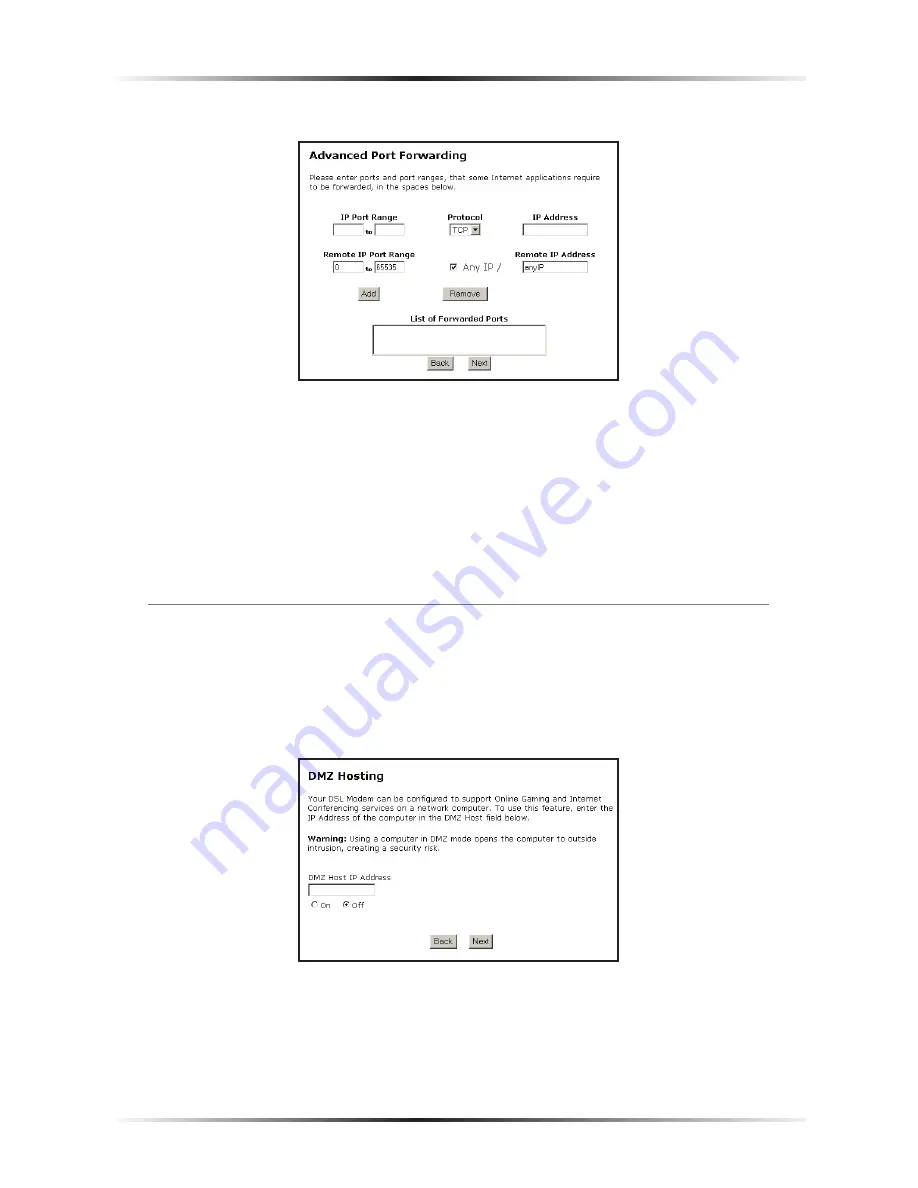
40
Actiontec DSL Gateway User Manual
41
Chapter 4
Configuring Advanced Settings
Clicking
Advanced
brings up the “Advanced Port Forward” screen.
In this screen, the user can allow only certain
IP
addresses to access forwarded
ports. Enter the port range of the forwarded ports in the “Remote
IP
Port
Range” text boxes, enter the
IP
address to be allowed access in the “Remote
IP
Address” text box, then click
Add
. The active forwarded ports will appear in the
“List of Forwarded Ports” text box.
To deactivate a forwarded port, select it from the “List of Forwarded Ports” text
box, then click “Remove.”
DMZ Hosting
Selecting
DMZ
Hosting
in the “Advanced Settings” screen generates the “
DMZ
Hosting” screen. To use
DMZ
hosting, enter the
IP
address of the computer on the
network to be used as a
DMZ
host in the “
DMZ
Host
IP
Address” text box, then
click
On
.
DMZ
hosting is used to support online gaming and Internet conferencing services.
These programs usually require multiple open ports, making the network acces-
sible from the Internet.
DMZ
hosting symbolically places the
DMZ
host computer
outside of the Gateway’s network. Actiontec recommends activating
DMZ
hosting
only as long as necessary.
Summary of Contents for Wireless DSL Gateway GT704WG-QW04
Page 49: ...46 Actiontec DSL Gateway User Manual This page left intentionally blank ...
Page 59: ...56 Actiontec DSL Gateway User Manual This page left intentionally blank ...
Page 63: ...60 Actiontec DSL Gateway User Manual This page left intentionally blank ...
Page 85: ...82 Actiontec DSL Modem User Manual This page left intentionally blank ...
Page 91: ...88 Actiontec DSL Modem User Manual This page left intentionally blank ...
Page 93: ...90 Actiontec DSL Gateway User Manual Medium Security Level Low Security Level ...






























