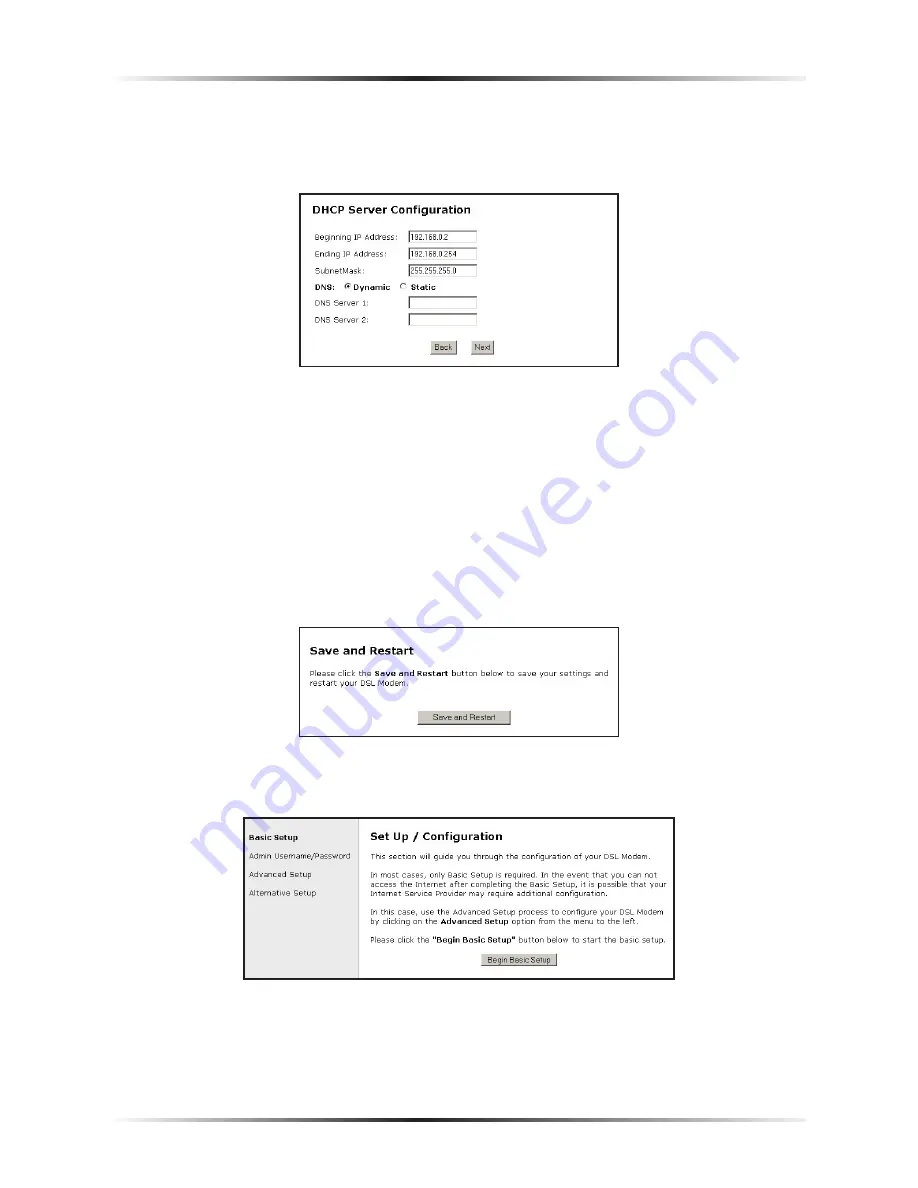
20
Actiontec DSL Gateway User Manual
21
Chapter 3
Setting Up Static IP
9.
In the “
DHCP
Server Configuration” screen, select “Static” from the
“
DNS
” options near the center of the screen, then enter the
DNS
Server
IP
addresses assigned by the
ISP
in the appropriate text boxes.
Note
: If the
ISP
did not provide static
DNS
addresses, leave the
DNS
option at “Dynamic.” Also, if the
DHCP
server option is turned
off, this screen will not appear. The Gateway will obtain
dynamically assigned
DNS
addresses if supported by the
ISP
with static
IP
addresses.
10.
Click “Save and Restart” from the menu on the left side.
11.
The “Save and Restart” page appears. Click “Save and Restart” to save the set-
tings changed in the Actiontec
DSL
Gateway Setup Page screen.
12.
Once the Gateway restarts, return to the Setup/Configuration screen and
select
Change Admin Password
from the menu on the left side.
Summary of Contents for Wireless DSL Gateway GT704WG-QW04
Page 49: ...46 Actiontec DSL Gateway User Manual This page left intentionally blank ...
Page 59: ...56 Actiontec DSL Gateway User Manual This page left intentionally blank ...
Page 63: ...60 Actiontec DSL Gateway User Manual This page left intentionally blank ...
Page 85: ...82 Actiontec DSL Modem User Manual This page left intentionally blank ...
Page 91: ...88 Actiontec DSL Modem User Manual This page left intentionally blank ...
Page 93: ...90 Actiontec DSL Gateway User Manual Medium Security Level Low Security Level ...
















































