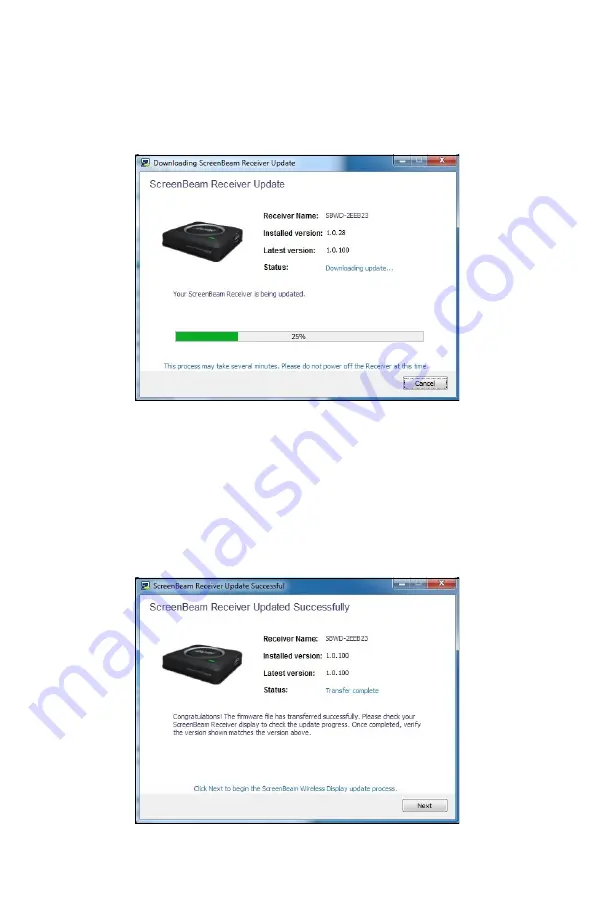
Updating the Firmware
4.
Th
e Receiver’s
fi
rmware update is performed
fi
rst. Do not power o
ff
the Receiver during this transfer.
5.
Th
e Receiver’s
fi
rmware will be downloaded and transferred to the
receiver. Do not power o
ff
the Receiver or remove the Transmitter
during this transfer.
6. Once the
fi
rmware transfer is complete, the Receiver will reboot. If
there are more updates available for the ScreenBeam Wireless Display
application, click
Next
.
28






























