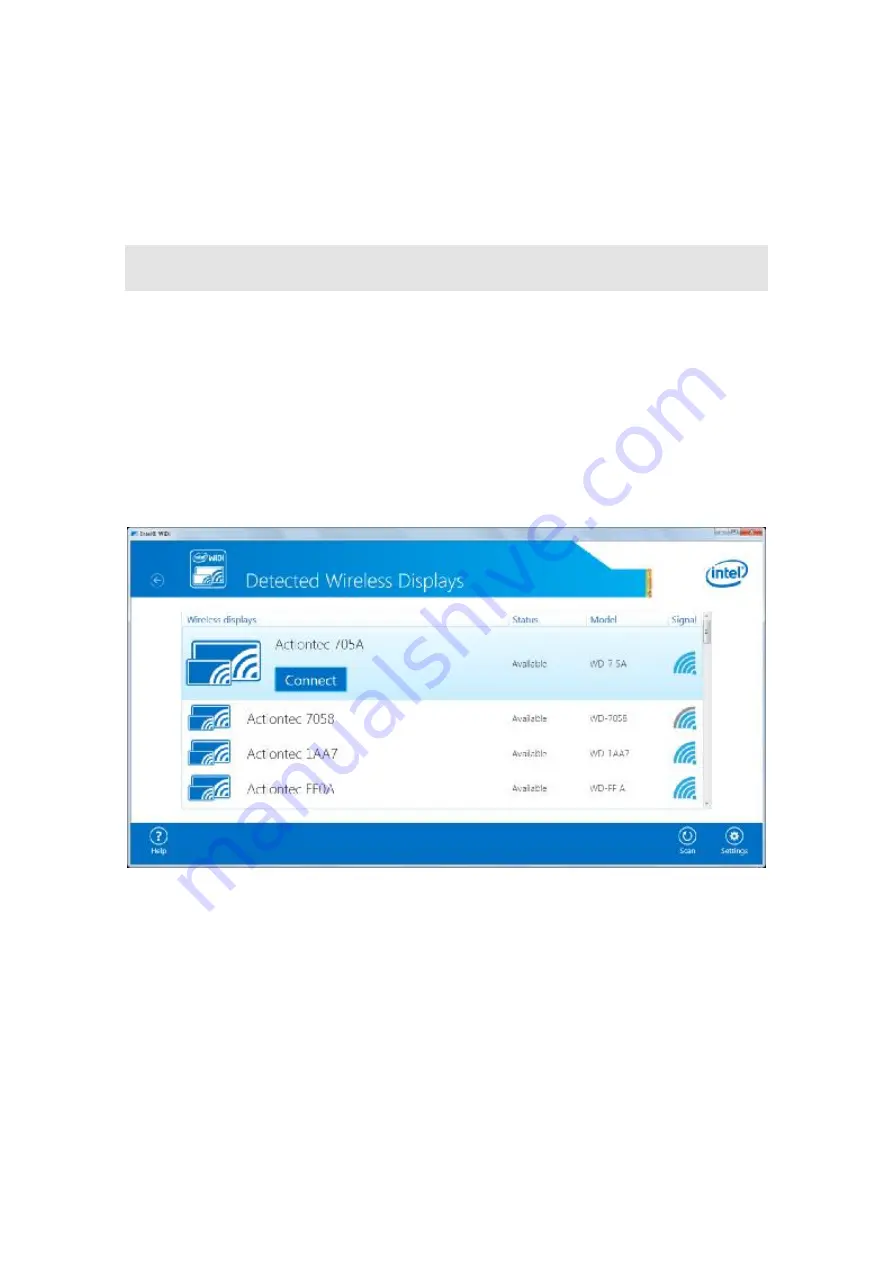
13
Pro WiDi (Gen 6) and has the app installed.
l
Your device
’
s screen will be displayed on the HDTV in about ten seconds if Intel
WiDi (Gen 6)/Intel Pro WiDi (Gen 6) app is not installed on your device. Refer to
5.3.6.
Setting up Inactive Source Grace Period for Managed Meetings
for detail.
3.3. Connecting via Intel
®
WiDi App (Gen 4)
This section explains how to connect a device running Intel's
WiDi
application to the
receiver.
Follow the procedure below to connect your device to the receiver:
1. Launch the Intel
Wireless Display
application on the device. To find the application, go
to
Windows Search
on the device and search for
“
Intel WiDi
”
.
2. The Intel WiDi application scans for available receivers automatically. Select your
receiver and click
Connect
. (The
“
Connect Automatically
”
checkbox is optional.)
Note
: If your receiver is not found, you can click the
Scan
button to scan again.
3. A PIN entry box is displayed on the screen of the WiDi device, and a PIN code and host
name (
QA-PC01
in this example) of the connecting device are displayed on the HDTV.
Type the PIN in the PIN entry box on the WiDi device, and then click
Connect
.






























