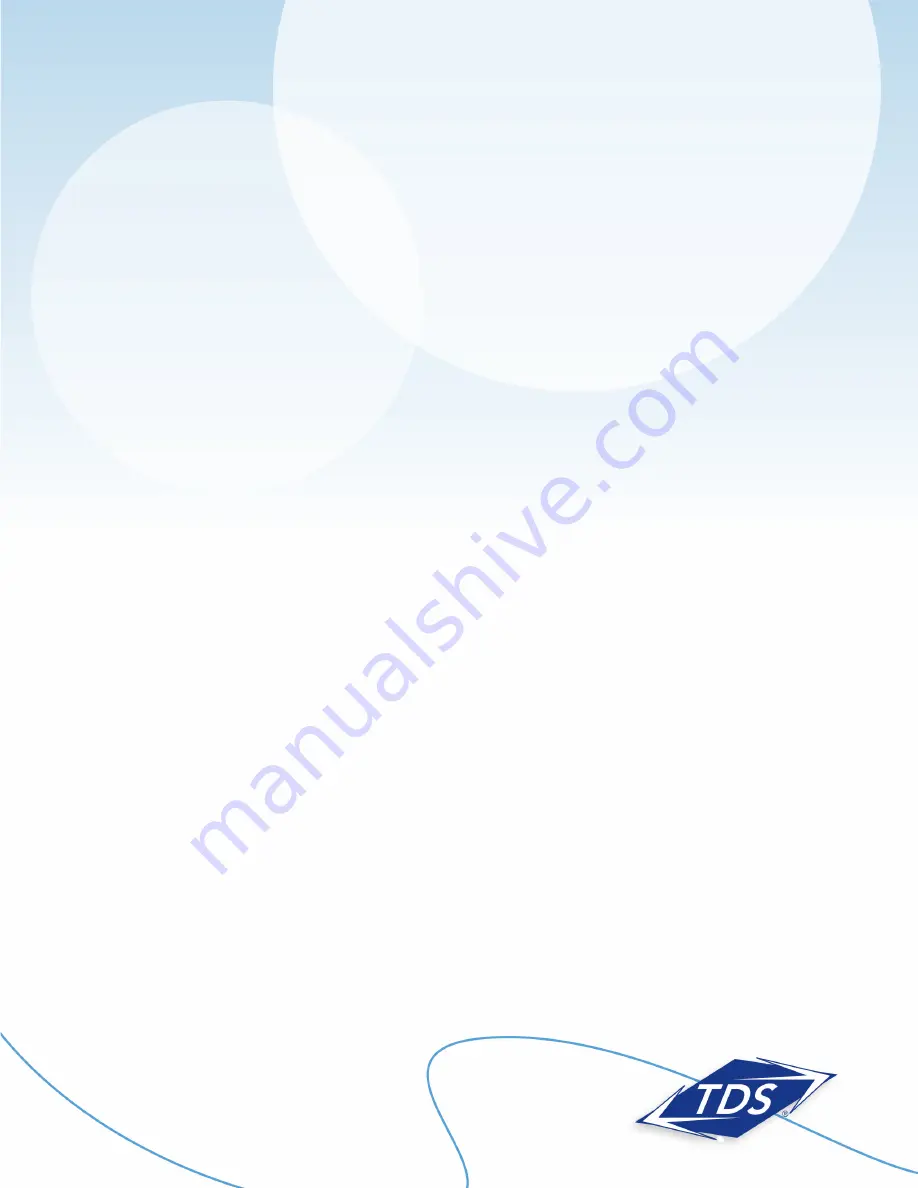
1-888-850-5915
Technical Support
8
128429/7-12/7670
Actiontec GT784WN Router
Setup and User Guide
Mac OS X:
1. Select the
Apple menu
, then select
System Preferences
.
2. Select
Network
.
3. On the
Show
dropdown box, select
Built-In Ethernet
.
4. On the
TCP/IP
tab, make certain the
Configure IPv4
dropdown box is set to
Manually
.
5. Using the information from your
Customer Information Sheet
, set the following:
•
IP Address:
One of the LAN Usable IPs
•
Subnet Mask:
LAN Subnet Mask
•
Default Gateway:
LAN Default Gateway
•
DNS Servers:
DNS Primary & Secondary Servers
6. When asked if you want to apply configuration changes, select
Apply
.
Mac OS 8/9:
1. Select the
Apple menu
, then select
Control Panels
, and select
TCP/IP
.
2. On the
Connect via
dropdown box, select
Ethernet
.
3. On the
Configure
dropdown box, select
Manually
.
4. Using the information from your
Customer Information Sheet
, set the following:
•
IP Address:
Any one of the LAN Usable IPs
•
Subnet Mask:
LAN Subnet Mask
•
Router Address:
LAN Default Gateway.
•
Name Server Addr.:
DNS Primary & Secondary Servers
5. Click
Close
.
6. When asked if you want to save changes to the configuration, select
Save
.
After configuring your computer, reboot your router by turning it off and then back on. Finally, open a browser
and verify that you can access the Internet. If you cannot, please contact our Internet Technical Support team.










