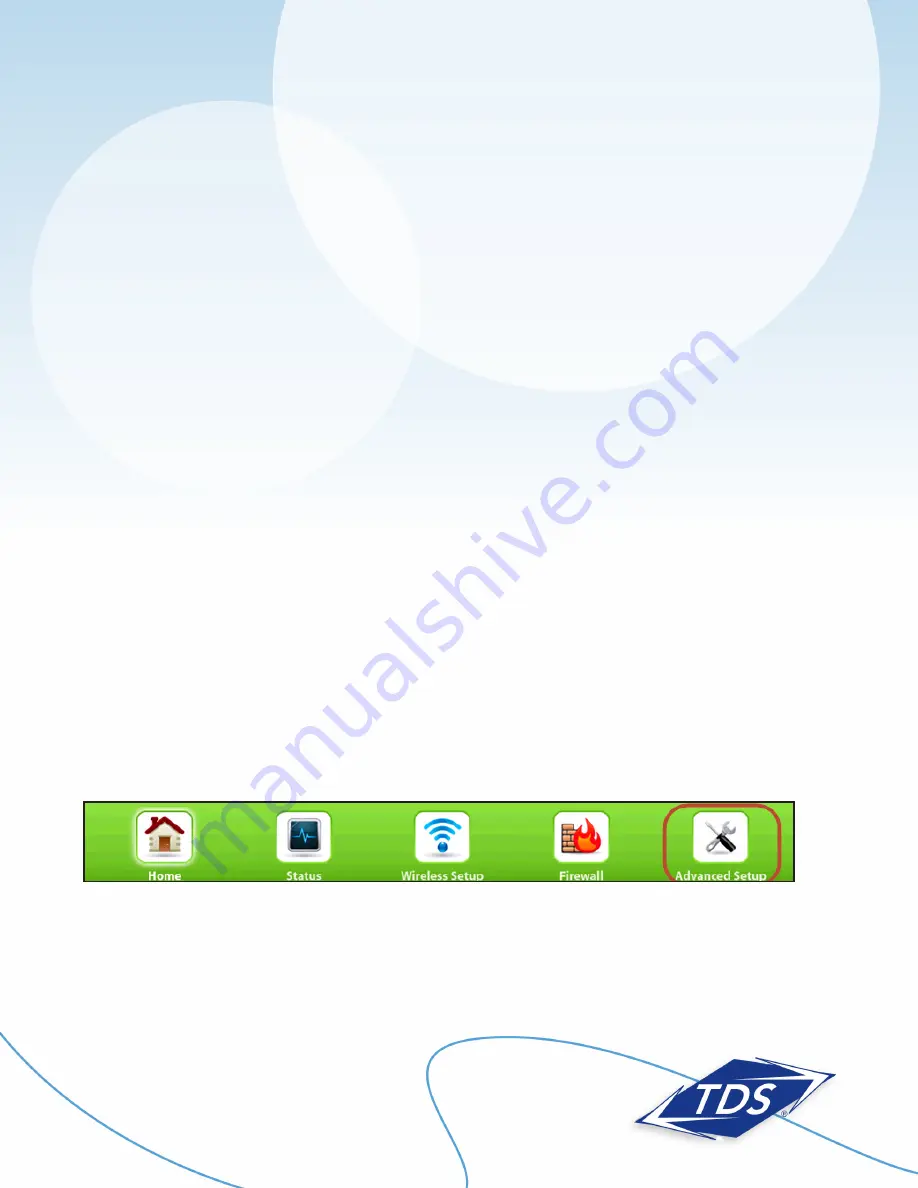
1-888-850-5915
Technical Support
3
128429/7-12/7670
Actiontec GT784WN Router
Setup and User Guide
Router Installation
The router needs proper ventilation to function. Be sure to set up your router in a ventilated area and
away from any heat sources.
To wire a single computer:
1. Plug the power cord into the power port on the back of the router.
2. Plug the other end of the power cord into a power outlet.
3. Plug one end of the supplied phone cord into the grey phone port the back of the router.
4. Plug the other end of the phone cord directly into the phone jack in the wall.
5. Plug one end of the yellow Ethernet cable into the Ethernet Network Interface Card (NIC) in your computer.
6. Plug the other end of the Ethernet cable into any yellow Ethernet port on the back of the Actiontec router.
7. The following lights should be lit on the router:
•
Power light on solid green
•
DSL light on solid green (may flash somewhat)
•
Internet light on solid green (may flash somewhat)
•
Ethernet light on solid green (may flash somewhat)
Configuring Your Router
To configure your router, you will need your Customer Information Sheet with your Static IP Address settings. If
you do not have this, please contact our Technical Support team before going any further.
To configure your router:
1. Open an Internet browser (Internet Explorer, Firefox, Safari, etc.). In the address field enter “192.168.0.1”
and press
Enter
.
2. On the Main Menu, click the
Advanced Setup
icon at the top of the page.










