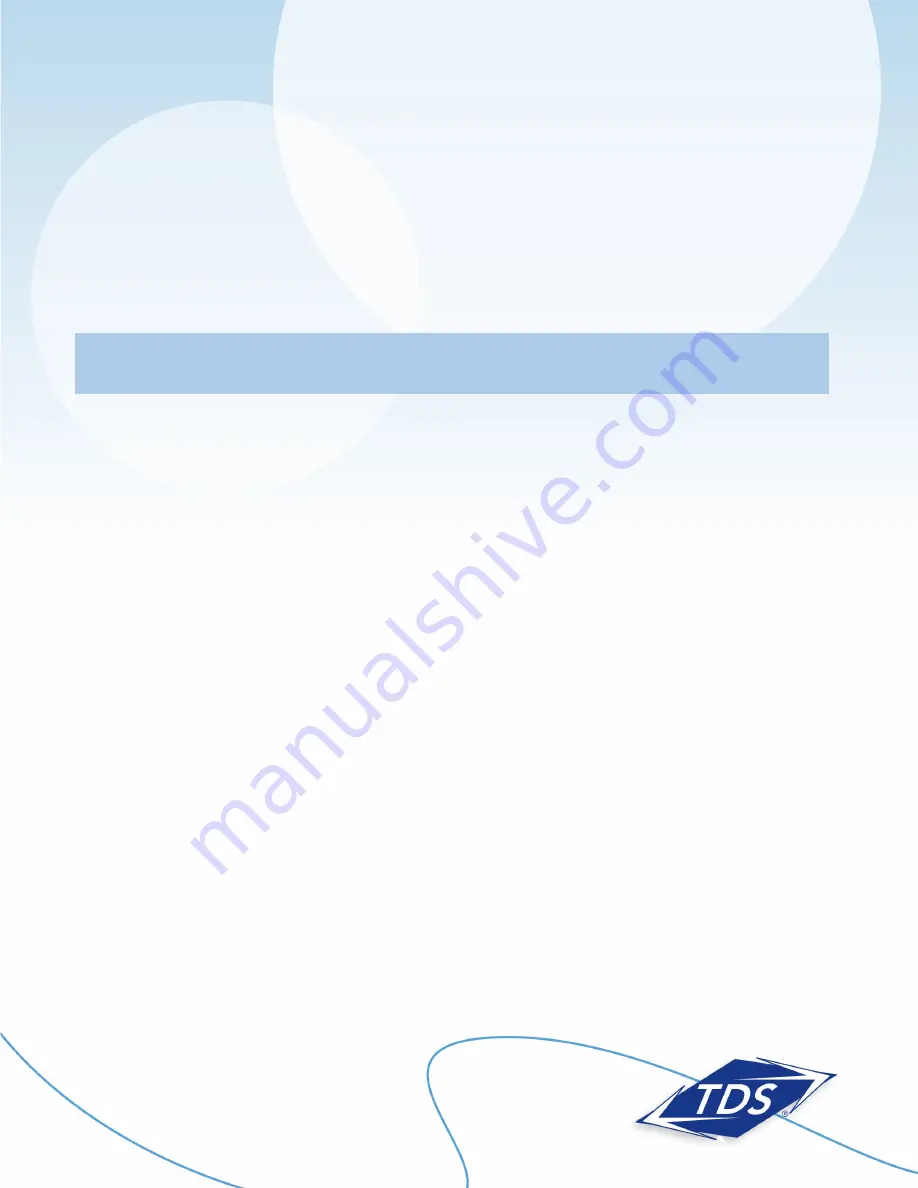
1-888-850-5915
Technical Support
128429/7-12/7670
Actiontec GT784WN Router
Setup and User Guide
Configuring Your TDS Email
Included with your High-Speed Internet service are 20 free email accounts.
To configure your email:
1. Enter “www.tdsbusiness.com/myaccount” in your Web browser.
2. Log in with your TDS username and password
Note: If you are a new TDS customer this was mailed to you for security reasons. If you did not receive this,
call 1-888-850-5915.
3. To activate email accounts, select
View/Modify Account Information, Manage Account Users,
and then
Add
New Users
. After entering information for the new user, be sure to click
yes
next to
Add Email
.
4. After entering information for a new user, be sure to click
Yes
next to
Add Email
.
Once established, your email accounts can be accessed anywhere with an Internet connection. Simply visit
www.tds.net. Then, click the
Check TDS Email
box. Make www.tds.net your home page for easy access!
If you prefer to access your email with an email client (such as Outlook), visit www.tdstelecom.com/pop for
setup instructions.










