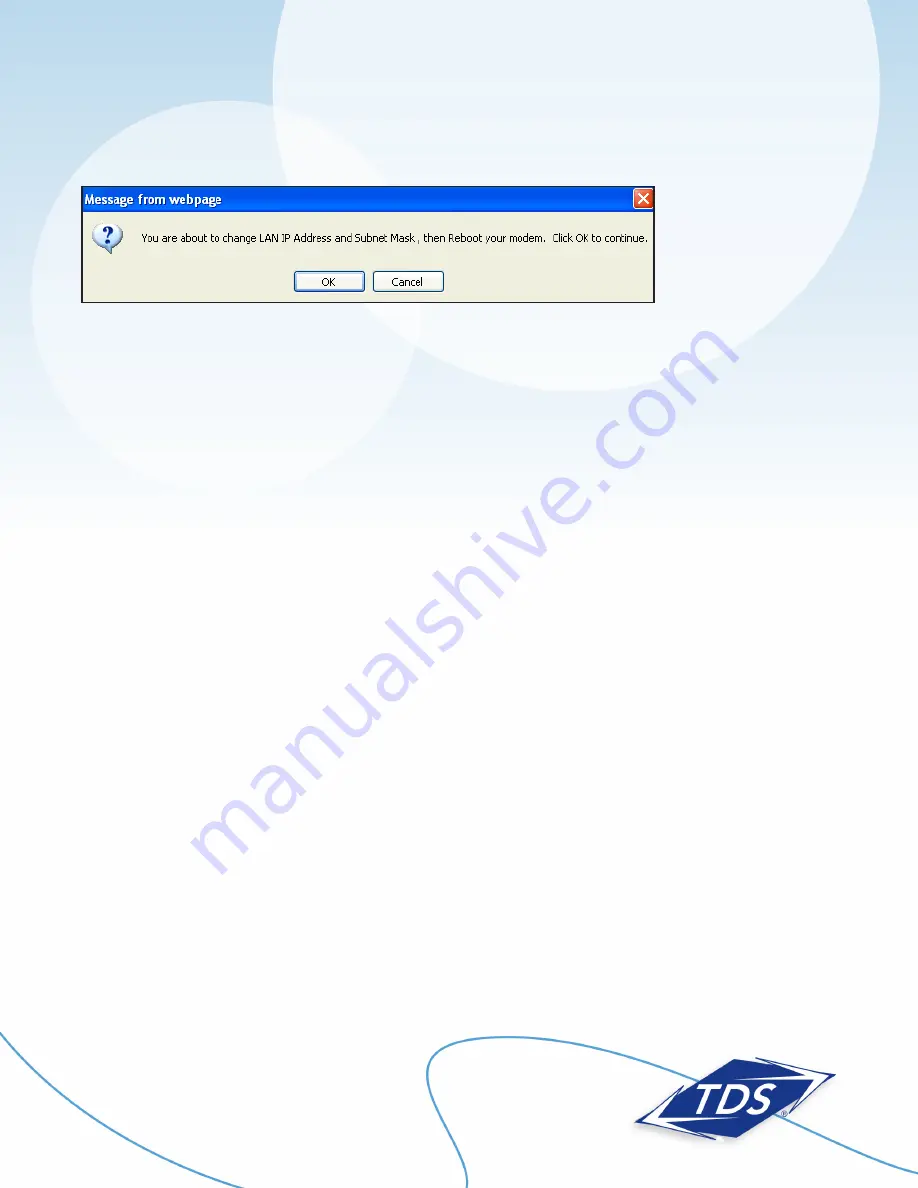
1-888-850-5915
Technical Support
7
128429/7-12/7670
13. Click
OK
when the message appears.
Configuring Your Computer
Once your router has been configured, you’ll need to configure your computer to test and make sure your
Static IP addresses are working correctly.
To configure your computer:
Windows 7 and Windows Vista:
1. Select the
Start Circle
. Then in the
Start Search
field, type “ncpa.cpl.”.
2. Right click
Local Area Connection
.
3. Select
Properties
.
4. Highlight (do
not
uncheck)
Internet Protocol TCP/IP Version 4
.
5. Select
Properties
.
6. Set the computer to
Use the Following IP Address
.
7. Use the information from your
Customer Information Sheet
to complete the configuration fields
(IP Address, Subnet Mask, Default Gateway, DNS).
Windows XP:
1. Select
Start
, then
Run
.
2. Type “ncpa.cpl” in the
Run
box.
3. Right-click
Local Area Connection
, then select
Properties
.
4. Highlight (do
not
uncheck)
Internet Protocol TCP/IP
version 4.
5. Select
Properties
.
6. Set the computer to
Use the following IP Address
.
7. Use the information from your
Customer Information Sheet
to complete the configuration fields
(IP Address, Subnet Mask, LAN Gateway, DNS).
Actiontec GT784WN Router
Setup and User Guide










