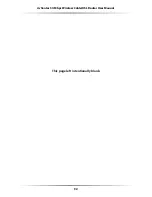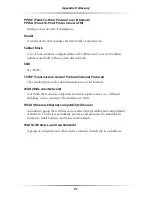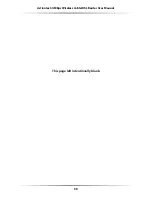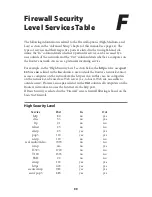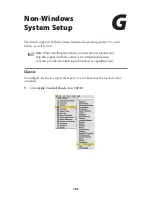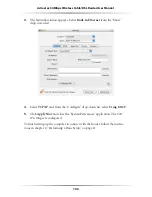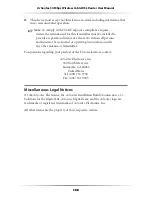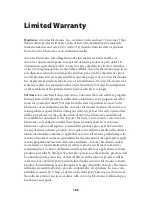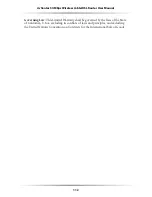Summary of Contents for GT704WR
Page 9: ...6 Actiontec 54 Mbps Wireless Cable DSL Router User Manual This page left intentionally blank...
Page 23: ...20 Actiontec 54 Mbps Wireless Cable DSL Router User Manual This page left intentionally blank...
Page 29: ...26 Actiontec 54 Mbps Wireless Cable DSL Router User Manual This page left intentionally blank...
Page 57: ...54 Actiontec 54 Mbps Wireless Cable DSL Router User Manual This page left intentionally blank...
Page 65: ...62 Actiontec 54 Mbps Wireless Cable DSL Router User Manual This page left intentionally blank...
Page 73: ...70 Actiontec 54 Mbps Wireless Cable DSL Router User Manual This page left intentionally blank...
Page 95: ...92 Actiontec 54 Mbps Wireless Cable DSL Router User Manual This page left intentionally blank...
Page 101: ...98 Actiontec 54 Mbps Wireless Cable DSL Router User Manual This page left intentionally blank...