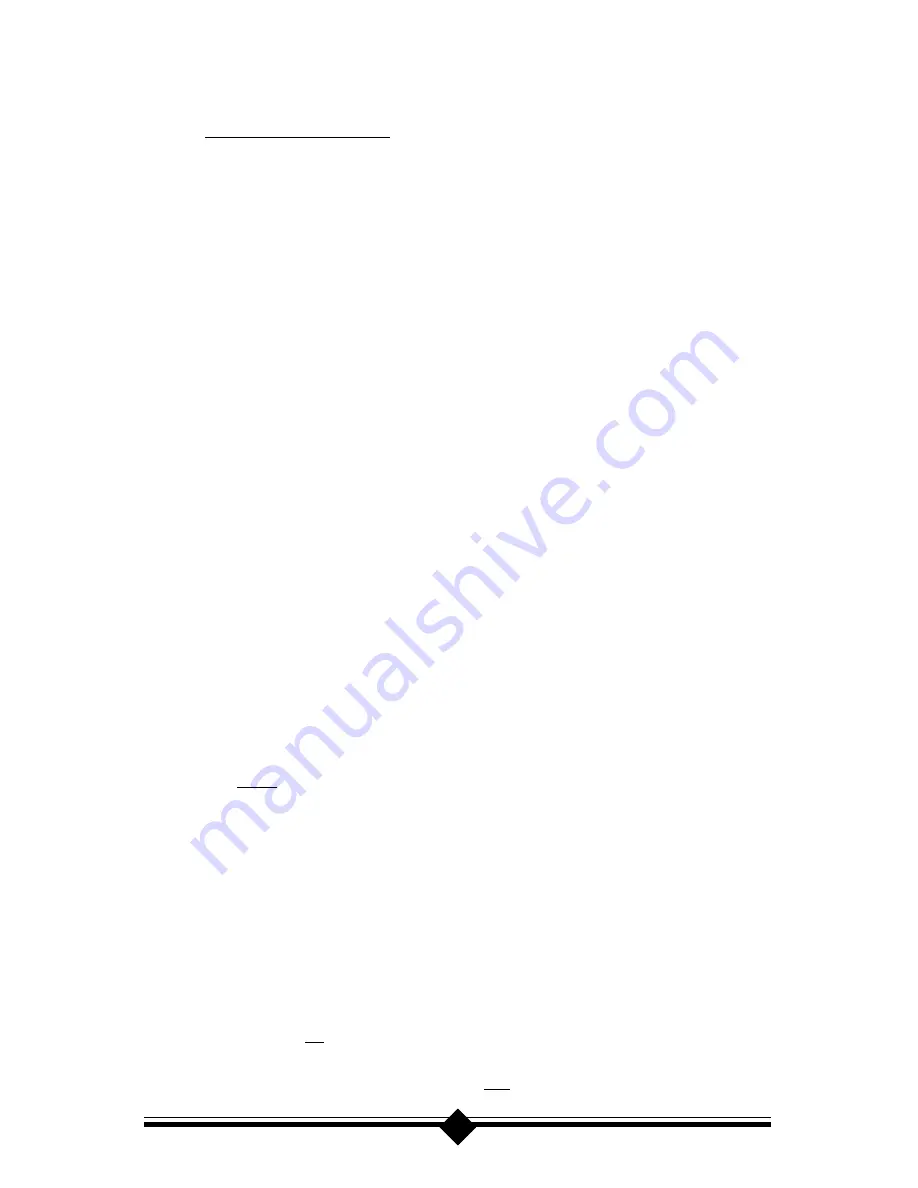
22
modem (See the
Installing the Modem
,Windows 95 OEM SR2 sec-
tion). After you have finished the installation, return here and follow these
very important steps
. Go to
Start-Programs
and select
MS-DOS
Prompt
. At the c:> prompt, type in the following commands in the order
listed:
cd c:\windows\inf <enter>
rename *.bak *.inf <enter>
cd c:\windows\inf\other <enter>
rename *.bak *.inf <enter>
exit <enter>
If everything has been entered and no errors have been issued, your mo-
dem and system will be properly configured and ready to use. This proce-
dure renames all of the .inf files in Windows, basically removing them
from the system. This allows you to install the modem and force Windows
to accept the installation files you provide. After the modem has installed,
you then rename all of the .inf files to their proper file extension so that
the hardware they control can be used by the system. This is a compli-
cated but safe procedure if carried out according to the instructions.
Case 4: The modem has been recognized and installed using the files provided,
but Windows HyperTerminal issues
Device Not Ready
Error.
STEP 1: Check System Resources.
With the modem installed, go to
Start-Settings-Control Panel
and double-
click the
System
icon. Select the
Device Manager
tab. From the device
tree, double-click the
Modems
icon to show what modems are installed.
If your modem is listed, check that there is no yellow exclamation mark or
red X over the modems telephone icon (if there is, go to
STEP 2
). If
any other modems are listed, highlight the modem by clicking once on the
telephone icon next to the listed modem and then click on the
Remove
button. Shutdown the system and turn off the power. Wait 5 seconds and
turn your computer back on and repeat
STEP 1
.
STEP 2: Check Modem Properties.
From the
Device Manager
tab within
System Properties
, double-click
the
Modems
icon in the device tree to show what modems are installed.
Highlight your modem by clicking once on the icon and then click the
Properties
button. Read the
Device Status
under the
General
tab to see if
the device is working properly. Check the
Device Usage
box and make
sure there is no check mark on
Disable in this hardware profile
(Win-
dows 95 OEM SR2 only) or (for Windows 95 or 95a) the box labeled
Original Configuration, Current
has a check mark . If
either of these
Summary of Contents for DataLink V.90 FM560LKI
Page 1: ......






























