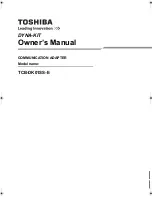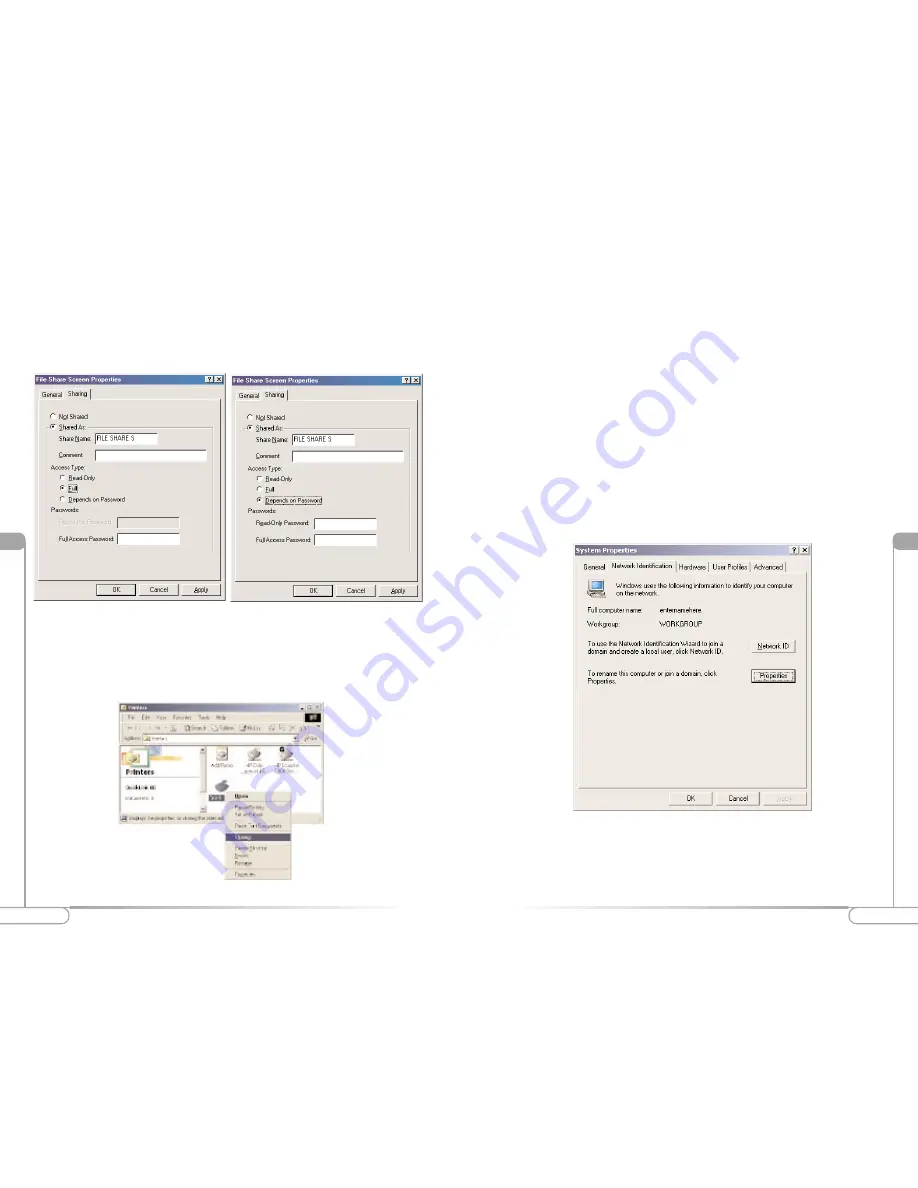
Vll
23
Configuring File and Printer Sharing
Vll
22
Configuring File and Printer Sharing
13.
Enable sharing by selecting
Share As
. A default name for the printer will be
created in the
Share Name
text box. Set a password for the printer at this time if
you want to restrict printer use on the network. Set the default printer settings by
modifying information on the other tabs of this window.
Windows 2000
1.
After you install and configure the PCI 802.11b Wireless Adapter, Windows 2000
automatically enables file and print sharing for your computer. The only items
that need to be changed are your Workgroup settings. All the computers on your
network must have the same Workgroup name. To check or change the
Workgroup name, right-click on the
My Compute
r
icon on your desktop and
select
Properties
from the list that appears.
2.
The “System Properties” window appears, as shown below. Select
Network
Identification
. If the “Workgroup” name is the same as the other computers on
your network, click
OK
. If not, select
Properties
.
Depends on Password:
Allows you to have both Read Only and Full Access
files on the shared file or drive. The level of access will depend on the
passwords you enter in the appropriate field.
When you finish, click
Apply
, then
OK
.
11.
To share your printer, select
Start
,
Settings
, and then
Printers
.
12.
Right-click on the printer you want to share. Select
Sharing
from the list that
appears as shown below.