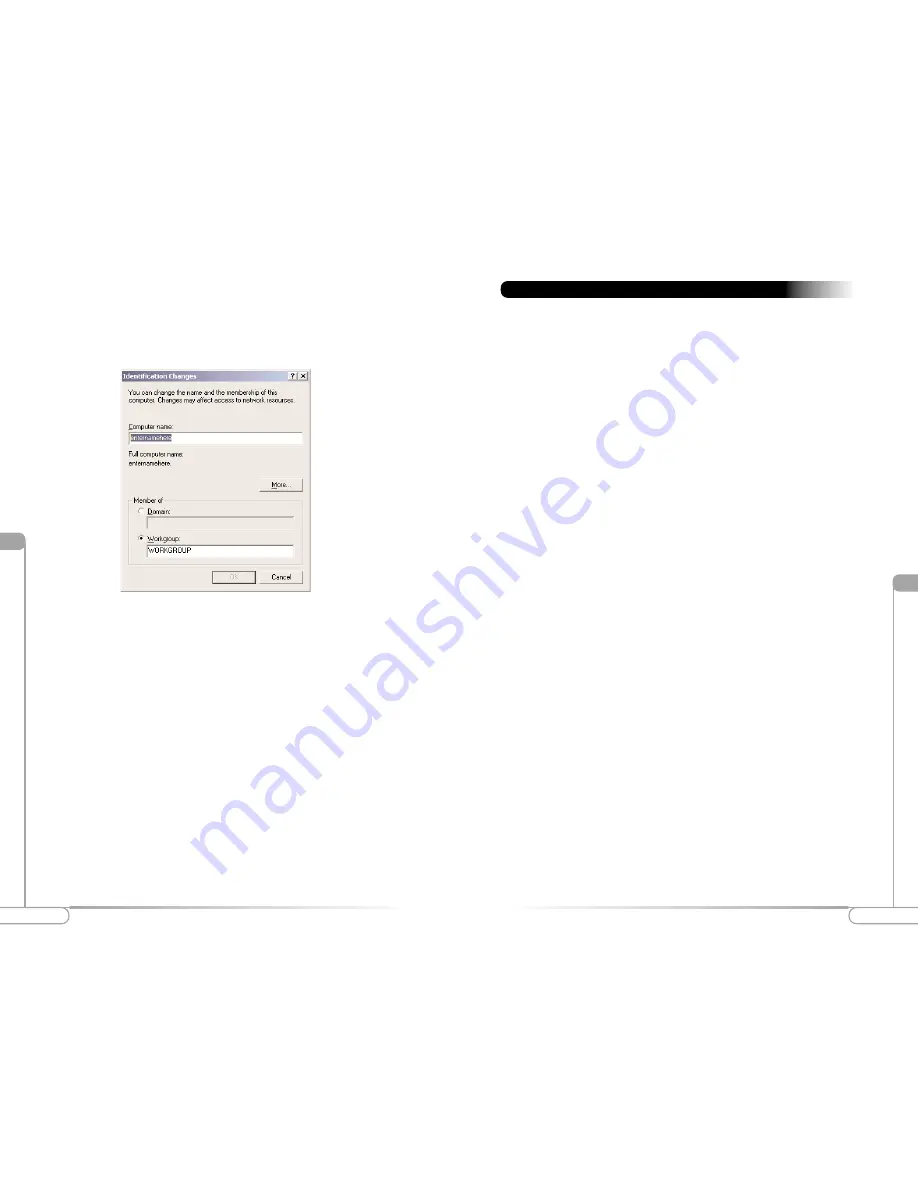
Vlll
25
Troubelshootingr
Vll
24
Configuring File and Printer Sharing
3.
The “Identification Changes” window appears. In the
Computer Name:
text
box, enter a name for your computer. This computer name must be different
from all other computer names on the network. In the
Workgroup
text box,
enter the network name. This network name must be the same for every
computer on your network. Click
OK
to return to the “Network Properties”
window, then click
OK
again to restart your computer.
You are experiencing slow or erratic network performance.
The antenna may not be receiving a strong signal. Keep the area around the
antenna clear from materials that could block radio transmission, such as metal
objects, electronic devices, and cordless telephones.
Changing the direction of the antenna may strengthen the wireless signal.
Move your computer a few inches to receive a stronger signal. If this doesn’t
work, you may have to move your computer closer to the home gateway or
access point.
Check your home gateway or access point to ensure that it is operating
correctly. Make sure that there are no loose connections or cabling problems,
and that the home gateway’s or access point’s antenna is working properly. You
may have to consult the documentation that came with your home gateway or
access point to check its operation.
You cannot connect to your home gateway or access point.
Make sure that the “SSID” value of the PCI 802.11b Wireless Adapter is the
same as the “ESSID” value of your home gateway or access point. See page 8
(Windows 98 SE), page 10 (Windows Me), or page 13 (Windows 2000) for
more information.
Make sure that the encryption settings of the PCI 802.11b Wireless Adapter
match the encryption settings of your home gateway or access point. See page
16 for more information. You may have to consult the documentation that
came with your home gateway or access point to get information concerning
the unit’s encryption capabilities.
There is no network connection when the computer becomes active again after
being in sleep mode
Restart the computer to restore the connections.
Installation program does not finish. The driver fails to load.
There may be a resource conflict on your computer. Use the Device Manager
to resolve resource conflicts. To access the Device Manager, select
System
from
the Control Panel, and then select
Device Manager
.
Troubleshooting

















