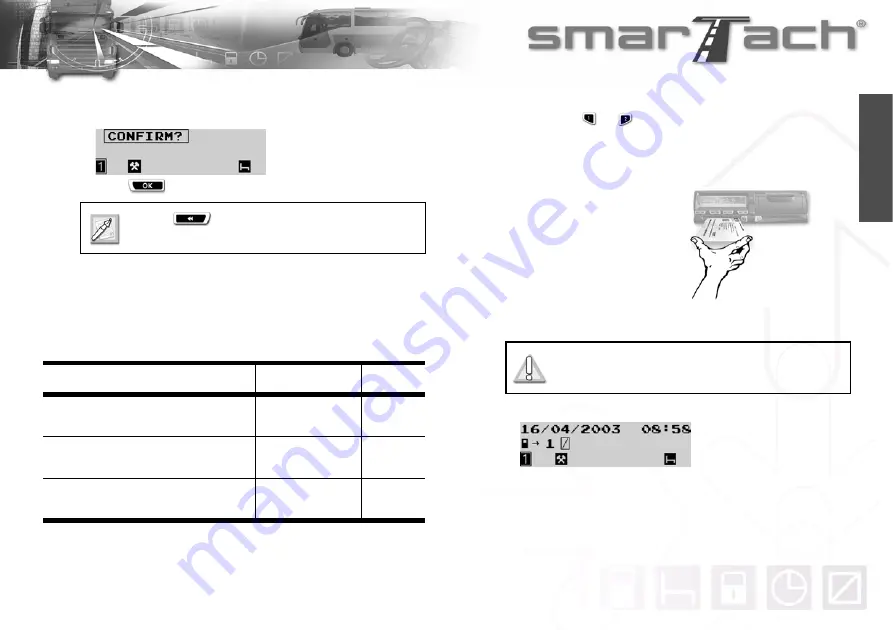
Copyright
©
2005 ACTIA
- How to Use SmarTach
®
- Advanced Functions - 53
English
19.
Once the corresponding location is entered and confirmed,
SmarTach
®
prompts you to confirm all data entered.
Press
to confirm all data entered.
20.
The entered activities are confirmed. They are stored in your
driver card.
4.7.3 At the Beginning of the Current Daily Work Period
In this example, assume that:
You want to enter a work period from 7:00 to 8:57.
Here are the steps to follow.
1.
Hold down
or
to open the flap before inserting your
smart card.
2.
When the slot is ready for card insertion, the corresponding
pictogramm 1 or 2 flashes.
3.
Insert your card, with
the chip facing up and
the arrow towards
SmarTach
®
, into the
appropriate slot:
• left slot: driver
• right slot: co-driver
4.
Slide it in gently up to the stop.
5.
The slot closes automatically.
Press
to cancel.
In this case, you have to enter your activities again.
Action
Date Time
Now, you are inserting your driver card in
SmarTach
®
.
April 16th, 2003
8:58
You actually started your daily work
period the same day.
April 16th, 2003
from 7:00
to 8:58
Yesterday, you withdrew your card from a
SmarTach
®
April 15th, 2003
19:13
Table 31
Do not force. Let the mechanism draw in the
card.
Summary of Contents for SmarTach
Page 2: ...Foreword Copyright 2005 ACTIA English...
Page 6: ...iv Contents Copyright 2005 ACTIA English...
Page 10: ...4 In this Manual Copyright 2005 ACTIA English...
Page 30: ...24 How to Use SmarTach Basic Functions Copyright 2005 ACTIA English...
Page 70: ...64 SmarTach for Dangerous Goods Vehicles Copyright 2005 ACTIA English...






























