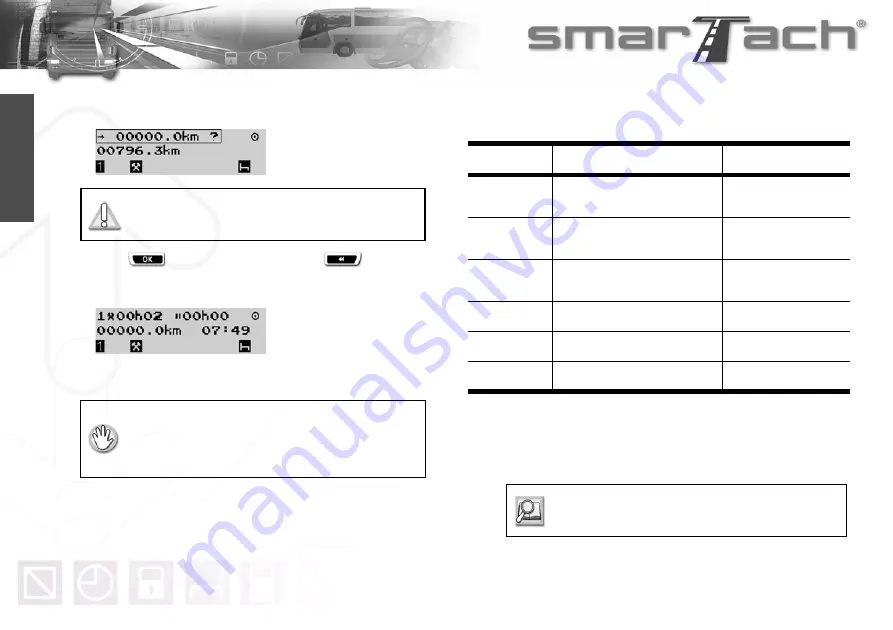
34 - How to Use SmarTach
®
- Advanced Functions -
Copyright
©
2005 ACTIA
English
The tripmeter is displayed. SmarTach
®
prompts you to
confirm the reset.
3.
Press
to confirm tripmeter reset or
to exit
without change
.
4.
SmarTach
®
resets the tripmeter.
4.3 How to Get Paper Printouts
The following table describes the different types of tickets
(printouts) you can print, as defined in Annex 1B.
Tickets can be printed using UTC time or local time.
UTC time is required for tickets that can be provided to
authorities for control.
This display only appears if the workshop has
activated this function.
• The vehicle must be stationary.
• The ignition switch must be turned on
(the engine does not need to be started).
• No downloading operation must be in progress.
Pictogram
To print
From
24h
©®
Driver and co-driver daily
activities
Driver’s or co-driver’s
cards
24h
°®
Driver and co-driver daily
activities
SmarTach
®
!x©®
Events and faults
Driver’s or co-driver’s
cards
!x°®
Events and faults
SmarTach
®
£ª®
Technical data
SmarTach
®
>>®
Over-speeding
SmarTach
®
Table 20
Refer to
Section 4.1.1 Printouts Time
Reference
.
Summary of Contents for SmarTach
Page 2: ...Foreword Copyright 2005 ACTIA English...
Page 6: ...iv Contents Copyright 2005 ACTIA English...
Page 10: ...4 In this Manual Copyright 2005 ACTIA English...
Page 30: ...24 How to Use SmarTach Basic Functions Copyright 2005 ACTIA English...
Page 70: ...64 SmarTach for Dangerous Goods Vehicles Copyright 2005 ACTIA English...
















































