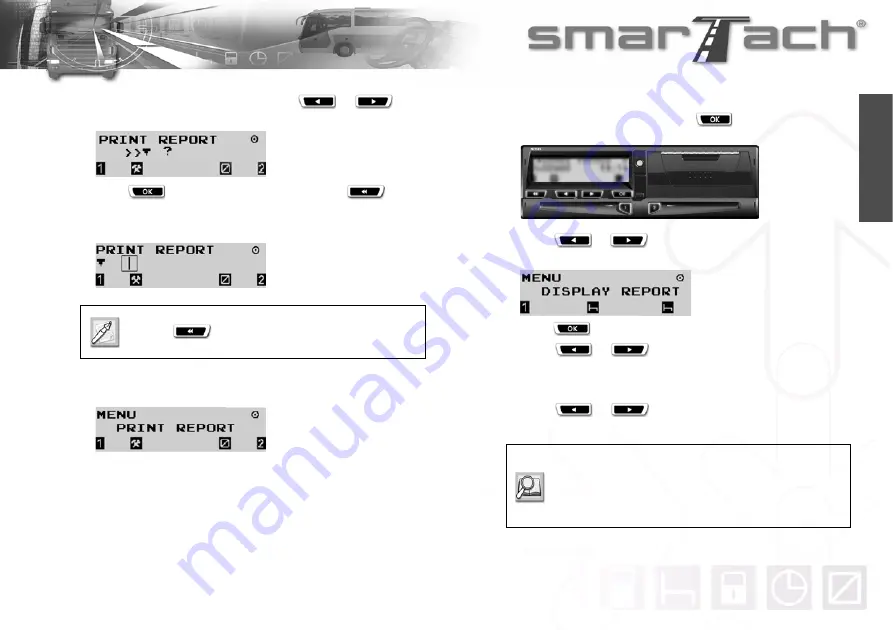
Copyright
©
2005 ACTIA
- How to Use SmarTach
®
- Advanced Functions - 39
English
5.
To print driver over-speedings, press
or
as
many times as necessary to select
>>®
.
6.
Press
to validate and print the ticket or
to
change your selection.
7.
During the printing operation, the following display appears:
8.
Once the printing operation has finished, the following display
appears:
4.4 How to Display Printouts
You can see your printouts on the display instead of having them
on tickets.
To display printouts, proceed as follows:
1.
In the first level of menus, press
to go to the second
level.
2.
Press
or
as many times as necessary to go to
DISPLAY REPORT.
3.
Press
to select DISPLAY REPORT.
4.
Press
or
to select the relevant type of
printout.
5.
Follow the appropriate procedure.
6.
Press
or
to scroll through the different
displays.
Press
to stop printing.
Refer to Sections:
4.3.1
Driver and Co-Driver Activities
,
4.3.2
Events and Faults
,
4.3.3. Technical Data and Over-speeding
.
Summary of Contents for SmarTach
Page 2: ...Foreword Copyright 2005 ACTIA English...
Page 6: ...iv Contents Copyright 2005 ACTIA English...
Page 10: ...4 In this Manual Copyright 2005 ACTIA English...
Page 30: ...24 How to Use SmarTach Basic Functions Copyright 2005 ACTIA English...
Page 70: ...64 SmarTach for Dangerous Goods Vehicles Copyright 2005 ACTIA English...
















































