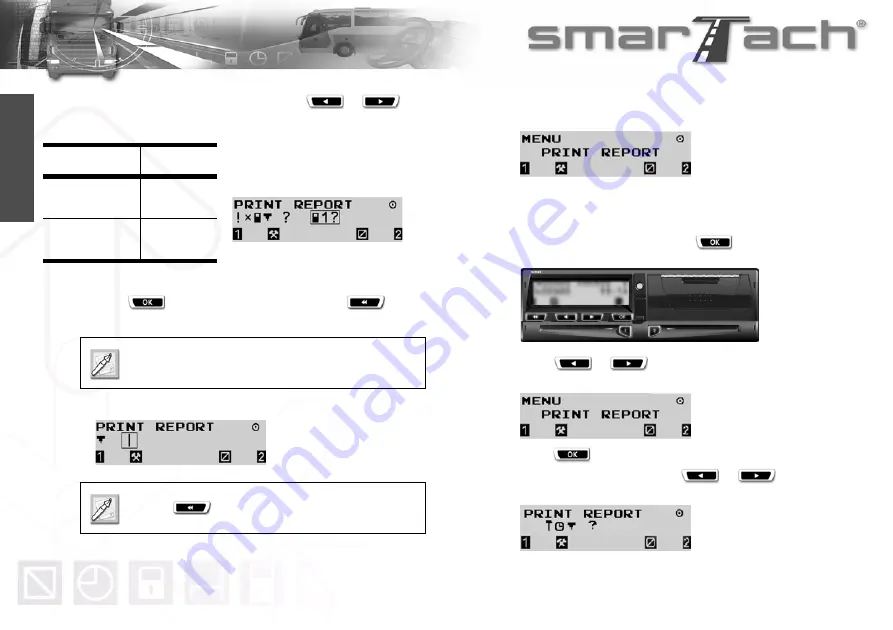
38 - How to Use SmarTach
®
- Advanced Functions -
Copyright
©
2005 ACTIA
English
6.
If two cards have been inserted, press
or
to
select from which card data are to be printed:
7.
Press
to validate and print the ticket or
to
change your selection.
8.
During the printing operation, the following display appears:
9.
Once the printing operation has finished, the following display
appears:
4.3.3 Technical Data and Over-speeding
To print technical data and over-speeding, proceed as follows:
1.
In the first level of menus, press
to go to the second
level.
2.
Press
or
as many times as necessary to go to
PRINT REPORT.
3.
Press
to select PRINT REPORT.
4.
To print technical data, press
or
as many
times as necessary to select
£ª®
.
Card
Pictogram
Slot 1:
Driver card
©
1?
Slot 2:
Co-driver card
©
2?
Table 23
Operate the same way to print events from
SmarTach
®
!·°®
.
Press
to stop printing.
Summary of Contents for SmarTach
Page 2: ...Foreword Copyright 2005 ACTIA English...
Page 6: ...iv Contents Copyright 2005 ACTIA English...
Page 10: ...4 In this Manual Copyright 2005 ACTIA English...
Page 30: ...24 How to Use SmarTach Basic Functions Copyright 2005 ACTIA English...
Page 70: ...64 SmarTach for Dangerous Goods Vehicles Copyright 2005 ACTIA English...






























