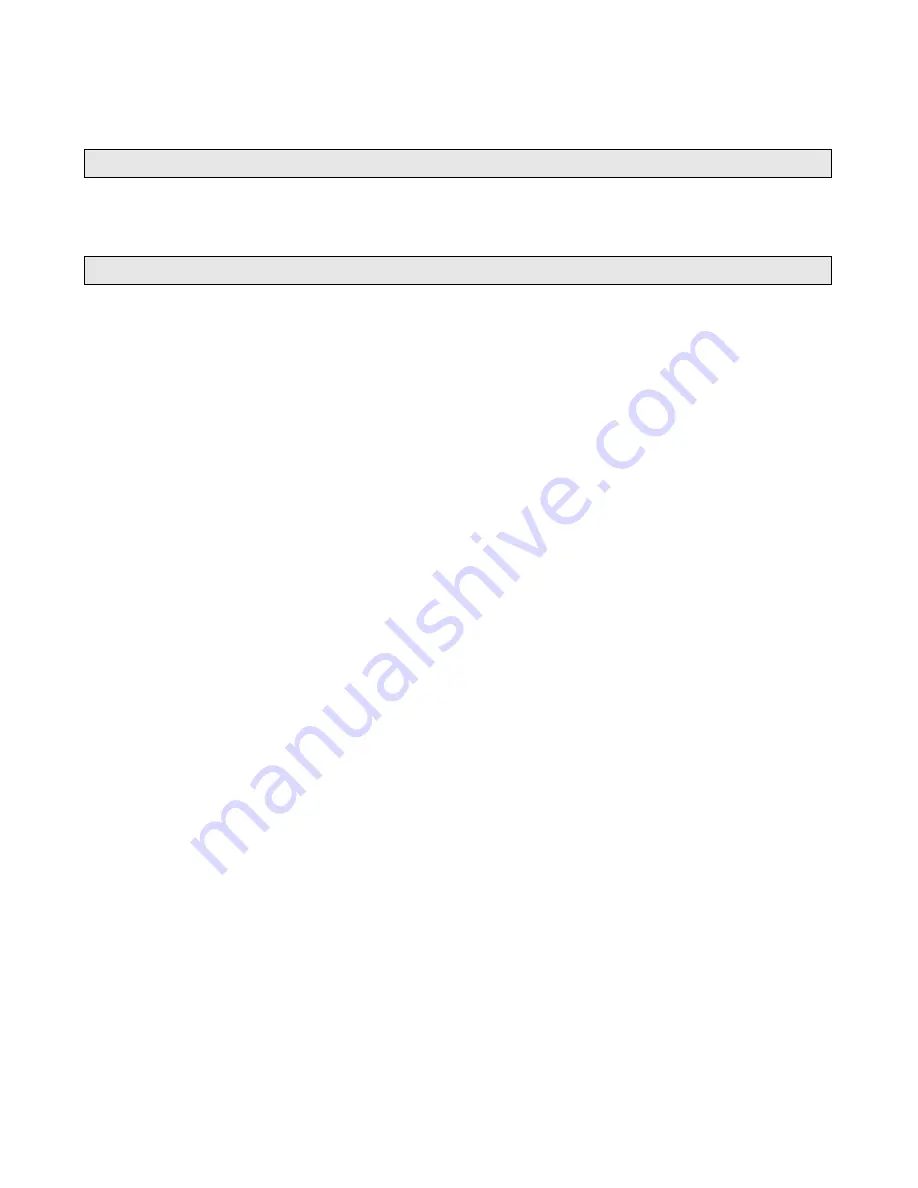
2. Enter the track number besides the memory location. Up to 16 tracks can be stored.
3. When all tracks have been programmed, select PLAY and press
ENTER
. Program playback
will start.
4. Press button to exit program playback.
LISTENING TO USB MUSIC
This unit supports playback of music files stored in a USB memory stick.
Plug the USB stick in the designated port. Press the
SRC
button to choose the USB mode then
playback starts.
PLAYING DVD VIDEO
Basic operation of DVD Video
1. Insert a DVD disc. Press the
SRC
button to choose the DISK mode then unit automatically
loads the disc. When the DVD offers a menu, the menu is displayed.
2. Use the remote control navigation buttons to choose desired features displayed on the menu.
Press
ENTER
to select.
3. To perform fast rearward or forward, press and hold or . Once in faster mode each time the
keys or are pressed and held the speed is increased. To resume normal playback at a
desired point, press on head unit or on remote control.
4. To skip back or forward to another chapter, press or .
5. To pause playback, press on head unit, press button again to resume or press
to pause
on remote control. Press it again to resume.
6. To stop playback, press . When you stop DVD playback, that location on the disc is
memorized enabling playback from that point when you play the disc again. To resume
playback, press on head unit or on remote control
Specifying Title/Chapter
Press NUMBER corresponding to a desired title/chapter number during playback. The number is
displayed and playback starts from the selected title.
• To select 3, press0, 3.
• To select 13, press 1, 3.
• To select 23, press 2, 3.
Changing audio language during playback (Multi-audio)
DVDs can provide audio playback with different languages and different systems. With DVDs
featuring multi-audio recordings, you can switch between languages/audio systems during
playback.
To choose different audio, simply press
LANG
on remote control repeatedly.
Note:
• With some DVDs, switching between languages/audio systems may only be possible using a
menu display.
• You can also switch between languages/audio systems using SETUP MENU.
Changing the subtitle language during playback (Multi-subtitle)
With DVDs featuring multi-subtitle recordings, you can switch between subtitle languages during
playback.
Press
SUB TITLE
on the remote control during playback. Press repeatedly until the supported
desired subtitle appears.
Note:
• With some DVDs, switching between subtitles may only be possible using a menu display.
• You can also switch between subtitles using SETUP MENU.
Slow motion playback
This feature lets you slow down playback.
1. Press
Slow
on the remote control during playback or press on the head unit, then long












