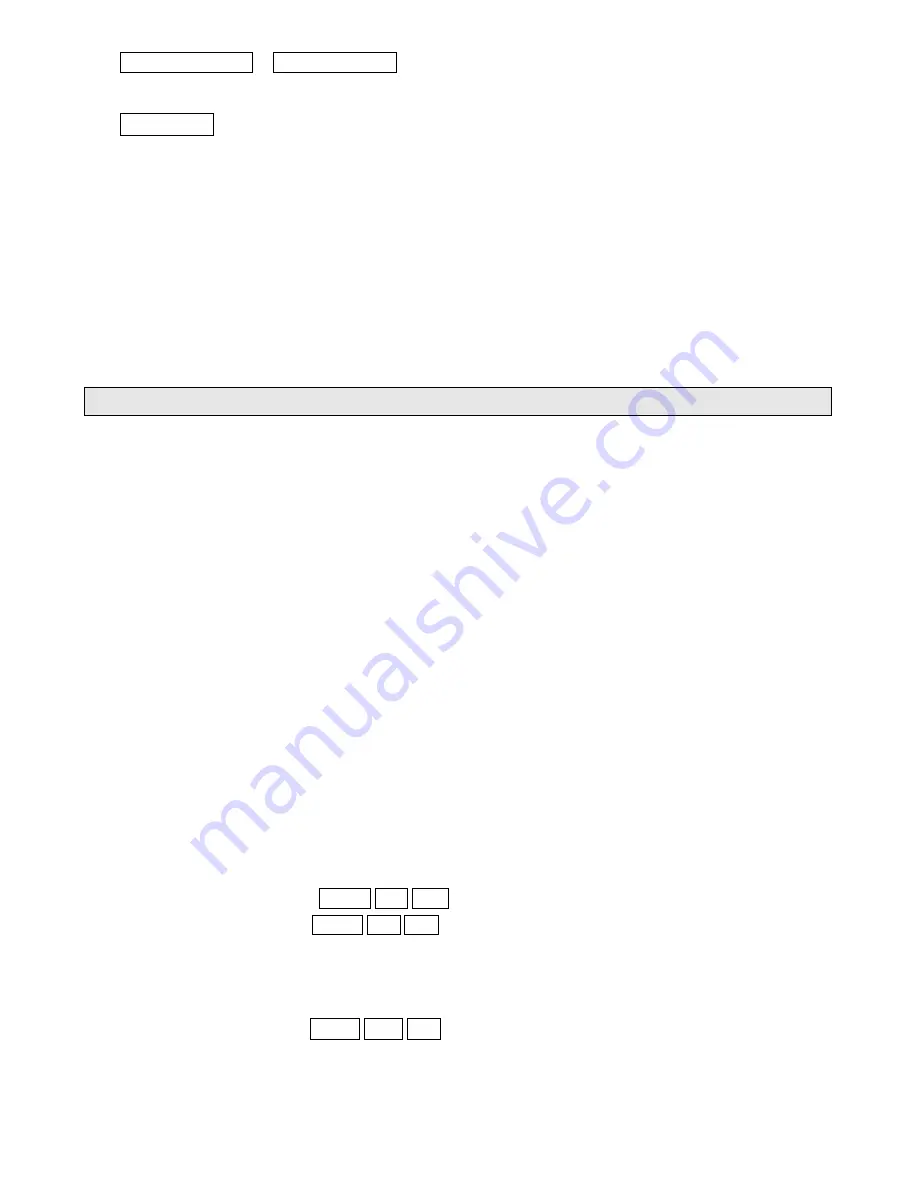
HH:MM:SS.TCC
or
HH:MM:SS.FFF
Ex: 01:22:03.102
H=hours ; M=minutes ; S=seconds ; TCC= Title and chapter number ; FFF= file number
•
For MP3 files and folders the information displayed can be:
FFF/TTT
Ex: 011/020 ;
FFF = folder number TTT= track number
NTSC /PAL System
Press
NTSC /PAL
button to switch between PAL, NTSC, AUTO system.
Reset
Reset
button is placed on the left of front panel.
The reset button is to be activated for the following reason:
• Initial installation of the unit when all wiring is completed.
• All the function buttons do not operate.
• Error symbol on the display.
LISTENING TO CD/MP3
Basic operation of CD/MP3
1. To perform fast rearward or forward, press and hold or on the head unit or press
or
on
remote control. To resume normal playback at a desired point, just release holding or
on the head unit or press on remote control.
2. To skip back or forward to another track, press or .
3. To pause playback, press on head unit, press button again to resume or press
to pause
on remote control. Press it again to resume.
4. To stop playback, press .
Note:
• When MP3 disc is inserted, all track file names will be displayed on the monitor screen with their
corresponding track number.
• You can use the
ARROW
and
ENTER
keypads on the remote control to access the file. To play
selected file, simply press
ENTER
.
Searching for particular track
During playback, you can simply press the corresponding track number using the number pad on
the remote control.
Note:
• To select 3, press 0, 3.
• To select 13, press 1, 3.
• To select 23, press 2, 3.
Repeat tracks
You can choose between repeat playback of a single track or all tracks.
1. Press
MODE
on the head unit or remote control during playback.
2. Every time you press this button, the unit switches to the following settings:
• Repeat ONE:
LCD shows
]
]
]
]
^
^
^
^
– Repeat the current track.
• Repeat DIR:
LCD shows
]
]
]
]
_
– Repeat all the tracks in the current directory.
• Off
– Turn “Repeat Mode” off.
Random Playback
You can play the tracks in random/shuffle order instead of normal progression.
Press
MODE
on the head unit or remote control during playback. To turn off, press it again.
• Repeat ALL:
LCD shows
“MODE
RND
ALL
”– Play randomly the files inside the current folder.
• Off
– Turn “Random Mode” off.
Program Playback
You can set which tracks to play according to your desired sequence using the program function.
1. Press
PROGRAM
button on the remote control.












