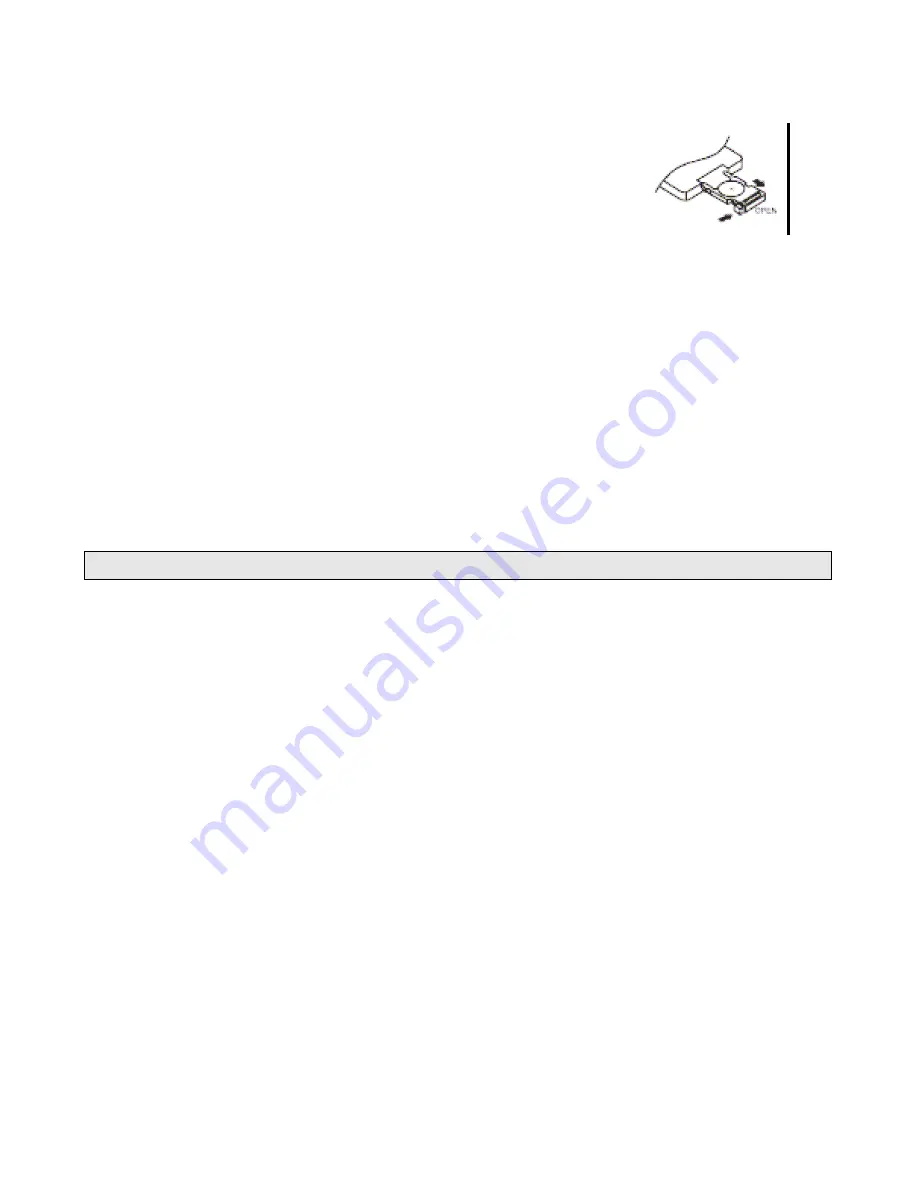
Installing the battery
Slide the tray out on the back of the remote control and insert the battery with the (+) and minus (-)
poles pointing in the proper direction.
• When use for the first time, pull out the film protruding the tray.
CAUTIONS
• Remove the battery if the remote control is not used for a month or
longer.
• Do not recharge, disassemble, heat or dispose the battery on fire.
• Do not store the battery with metallic materials.
• In the event of battery leakage, wipe the remote control completely clean and install a new
battery
• When disposing of used batteries, please comply with government regulations or environmental
public institution’ s rule that apply in your country/area.
• Always check carefully that you are loading the battery with plus (+) and minus (-) poles facing
the proper directions.
Using the remote control
Point the remote control in the direction of the front panel to operate.
IMPORTANT
• Do not store the remote control in high temperatures or direct sunlight.
• Do not let the remote control fall onto the floor, where it may become jammed under the brake
or accelerator pedal.
GENERAL OPERATIONS
Turning the unit ON/OFF/Mute (PWR)
• Head Unit: Press to turn on the unit. To turn off, long press this button again.
Remote Control: Press button to turn on the unit. To turn off, press this button again.
Mute Button
• Head Unit: Press the button to mute the sound at once. Press again to return to previous
volume level.
• Remote Control: Press
MUTE
button to mute the sound at once. Press again to return to
previous volume level.
Selecting a source (SRC)
• Head Unit: Press
SRC
repeatedly to switch between DISK, AUX IN, USB sources.
• Remote Control: Press
SRC
repeatedly.
Loading a Disc
Insert a disc into the disc loading slot
Ejecting a Disc ( )
Press the button to eject disc
Display (DISP)
When this key is pushed, it is showed different information according to the display mode as
follow.
CD PLAYER MODE
TIME OF TRACK –TIME TO FINISH TRACK--TIME OF TRACK—TIME TO FINISH DISC
MP3 PLAYER MODE
TIME OF FILE –TIME TO FINISH FILE
DVD PLAYER MODE
NAME OF TITLE, CHAPTER AND TIME –TIME TO FINISH CHAPTER—TIME TO FINISH
TITLE
•
The information regarding the time of the movie or file has the following format:






























