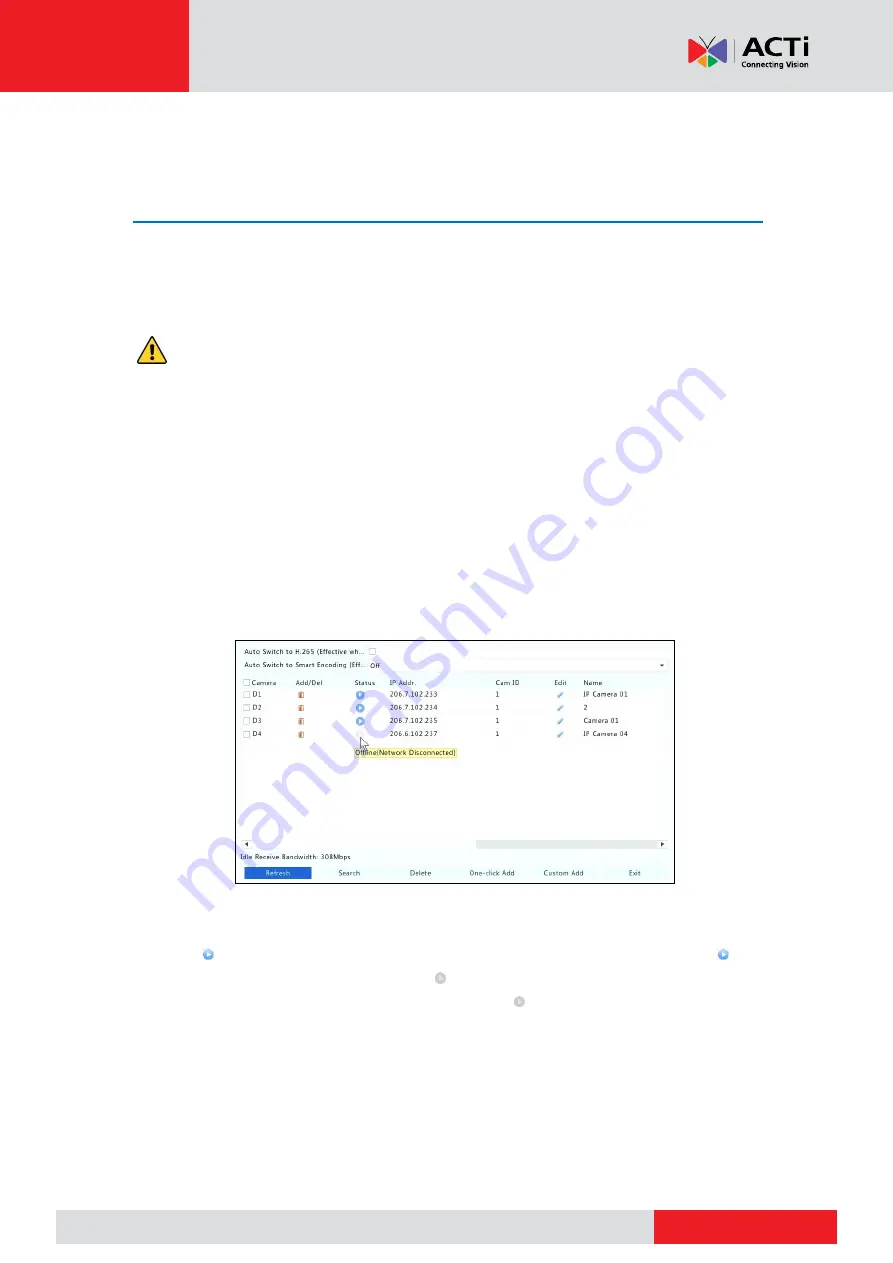
www.acti.com
www.acti.com
User
’s Manual
27
Channel Configuration
Channel Management
This chapter describes how to add and manage IP devices in your NVR. The IP devices
mentioned in this manual mainly refer to IP camera (or network camera); sometimes they can
also be Digital Video Server (DVS). Before you start, make sure the IP devices are connected to
your NVR via network.
CAUTION:
An IP device should be connected to one NVR only. An IP device managed by
multiple NVRs may cause unwanted issues.
Adding an IP Device
This section provides multiple options to add an IP device. Some options are only applicable to
certain NVR models. Choose one as appropriate.
Option 1
1.
Click
Camera
>
Camera
>
Camera
. The system automatically searches for IP devices and
lists the discovered.
NOTE:
under
Status
means an IP device is added successfully, and you may click to
view live video from the IP device. means the IP device is offline, and you may view
the cause by resting the mouse pointer on the .
The idle bandwidth is displayed to indicate current bandwidth available for receiving
streams. For more details, see
2.
(Optional) To search a specified network segment, click
Search
and then set the address
range.






























